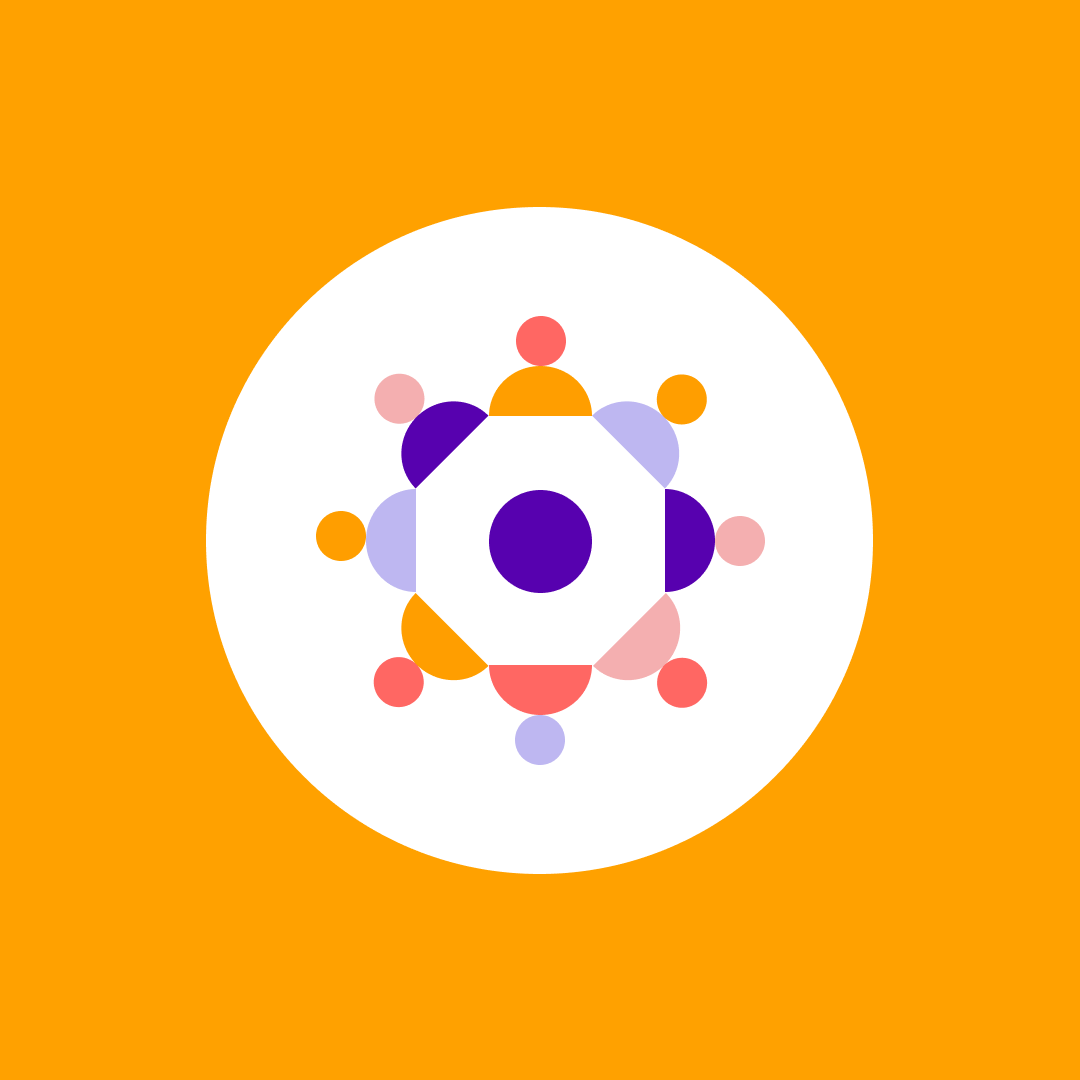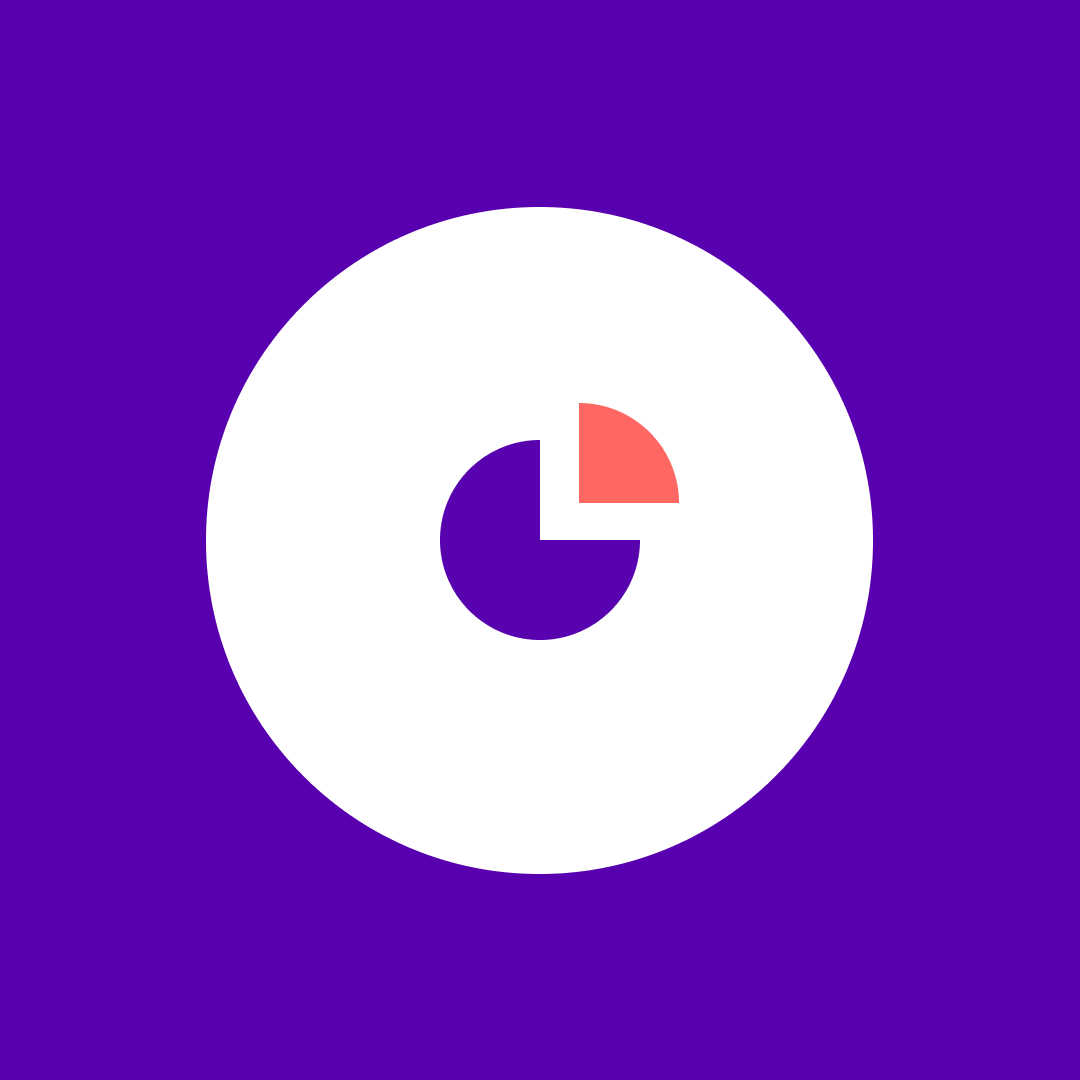How to manage SharePoint storage
Table of contents
What if there was a way you could avoid having to get additional SharePoint storage or, at the very least, postpone raising your SharePoint storage limit? A tool or a solution that would help you get adequate time to prepare for the additional costs.
Would you skip reading the rest of this blog post and learn more about such a solution that would help you optimize SharePoint storage in Microsoft 365?
If you don’t want to spend any more time reading about the problems and pain points surrounding SharePoint storage, feel free to skip the rest of this blog post and go directly to the solution you need:
What is SharePoint storage in Microsoft 365?
SharePoint storage in Microsoft 365 refers to the space allocated for storing data in SharePoint Online, which is a cloud-based service offered as part of the Microsoft 365 suite. It enables businesses and organizations to create websites for information sharing, document management, and collaboration.
SharePoint storage is a critical component of the SharePoint Online service, providing a flexible and secure platform for storing and managing a wide range of content within an organization.
SharePoint has many features that help it stand out, like its scalability. If an organization needs more storage than it has provided in its plan, it can quickly purchase additional SharePoint storage. It’s a great feature… or is it now?
Is SharePoint truly easily scalable?
Of course it is, but it could always be better. Having to deal with potential lack of storage is stressful. You can always relax, knowing that you can increase your SharePoint storage when the time comes. But, it could quickly pile up and lead to substantial costs.
Why is SharePoint storage challenging?
The elephant in the room is the cost of storage in Microsoft 365. Since you can’t control the SharePoint storage price, let’s focus on what you can control. You can control the data!
Organizations continuously produce and store vast amounts of data with no end in sight. And it leads to rapid workspace (Teams, Groups, site) growth and data sprawl. Now that we’ve defined the real enemy, let’s take a quick look at some of the tactics you can use to overpower the enemy (without increasing the storage itself).
How to optimize SharePoint storage:
- Identify unnecessary files: Periodically review your data and delete unnecessary files, outdated content, and redundant data.
- Optimize file sizes: Compress large files to reduce their size before uploading them.
- Enforce retention policies: Set up retention policies to automatically manage the lifecycle of documents and list items.
- Enable versioning limitations: Restrict the number of versions kept for each document. Excessive versioning can consume a large amount of storage space.
- Educate users: Share best practices for storing and managing files and encourage your users to regularly do their part of data review and clean up.
These five are just some of the baby steps you can take to optimize SharePoint storage.
These five action points, and other similar solutions, are just some of the baby steps you can take to optimize SharePoint storage. But they bring with them their own set of challenges. Not elephant challenges, just mosquitos.
But, successfully executing them can be challenging if you do not have the proper tools at your disposal.
How to check SharePoint storage?
Administrators can easily check the available storage in the SharePoint Online Admin Center, visible at the top right of active sites or on the SharePoint Admin Center home.
Regularly checking storage usage is crucial to ensure smooth operations, optimize costs, and clean up redundant data. Administrators can manage and report on storage using PowerShell scripts or third-party tools.
How to manage SharePoint storage?
How to clean up SharePoint storage is a question that used to entail a lot of tedious work to answer it. But, optimizing SharePoint storage just got easier with Storage Management in the latest Syskit Point version. Syskit Point now lets you manage storage efficiently, as it offers valuable insights into your storage usage.
With its several SharePoint storage reports, you can easily squash those mosquitos and:
- Track usage trends: See how much storage is being used in your tenant and follow the trends over time. This helps in identifying any unusual spikes in data usage.
- Identify large sites: Discover the largest sites in your tenant. The report details each site’s current state, used storage, and its set storage limit.
- Receive alerts: The report notifies you when sites are nearing their storage limits, enabling proactive management to avoid overuse.
See it in action:
… and if you’re looking for even more tips, check out the Maximizing file storage efficiency in Microsoft 365 webinar we did with Drew Madelung.
SharePoint Storage Metrics report – the insights you need
The tenant-wide Storage Metrics report provides a graphical overview of storage usage over time, accessible from the Storage tile on your home screen. It’s a quick way to spot sites that need immediate attention.
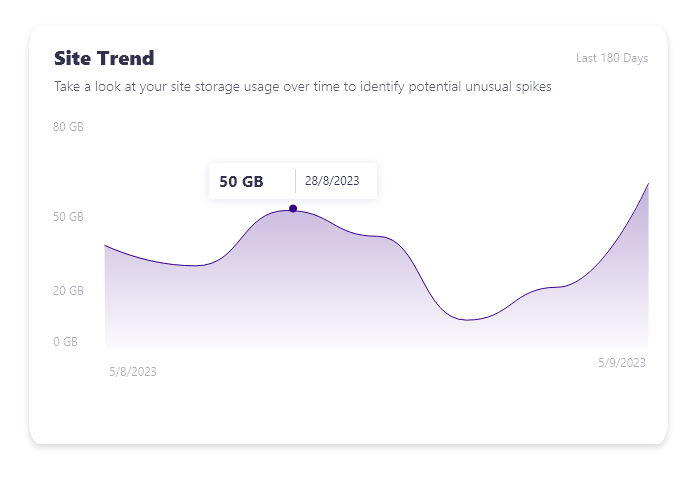
SharePoint Site Storage report – deep understanding
For a deeper dive, the detailed Site Storage report within the Storage Metrics shows site growth trends, total site size by file type, and cleanup opportunities. This is particularly useful for understanding what occupies the most space and whether additional storage is needed.
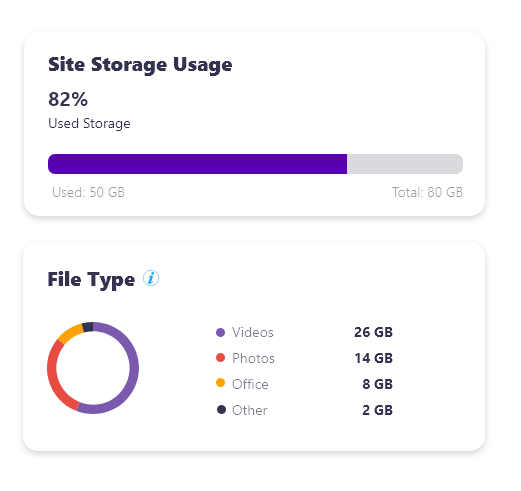
File Storage Details report – free up space with a click
Lastly, the File Storage Details report breaks down file versions of a selected file and their storage consumption, highlighting older file versions and their impact on overall storage.
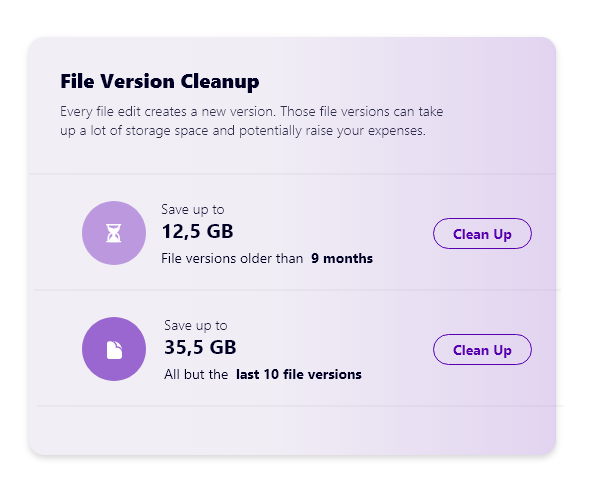
Syskit Point’s SharePoint storage management
In summary, Syskit Point’s new set of Storage Management features, such as the Storage Metrics report and the Site Storage and File Storage Details reports offer a comprehensive toolkit for optimizing SharePoint storage. These tools will provide you with the insights you need to manage storage in M365 effectively, help you avoid stress and be cost effective.