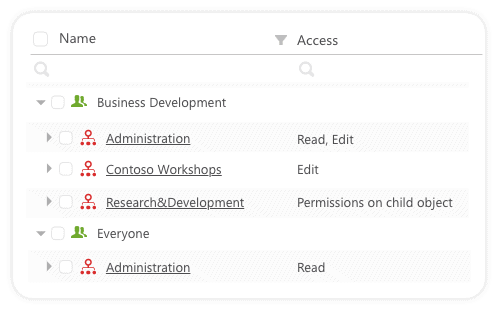What’s new – 12.0.
Syskit Point rides again! Version 12 is magnificent for several reasons: New reports, new roles, and new actions – what more could you wish for? Schedule a demo or upgrade to the newest version!
Get the latest versionDetect Inactive Content in Your Tenant 12.0.
The feature that was most requested since our last version is finally here! The Inactive Content report shows all inactive SharePoint Online sites, Microsoft Teams, and Office 365 Groups in one place.
If your users didn’t visit the site, upload or change any files, send or receive any emails to their group/team email, the site will be listed in the inactive content report.
This report is a great way to see how many of your sites aren’t used and gives you a clear picture of what your active resources are. Then you can decide which cleanup strategy you want to follow – keep, archive, or remove the inactive sites.
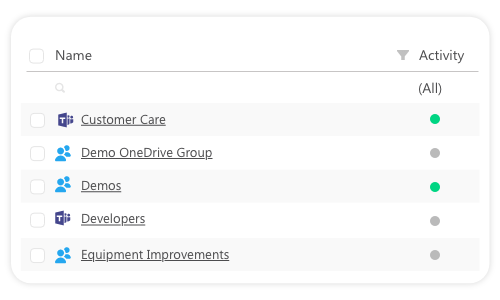
In the default setup you can check which sites weren’t active in the last 90 days. If that doesn’t fit your governance policies, you can set a custom time interval after which the content is marked inactive.
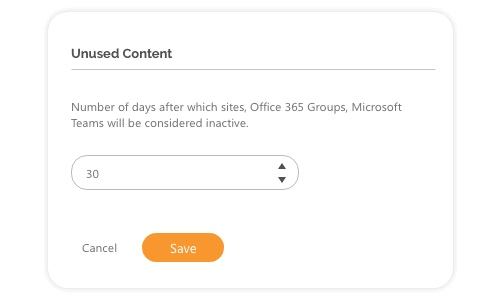
Fine-tune the Access to Your Content 12.0.
With this version, we introduced a more granular way to manage access to your content– welcome Syskit Point security roles!
This new granular role-based access helps you fine-tune who can access and manage what in the Syskit Point app. Choose from three security roles – Admins, Collaborators, and Global viewers.
The most permissive role is the Syskit Point Admins role. Your global admins and SharePoint admins have this role by default. It gives full access to all reports and the possibility to do all actions.
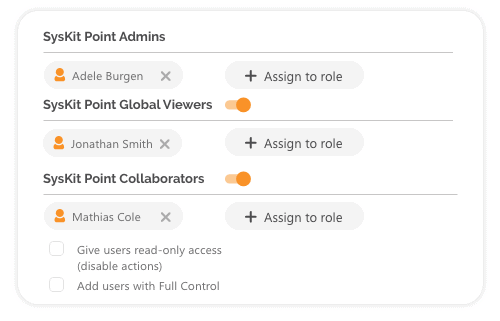
The second role is Syskit Point Global Viewers. It allows full access, but only in a view mode and you can’t make any modifications. This role is perfect for external auditors who need an option to review all reports and detect potential vulnerabilities, but not the power to change anything. You can also give this role to your support team so they can track issues more quickly.
The third role is Syskit Point Collaborators. With this role, you can change the content and permissions, but the limit is the access level you have in your Office 365 environment. This role empowers your Groups and Teams owners to directly implement company governance policies to their users and content.
After setting the Syskit Point roles, you can keep control at any time of who has which role. Check all Admins, Collaborators, and Global Viewers in dedicated reports.
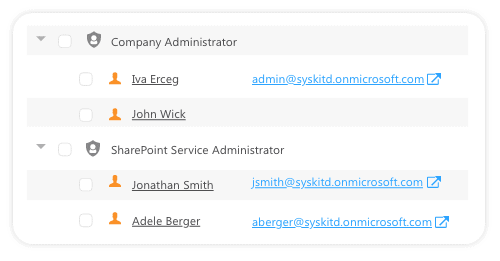
Add, Remove, or Change Admin Access 12.0.
With this version, you can manage your admins’ access. You can add or remove single or several admins to multiple sites at once.
This is a time saving feature when it comes to offboarding. For instance, let’s say one of your admins, Adele, is leaving the company. Your boss gives you a task to remove Adele’s access from all sites where she was an admin. In Syskit Point, you just need to select all sites, click Remove admin and write Adele’s name in the box.
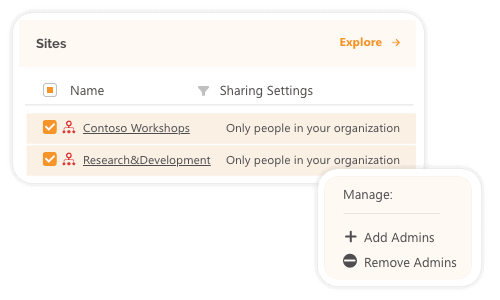
The same logic goes for onboarding. The new IT guy, Matt, is joining your company. Matt needs to get access to a couple of sites. With Point, you can just select those sites, click Add admin, and write his name. Easy peasy.
Also you can change Primary and Site Admin roles for each of your sites. For example, you can change Matt’s role from a Primary to Site Admin role and vice versa. Also, you can pick any other user to become a Primary Admin role or several users to become Site admins.
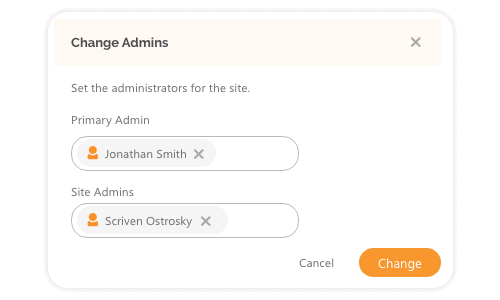
Control Who Has Privileged Access 12.0.
The Privileged access report lists all privileged roles in your tenant such as global, site, billing, and helpdesk admins. Here you can also see all site, team and group owners. It gives you an overview of who are the people that have the most power in your environment.
If you believe some people have roles they shouldn’t have had, this is the first place you should visit to find out. Just remember the Snowden case – having too many admins is a possible data breach risk.
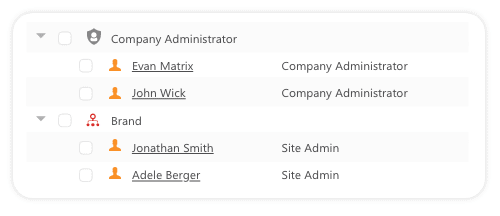
Track Where Security Groups Have Access 12.0.
A new Security Groups Access report is available! With the help of this report, find out where each security group has permissions in your tenant. This report can be especially useful if you have migrated from SharePoint On-prem to Office 365 and you have a lot of security groups that have access to many sites.