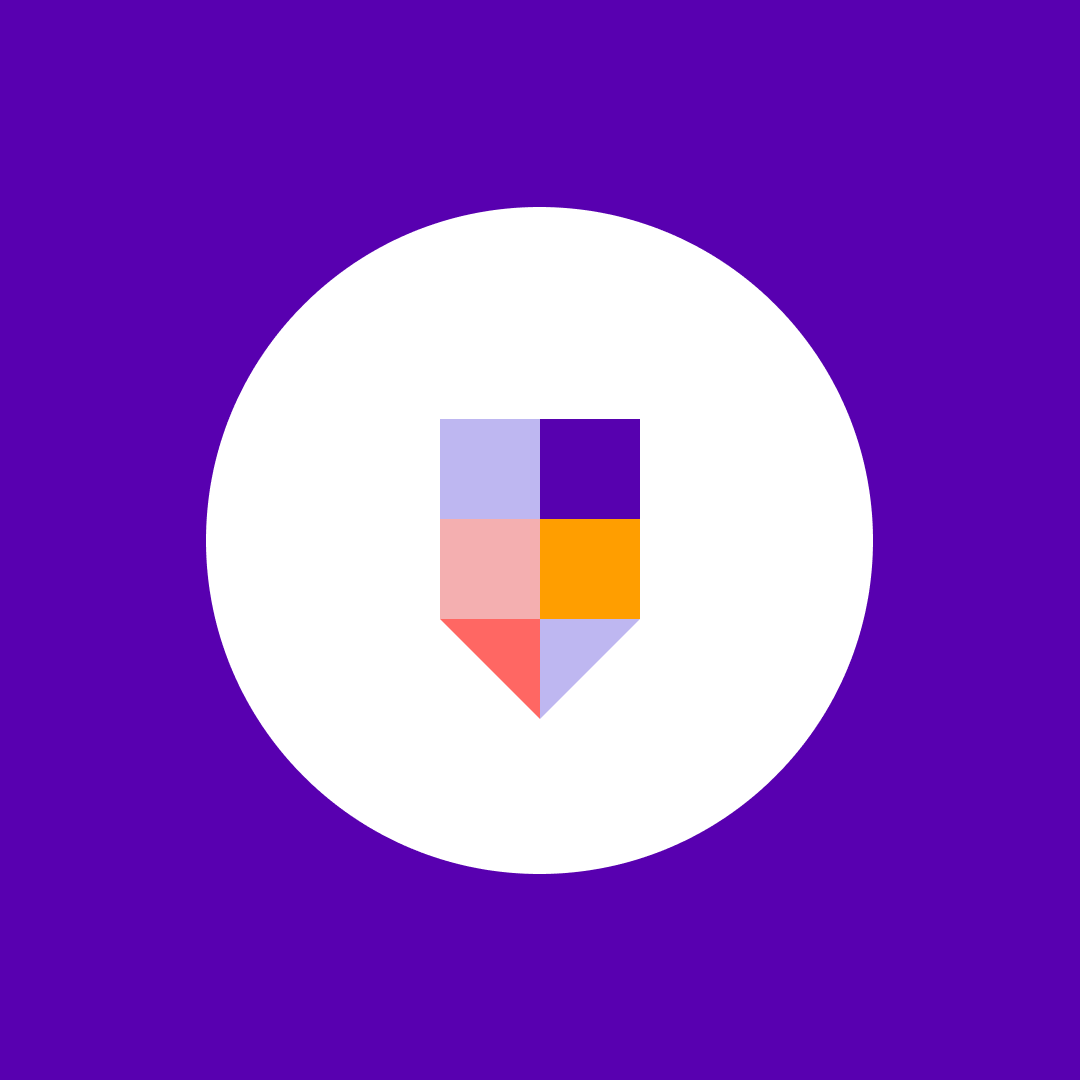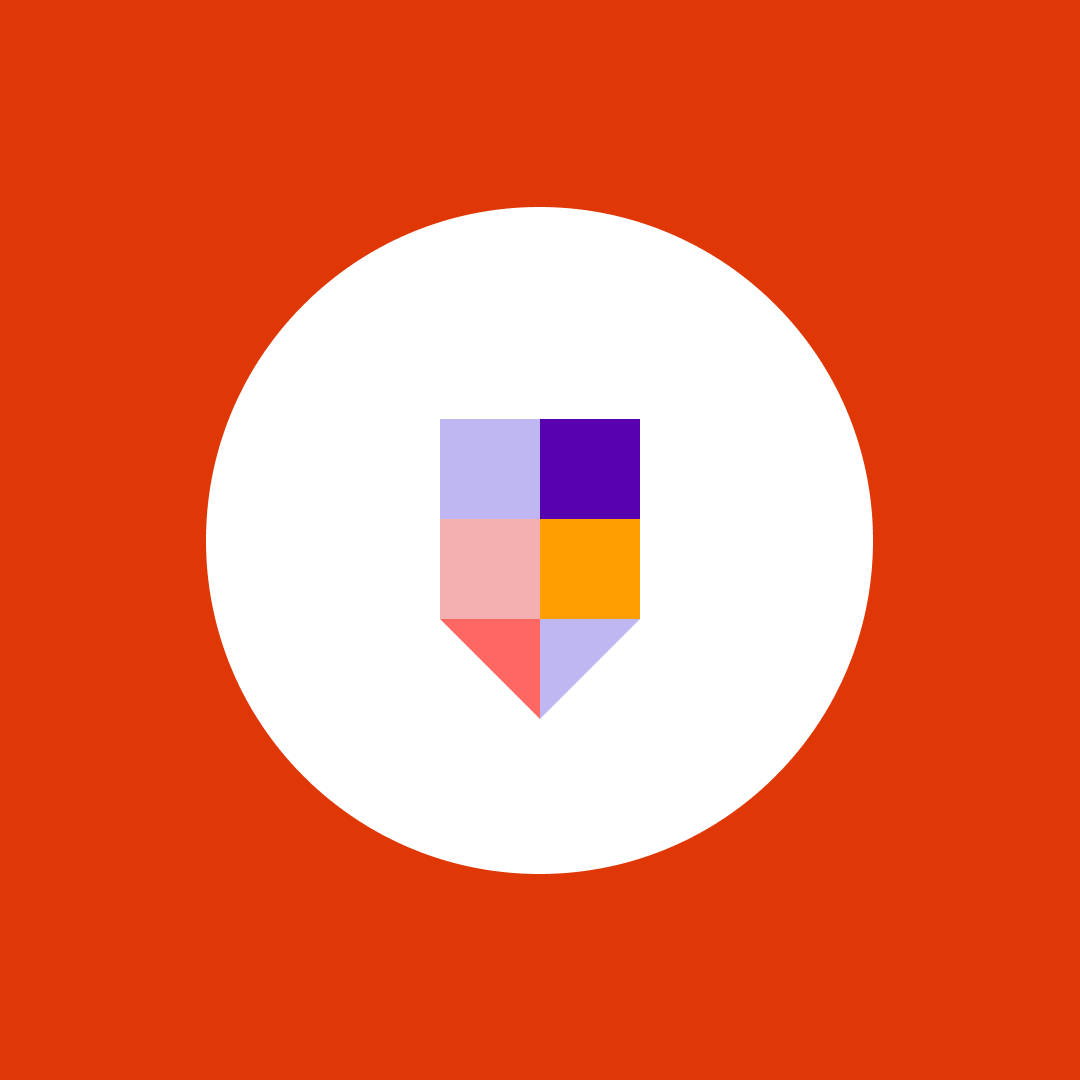Yammer & Microsoft 365 Groups: Enabling possibility & ensuring security
Table of contents
The new era of work is here. Where offices are virtualized, resources decentralized, and workers are mobilized. Files, tools, projects, presentations – all can be made available on multiple devices, anywhere, anytime.
Of course, this era was always coming. Organizations were already busy transforming using Microsoft 365 with SharePoint, OneDrive, and a whole host of other cloud-based tools. The recent pandemic simply helped accelerate the process towards hybrid working.
Being able to do your work anywhere, anytime, is a revolutionary game-changer. Having on-demand access to your business data and documents opens up all sorts of possibilities. However, employees, teams, and leaders still need ways to connect, collaborate, and build communities.
That’s where Yammer comes in.
What is Yammer?
Yammer is a mixture of business-based social networking and enterprise collaboration. It’s used for the internal sharing of insight, knowledge, and discussion. The layout and general feel will appear familiar to anyone who has used social media platforms such as Facebook.
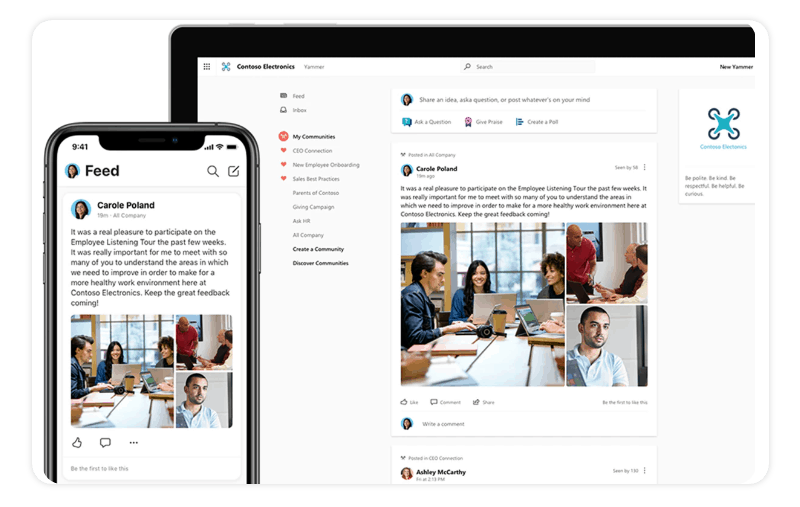
Yammer first launched back in 2008, as a product built by Geni. The ancestry and family tree site were using Yammer for internal communication as a messaging tool. After seeing its popularity grow, Geni co-founder and CEO David Sacks set up Yammer as a separate entity.
In 2012 Yammer was acquired by Microsoft, for a fee widely reported to be $1.2 billion. By 2014 Yammer had been incorporated into Office 365, where it still resides with the now-renamed Microsoft 365. Fast-forward to 2021, and a recent Microsoft job ad states Yammer is now used daily by “millions of employees, including 85% of Fortune 500 companies.”
What is the new Yammer?
In late-2019, Microsoft unveiled the “new Yammer.” This became generally available to all customers in 2020, as a way to connect “leaders, communicators, and employees to build communities, share knowledge, and engage everyone”.
New Yammer was redesigned pretty much end-to-end. Built-in Fluent (Microsoft’s design language) for greater integration with Teams, Outlook, and Microsoft 365 in general. New Yammer was also redesigned for advanced enterprise mobility, with an improved Android and iOS experience. Plus, new HTML functionality, enabling you to embed Yammer on web pages and in SharePoint sites.
How does Yammer fit within the Microsoft 365 ecosystem?
When it comes to understanding Yammer’s role in the Microsoft 365 ecosystem, it’s best to start with Microsoft’s use of the “Inner Loop” and “Outer Loop”. It’s an analogy that first came to prominence at Microsoft Ignite 2017 event for IT professionals and developers. The “Inner/Outer Loop” relates to the people you interact with during your work.

The Inner Loop comprises colleagues and team members you tend to collaborate and communicate with closely. You might have SharePoint sites set up where you share insights that relate to your day-to-day tasks. You’ll probably have plenty of one-to-one chats, often to ask or answer queries relating to specific projects. Microsoft Teams is the application for Inner Loop projects.
The Outer Loop is where you connect with people in the wider organization. Outside of your immediate teams. You may know them well, but you’re not working side-by-side on a daily basis. This is where you can use Yammer to connect and share knowledge.
How Yammer fits within Microsoft 365 compared to Microsoft Teams
For many Microsoft users, there’s still some confusion over whether to use Yammer or Teams. In fact, this confusion is the #1 ‘con’ for Microsoft Teams.
Citing the “Inner/Outer Loop” usually helps resolve things in any Yammer vs Teams discussion. Plus, there’s the fact that Microsoft Teams has a limit of 10,000 users. Whereas for Yammer, the default is 500,000, with the option for more if you contact Microsoft. Plus there are also several limits and specifications for how many users and channels can be created in Teams.
These limits are why Yammer is great for communicating at an organization-wide level. They also reflect new Yammer’s renaming of Groups to the wider-sounding Communities. When you consider this twin focus on communication and communities, Yammer is ideal for:
- Communicating long-term strategy
Where you don’t need an immediate answer, and instead, you want to keep your organization updated. - Promoting company values and mission statements
Yammer offers the ideal way to cascade down ‘top-down’ messages, making it a powerful tool for leadership functions. - Showcasing employee performance
Yammer offers a platform to demonstrate employee achievement to colleagues, even when sites and employees are widely distributed across regions. - Breaking down silos
Whereas you’d use Teams to ask immediate colleagues ‘How do I complete this specific function’ questions, Yammer can be used for less urgent queries, often when you’re unsure who to ask. The ones that often start with ‘Does anyone else agree/think/know’, helping to open up cross-departmental discussion. - Gathering feedback at scale
With Yammer you can run virtual events, conduct real-time townhalls, organize live Q&A sessions, and create surveys and polls.
How to use Yammer as a collaboration tool
As you can see by the examples above, Yammer enables you to expand your reach beyond your immediate circle.
With communications less specific, there’s more potential for knowledge to be shared organically. So when it comes to using Yammer as a collaboration tool, your Yammer groups are likely to be based on shared interests, rather than shared KPIs.
This makes Yammer an effective tool for strategic collaboration. Of course, you first need to start building your community. To kickstart things, try borrowing some tried-and-tested techniques from social media:
- Post useful content
Naturally, any online community relies on great content to keep users coming back. However, you can also post content that will only attract the people you want to collaborate with. - Encourage contributions
A successful community relies on sharing opinions and insights. So show you’re interested in your community by asking what they think about topics you want to collaborate on. Yammer admins and whoever posts a question can mark a “best answer” among the replies. - Interact with posts
Yammer enables you to like posts, create threads, follow others, and even add emojis and gifs to your messages. - Make use of the Activity feed
All Yammer users can access the Discovery feed. This shows activity and discussions you’re part of, plus other relevant conversations displayed based on Microsoft Graph and machine learning recommendations.
Alongside building up community momentum, you’ll also need a way to plan your collaboration. Somewhere central for organizing conversations, sharing files and other collaborative activities. This is when it’s time to make use of Yammer and Microsoft 365 Groups.
Yammer and Microsoft 365 Groups
Combine Yammer with creating a Microsoft 365 Group, and you unlock a suite of tools and resources. Ready and available for your community to collaborate and be productive. This suite includes:
- SharePoint team site
Embed your Yammer feed, so users can have conversations from within SharePoint. - SharePoint document library (1 Terabyte + 10GB for every subscribed user)
Whenever someone adds a document to your Yammer group, it’s automatically saved in SharePoint too. - Exchange mailbox (50GB limit)
Any compliance-related Yammer messages can be stored and archived, just like your emails. - Planner
Integrate Planner groups into Yammer, and collaborate seamlessly on whatever’s coming up in your schedules. - Power BI
Connect Yammer usage reports to Power BI and generate visualizations that show levels of usage, collaboration, and engagement. - OneNote
Notebooks in OneNote can be shared in Yammer, for group members to collaborate and crowdsource ideas.
Microsoft 365 Groups: Which plan do I need?
If your subscription has Exchange Online and SharePoint Online, you’re good to go. The license held by the group creator/organizer will define how many of the features are available. For example, if your license is Exchange-only, you’ll only get Exchange features, such as the mailbox and the planner.
Each group can have 100 owners and 1,000+ members or subscribers, plus external guests. You can create public groups where anyone can join – no admin approval is needed. You can also create private groups, and unlisted private groups, with sensitivity labels to support any compliance or data protection strategies. For both of these private groups, only the admin can approve the entry.
How provisioning affects Yammer & Microsoft 365 Groups
When it comes to creating groups in your Microsoft 365 tenant, there are three options:
All users can create groups
This is the default option, making Microsoft 365 accessible to all in your organization. You may have a policy of encouraging self-service, and democratizing IT, rather than leaving open the risk of employees finding their own solutions through Shadow IT. So your instinct may be to enable all users to create groups.
However, you then risk losing visibility of your tenant, including what types of content is being added or discussed. For example, granting group access to a user automatically gives them permission to use whatever’s available in the group.
Limit creation to specific users
This option may be suitable for organizations that have groups of power users. If you have Azure AD Premium licenses, you can also explore features to help you control access and group creation. Users can decide on group privacy, use sensitivity labels and expiration policies to control access. You can also set up tasks that prevent data from being sent to external participants, and configure keyword monitoring for potentially inappropriate content.
Other measures available include Single Sign-On, plus only users with a valid and verified company email addresses can join your Yammer network. Of course, you may have to consider if these measures are enough to satisfy your compliance, governance, and auditing requirements.
Disable provisioning
This option means that only administrators can provision groups. It’s certainly a way you can avoid duplication of groups and group sprawl. It also means groups created in Yammer won’t be connected to Microsoft 365 Groups. This means you lose access to services such as SharePoint, OneNote, Planner, plus integration with Power BI and Stream.
There’s also the risk of increased workloads for your IT team if they’re asked to provision groups within your organization.
How to ensure proper governance of Yammer communities?
Making your choice involves balancing multiple factors specific to your business.
You may want to boost your productivity and improve user experience with Yammer, as well as maintain control and security of your tenant.
However, you may also want to maintain control and security of your tenant, as well as your own peace of mind.
To achieve this balance, many IT Leaders use Syskit Point. Point’s customized easy-to-use provisioning templates for Teams, Yammer Communities, Microsoft 365 Groups, and SharePoint Sites, help solve the challenges of M365 workspace sprawl.
Self-service is still very much part of the experience; it’s just you can set the necessary approval procedures. Combine these with your governance policies, and you have a strategy for staying compliant – access reviews, guest user recertification, end-of-life support, plus more.
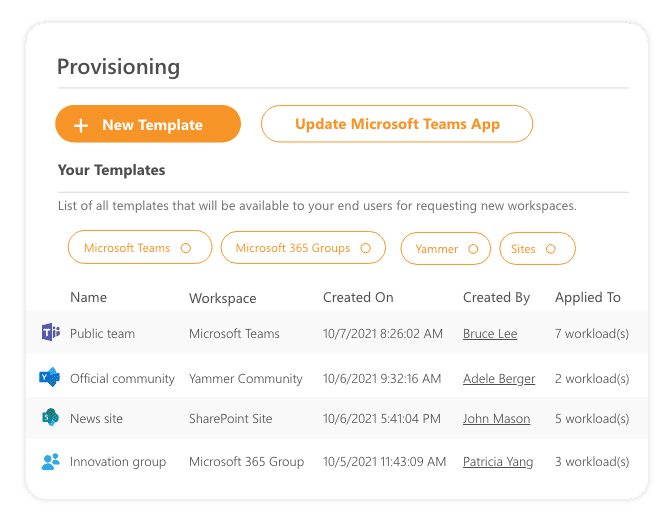
End-users get a user-friendly interface for workspace requests, status of past and current activity, plus easy approvals. Book your no-obligation demo today to see how Syskit can help you get the most out of Yammer and Microsoft 365.
Or, if you want to learn more, check out our webinar on Yammer, M365 Groups, and Sites Provisioning: