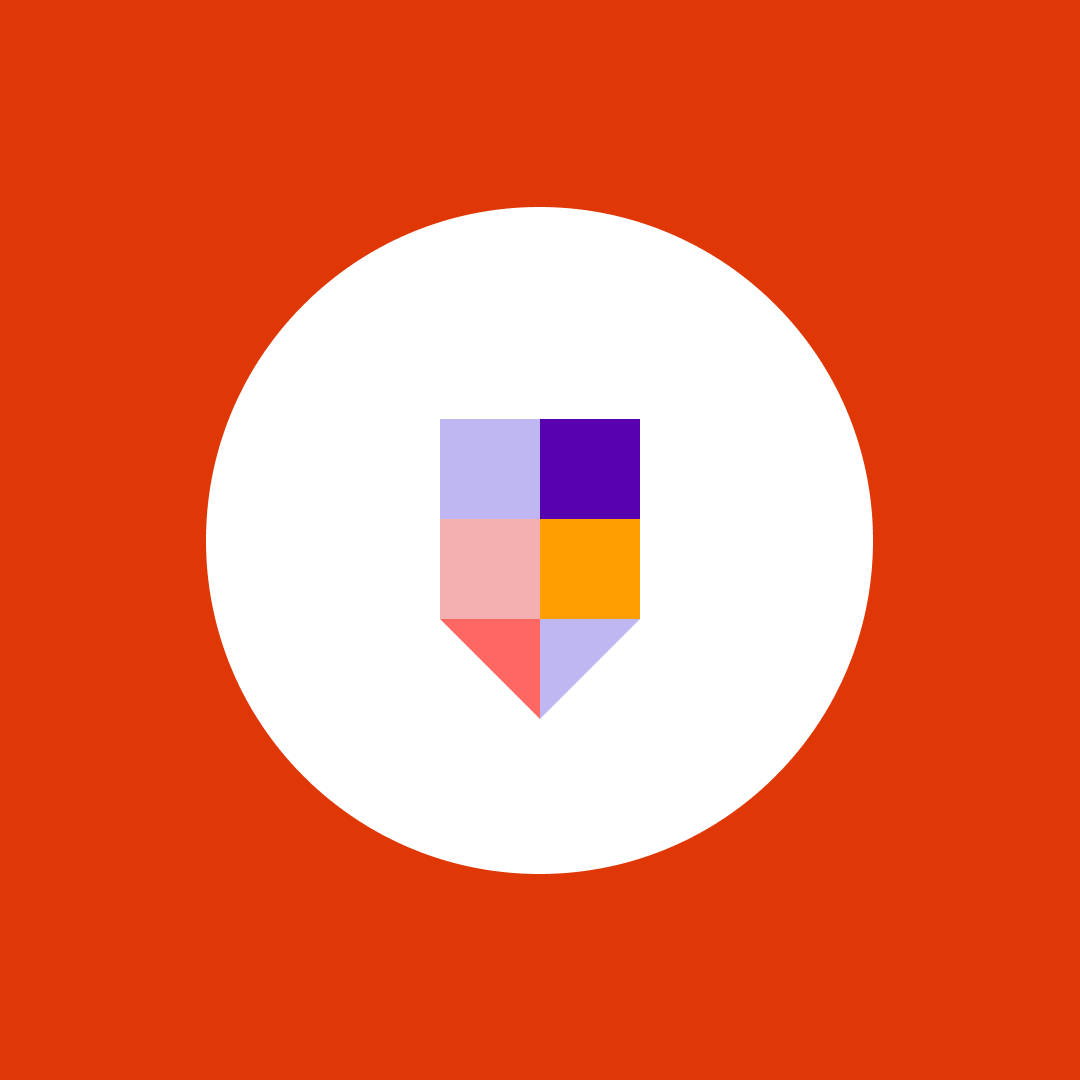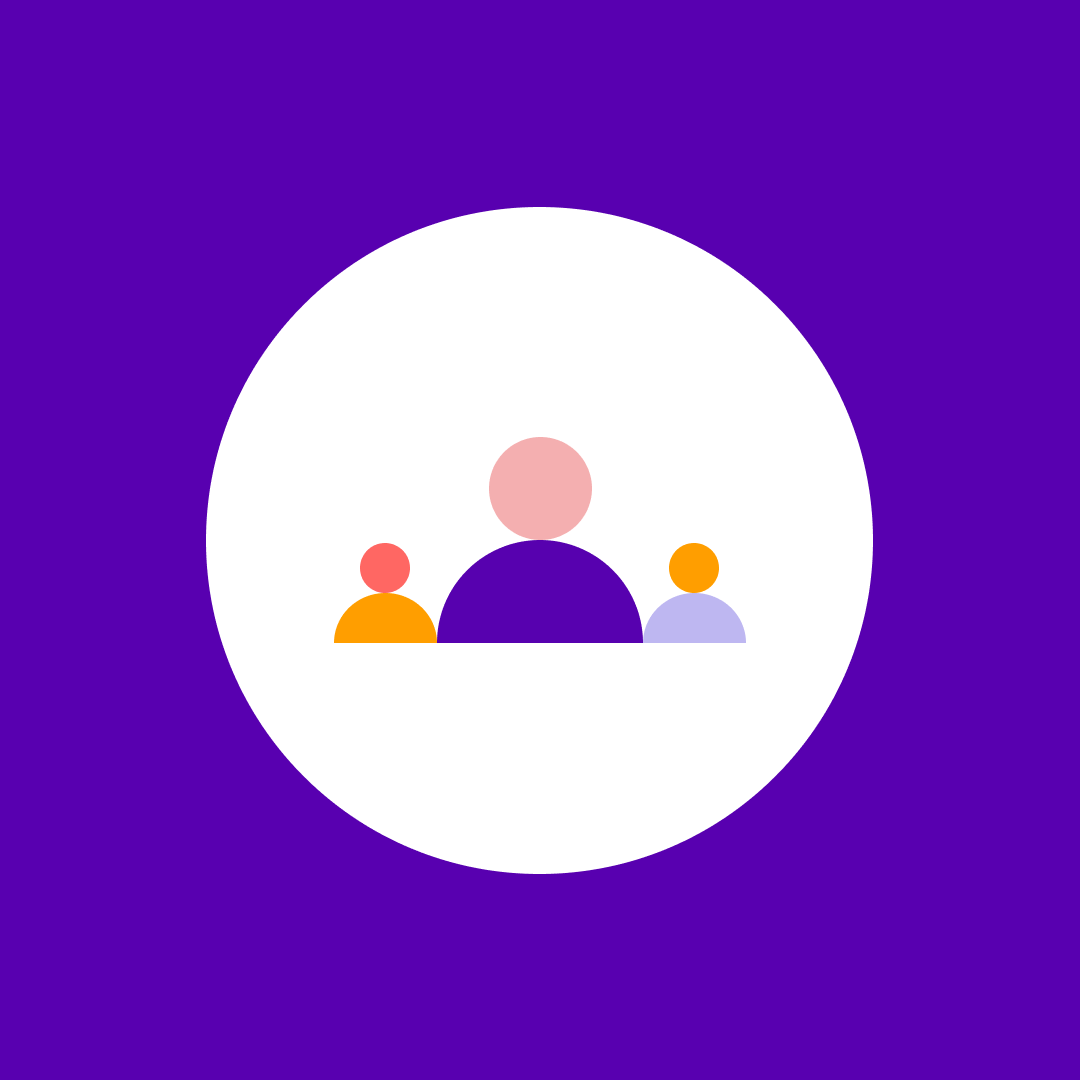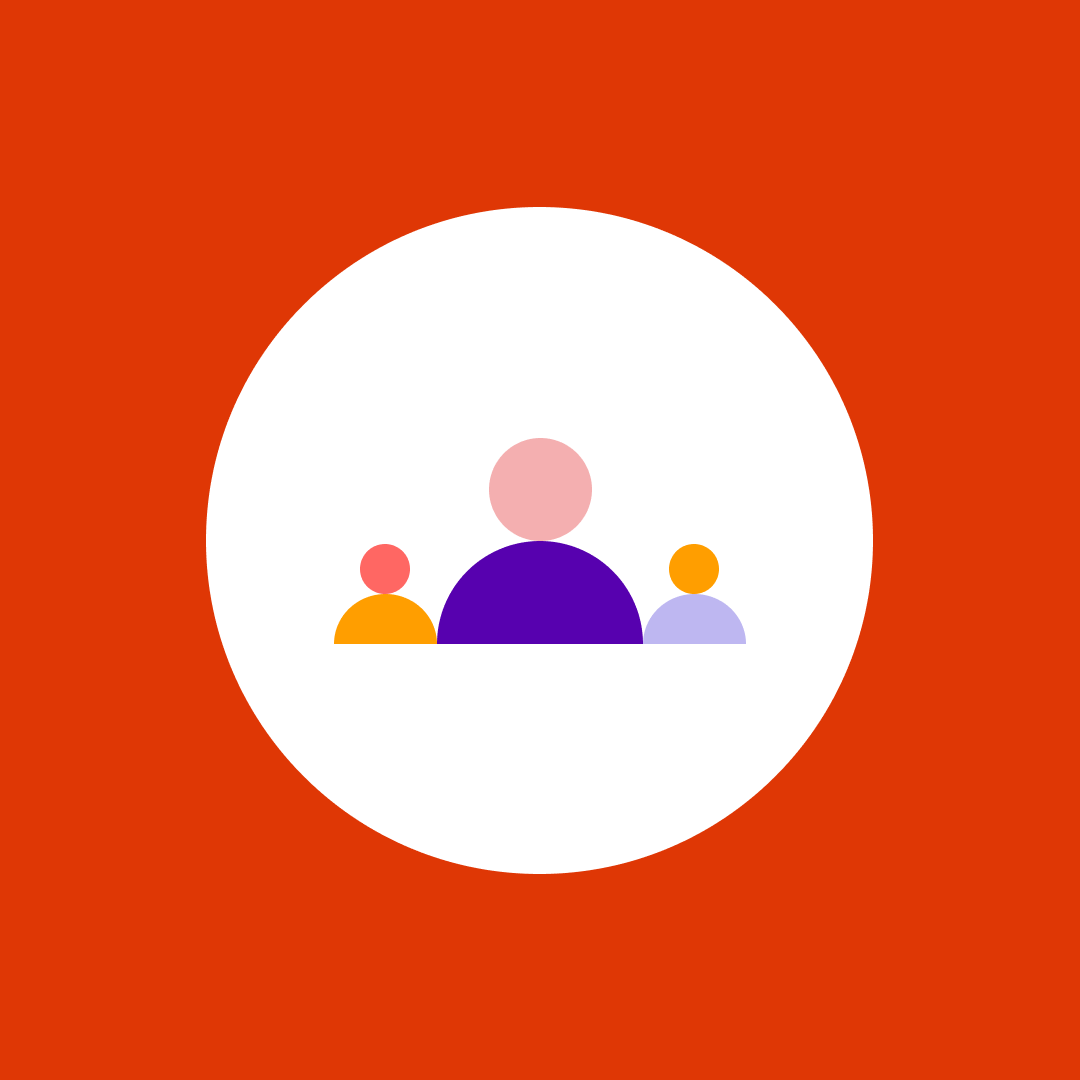10 Microsoft Teams pros and cons in 2024
Table of contents
Microsoft Teams has come a long way since its launch in 2017. It became Microsoft’s household name for online collaboration, ready for the hybrid and flexible working era. Increasing numbers of businesses had already been using Teams as an official collaboration tool, a trend which accelerated since the pandemic, with Teams becoming the go-to solution to support remote employees.
Below, we’ve listed out some Microsoft Teams pros and cons for those of you who still haven’t made a final decision about Teams. Also, if you’d like to learn how Teams compares to similar products, here is our recent Microsoft Teams vs Slack vs Zoom comparison.
Key components of Microsoft Teams
To evaluate the benefits of Microsoft Teams and the disadvantages, you need to understand its core elements first.
Microsoft Teams – Teams
It all starts with a team. Create a team from scratch, use an existing Microsoft 365 group or team, or choose a template to speed things up. Then invite people to collaborate with. In most cases, you will invite people from your product team, department, or organization.
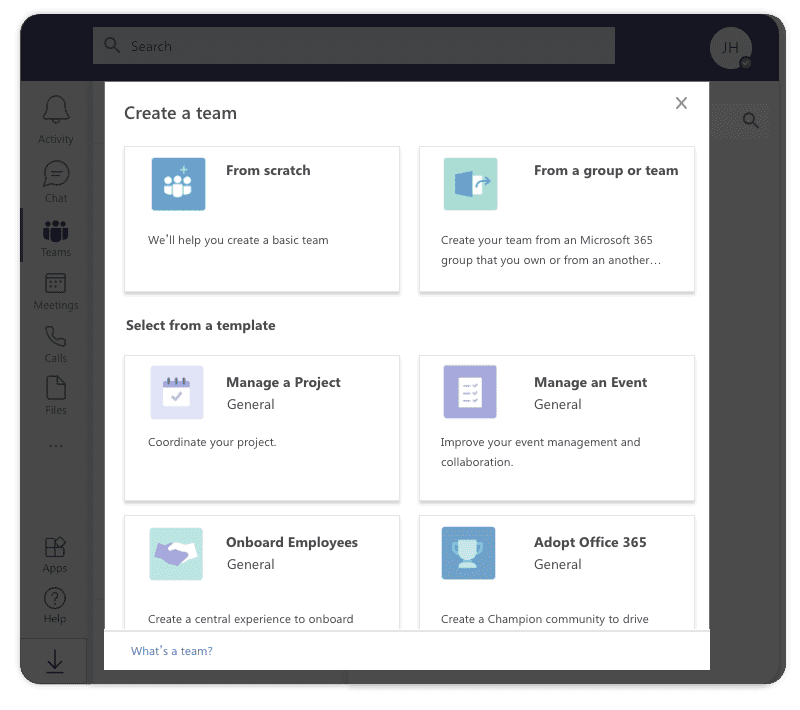
However, some situations require you to partner with people outside your company, like freelancers or consultants. Luckily, you can also add guest users to your team.
Microsoft Teams – Channels
Basically, channels are conversations you have with different people from the team. Similarly to Slack, you can form channels around a team, project, or topic. They are a place where you can chat, hold meetings, add files, and collaborate with others.
Microsoft Teams – Tabs
Tabs help you navigate through your channel content. By default, you have three tabs: Posts, Files, and Wiki. Their names are straightforward—the Posts tab stores every chat you have within a channel, while the Files tab stores all the documents you shared with people inside the channel. The Wiki tab is a smart text editor where you can draft, edit notes, and chat. You can add more custom or built-in tabs, if you want.
Benefits of Microsoft Teams
The biggest Microsoft Teams benefit is how great it connects with all the other Microsoft 365 collaboration apps and tools. You can use Teams as a central hub, utilizing the functionalities of multiple apps such as Planner, Outlook, and SharePoint – all without leaving the app’s interface. We’ve listed the benefits of Microsoft Teams in more detail:
1. Integration of all tools in a single place
Microsoft has put convenience at the heart of Teams. You have a chat tool that also has all the other apps in it. You can make a video or audio call, work on files without leaving a chat, and schedule a meeting or share a task with people from a channel.
2. No additional cost for Microsoft 365 users
Additional costs can be a deal-breaker for some companies. The good news is that if your company already has an Microsoft 365 license, the Teams feature won’t cost you a dime. On the other hand, standalone chat tools like Slack or Google Hangouts can mean an extra expense for your organization. Moreover, if you don’t need premium functionalities, you can always use a free version of Teams.
3. Useful chat additions
You can add third-party tools into your channels. Using Teams doesn’t mean you need to give up on the other tools you normally use. For example, you can add Trello and cloud storage platforms like Google Drive or Dropbox. See a full list of integration apps you can add to your Teams.
There are also many fun options like emoticons, gifs, and stickers. It may not sound like a big deal, but emoticons can truly lighten up your working day.
Source: products.office.com
4. Seamless files search, backup, and collaboration
Each channel has its own file storage. You know those situations when you have to scroll endlessly to find a specific file? That’s when the File tabs come in handy—you don’t need to scroll through all of the channels.
There’s a pretty good chance you will need to dig up some old document you shared with a team months ago. Microsoft saves you and backs up your files. Even if you delete a channel, files remain stored in a SharePoint site, so you didn’t lose them.
If you’re currently working on an important document, you can add it to a separate tab to distinguish it from others. As we already mentioned, you can work on a file in real-time without leaving the chat.
5. Helpful bots
Bots will help you with the boring, repetitive, everyday tasks and save you some time. You can create your own or use existing ones. Check the list of all available bots.
A bot appears just like any other team member you interact with except that it has a hexagonal avatar icon and is always online.
Source: docs.microsoft.com
Microsoft Teams cons
As much as Teams is a great tool that Microsoft makes better day after day, users may still struggle with a lack of certain functionalities. Here are listed some of the Microsoft Teams disadvantages that we stumbled upon while using the app.
1. Too many similar tools
The biggest stumbling stone for Microsoft Teams is, surprisingly, other Microsoft tools. With the plethora of options, people are still very confused about which tool to use in which situation. It’s up to Microsoft to educate their users about their tools. Check out our infographic below to get familiar with some of the most popular Microsoft 365 apps.
2. Unnecessary storage consumption
By default, everybody in the organization can create a team. It can result in an unnecessary creation of teams and stuffing up storage space. The good news is you can restrict team-creating permission to a set of users, but doing so requires a bit of handiwork. First, you need to create a separate security group with the people who you want to create teams, and then run a bit of PowerShell commands.
If you’re looking to cut costs on storage, check out how the Ovative Group saved $24K in storage costs using Syskit Point in under 60 minutes.
3. Increased security risk
As highlighted in #2, by default everybody can create a team. While this increases collaboration possibilities, it also increases security risks. Guests can upload potentially malicious files to Teams channels. Employees can accidentally upload files with sensitive or confidential data. Unmanaged devices, external from the organization, can connect to Teams and potentially steal or compromise data within channels.
These risks can of course be mitigated. However, resources are required to implement and manage controls, permissions, and authentication. Check out how you can easily secure and manage Microsoft Teams with Syskit Point.
4. Lack of notifications
Should you try to make a new team with a name that already exists, you won’t get any heads up on it, so you can end up with the two or more identically named teams. Not only does this create confusion, but it also unnecessarily consumes your resources.
However, there’s a workaround for this situation. Prior to making a new team, you can check whether the name of the team is already taken by entering the name in the search bar. You will get a list of all the existing teams and avoid the mistake of duplicating the name.
5. A limited number of channels
The number of channels is limited to 200 public and 30 private channels per team. Although this may not be a problem for smaller organizations, others can find themselves in a tight spot. If you surpass this limit, you will have to delete some of the channels. Note that shared files remain in the SharePoint site as backup storage.
Have a look at the table below to quickly see all the disadvantages and benefits of Microsoft Teams!
Webinar Microsoft Teams behind the scenes – Recording
If you’re still not sure what Microsoft Teams can bring you and how it affects your Microsoft 365 administration, check out a webinar we had on the topis. It covers:
- Microsoft Teams permissions governance
- Microsoft Teams settings
- Microsoft Teams guest access and how to control it
Or, if you’re trying to learn how to manage large teams in Microsoft Teams, download the eBook.
And, if you’re looking how to ensure your Microsoft Teams investment pays back, check out out webinar with Microsoft MVP Karoliina Kettukari.
Syskit Point – A centralized Microsoft 365 & Teams reporting tool
Syskit Point‘s Microsoft Teams reporting and management feature helps you:
- Discover Teams in your tenant and associated Microsoft 365 Groups.
- Find out who your team Owners, Members, and Guests are; add or remove users in bulk.
- Detect all private channels and their users in one report.
- Check Teams’ related audit logs for a custom time period.
- Remove guest users and sharing links from Teams with one click.