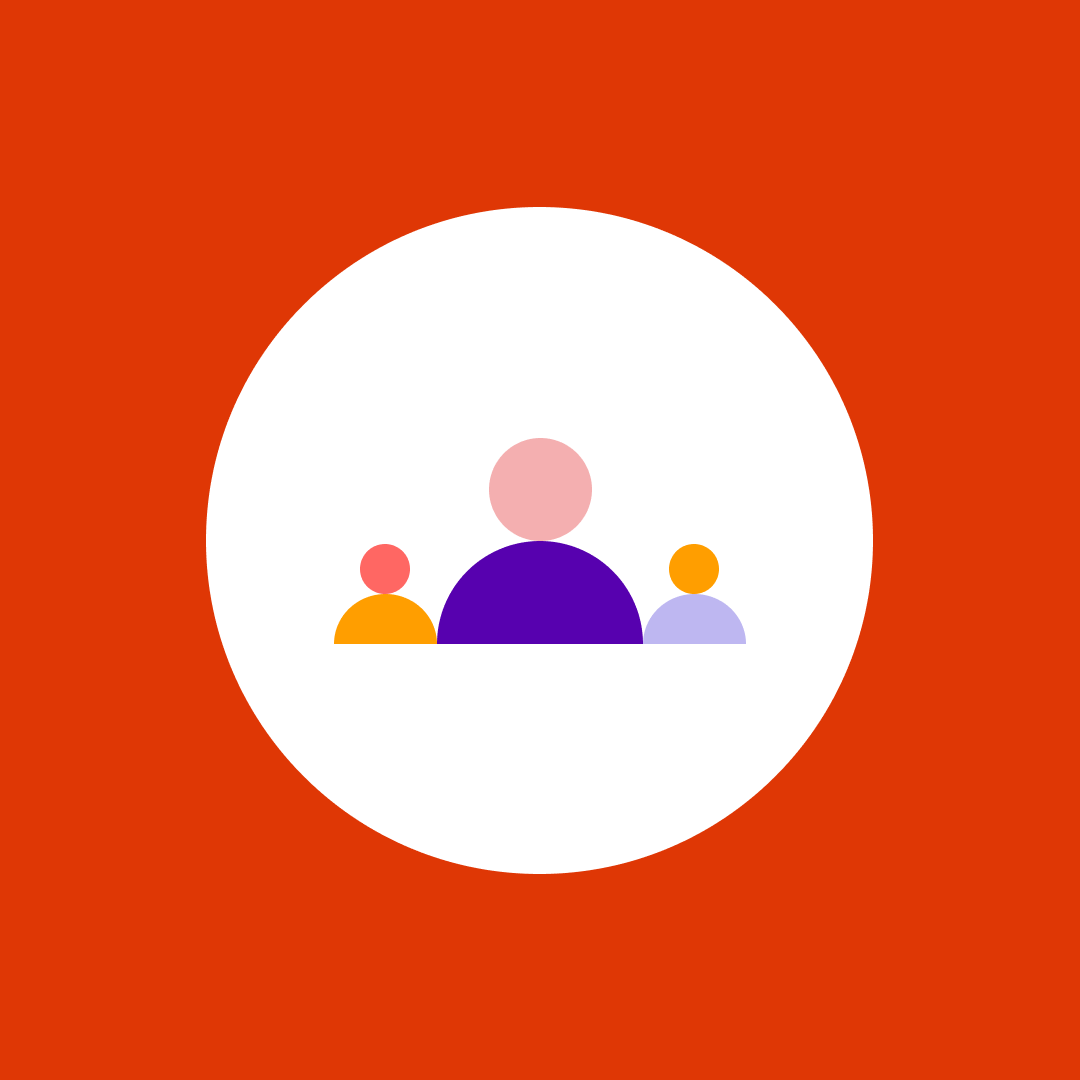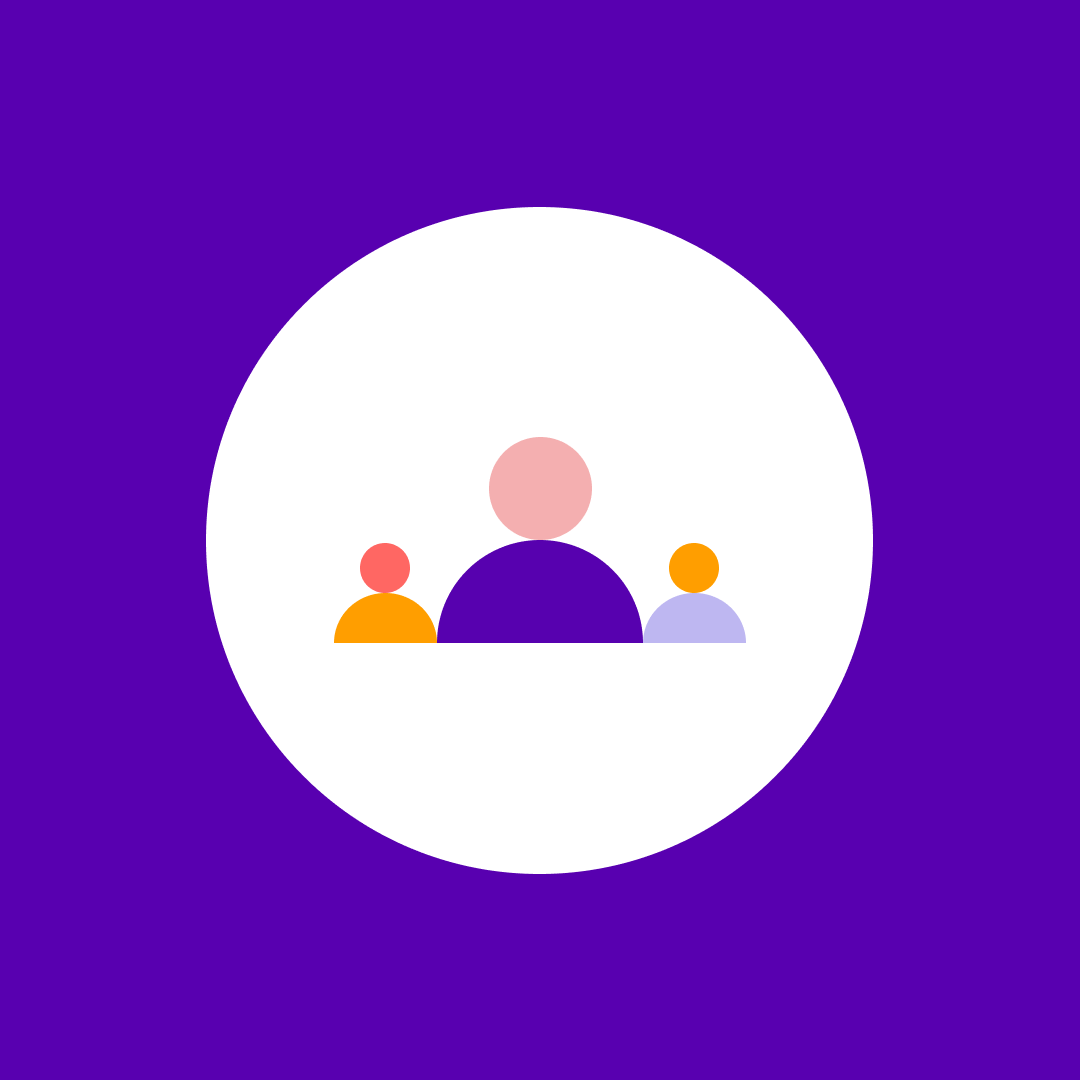Power BI paginated reports
Table of contents
When it comes to Power BI Paginated reports, we’re all on the same page. We’re unsure how exactly they differ from regular Power BI reports. This blog post will compare the two Power BI report types and give you an overview of paginated reports’ advantages.
But before we dive in, let’s take a few steps back.
By now, you probably know that Power BI is known for its powerful visualization capabilities, including dashboards and regular reports. The service also offers you different license types, depending on your needs and the scale of your operations.
However, to create and publish paginated reports, you’ll need a tool separate from Power BI, offered in Power BI Premium. It is called Power BI Report Builder.
Power BI Report Builder
Let’s take a look at some of the most salient features of the Power BI Report builder that make it such a versatile tool for creating and publishing reports:
- Modifying data: Power BI Report builder allows you to group, filter, and sort data for paginated reports, along with adding formulas and expressions to the reports.
- Modifying reports: With Power BI Report builder, you can update and customize reports created with the SQL Server Data Tools (SSDT) Report Designer.
- Multiple sources reporting: You create reports that utilize and pull relational and multidimensional data from various sources like SQL Server and Analysis Services, Power BI datasets, and Oracle.
- Multiple layouts: Power BI Report builder allows you to create paginated reports for matrix reports, column-based data for summarized data, chart reports for graph-based data, and free-form reports for everything else. The reports can contain other charts and reports, lists, graphics, and controls for dynamic web-based applications.
- Interactive features: Power BI Report builder allows you to add multiple varied interactive features to your reports, like gauges, charts, sparklines, indicators, and drill-through links.
What are Power BI paginated reports
Now that we have understood the tool used to make them, what exactly are paginated reports? How are they different from regular Power BI reports?
According to Microsoft themselves, the definition of paginated reports is as follows:
“Paginated reports are designed to be printed or shared. They’re called paginated because they’re formatted to fit well on a page. They display all the data in a table, even if the table spans multiple pages. They’re also called pixel-perfect because you can precisely control their report page layout. Power BI Report Builder is the standalone tool for authoring paginated reports for the Power BI service.”
According to the usual convention, paginated reports consist of multiple pages where each page is laid out exactly. Headers and footers are repeated, with only one page per invoice.
Paginated reports are the optimal solution for situations requiring a highly formatted, pixel-perfect output optimized for printing or PDF generation.
You can export paginated reports in multiple formats like Microsoft Excel, Microsoft Word, Microsoft PowerPoint, PDF, CSV, XML, and MHTML.
Need for Power BI Pro or Premium
According to Microsoft, you can upload paginated reports to your My Workspace without a Pro license, provided it’s in a Premium Capacity.
However, for other workspaces, you will need a Pro license to author and publish content to them. If you have a Premium Per User license, you can convert any workspace, including My Workspace, to a Premium workspace.
As for the maximum memory threshold for paginated reports in your capacity, you can use up to 100% memory for this workload.
Power BI paginated reports vs. reports
Choosing between ordinary Power BI reports or paginated reports can be difficult. It often depends on your particular needs and requirements at any given situation or point.
A drawback of Power BI reports is that if they have multiple tables. You will need to scroll many pages to see the entire report. Furthermore, when you print a Power BI report, it will only consist of what is being displayed at the time.
On the other hand, when using the Power BI Report builder to print them, paginated reports will include all the content. They will also automatically create however many pages are required to show all the data in them.
To sum up, paginated reports provide a faster and more automated process than ordinary Power BI reports that require you to manually create separate pages to include visualizations such as charts and graphs.
Speaking of different use cases, Power BI reports are optimized for exploration and interactivity. For example, a Power BI report would best serve a sales team. Different salespeople could put the data into the same report for their specific region/industry/customer and see how the numbers change.
When to use Power BI paginated reports
By contrast, the following scenarios would be best served by paginated reports:
- You know the report must be printed or output as a PDF document.
- Data grid layouts could expand and overflow. Consider that a table, or matrix, in a Power BI report can’t dynamically resize to display all data—it will provide scroll bars instead. But if printed, it won’t be possible to scroll to reveal any out-of-view data.
- Power BI paginated features and capabilities work in your favor, such as Print-ready, Render formats, Precision layout, Dynamic layout, Render-specific layout, Native queries, Graphic query designers, Static datasets, Data integration, Parameterization, Image data, Custom code, Sub-reports, Flexible data grids, Spatial data types, Modern gauges, HTML rendering, Mail merge, Interactivity features, Subscriptions, and Per-user layouts.
Paginated reports also have an additional advantage over Power BI reports: the latter can be converted into the former. This inbuilt feature allows you to overcome the shortcomings of regular Power BI reports and convert them into paginated reports with a more accessible presentation.
Data sources
As we said before, paginated reports can utilize and draw data from multiple sources since they don’t have an underlying data model. The Power BI Report builder can directly retrieve and read the data onto the reports from the server.
The following data sources are presently supported:
- Azure SQL Database and Data Warehouse
- Azure Analysis Services (via SSO)
- SQL Server via a gateway
- SQL Server Analysis Services via a gateway
- Power BI Premium Datasets
- Oracle
- Teradata
Drawbacks of Power BI Report Builder
As with any other tool or service, there are certain drawbacks to Power BI Report builder and paginated reports that you should be aware of to make the most of them:
- Interactive features like show/hide buttons and document maps are not presently supported.
- You need considerable technical expertise to build paginated reports as many complicated steps are involved, especially when importing data from external data sources.
- Power BI does not provide a way to pull real-time data from external data sources. This can delay the data-driven decision-making process in businesses.
- Pinning report pages or visuals to Power BI dashboards is not supported.
- Document maps are not supported as they don’t render in the Power BI service.
- Drill-through reports are not supported, and you will want to consider using URL parameters with paginated reports for drill-through scenarios.
- Shared data sources and shared datasets are not supported.
Protecting your Power BI data
Although both Power BI report types provide powerful visualization capabilities for the presentation of your data, they can lead to the exposure of your sensitive data to the wrong set of eyes.
To protect your most valuable asset, make sure to stay aware of who is accessing your Power BI files at all times.
With Syskit Point’s Power BI inventory and permission reports, IT admins get instant and accurate insights into facts, such as which data is exposed to whom, together with the intelligence of published reports and the corresponding time and data sources.
Book a no-obligation demo to discover how you can stay in full control of your Microsoft 365 environment with Syskit Point and ensure powerful insights into your Power BI ecosystem.