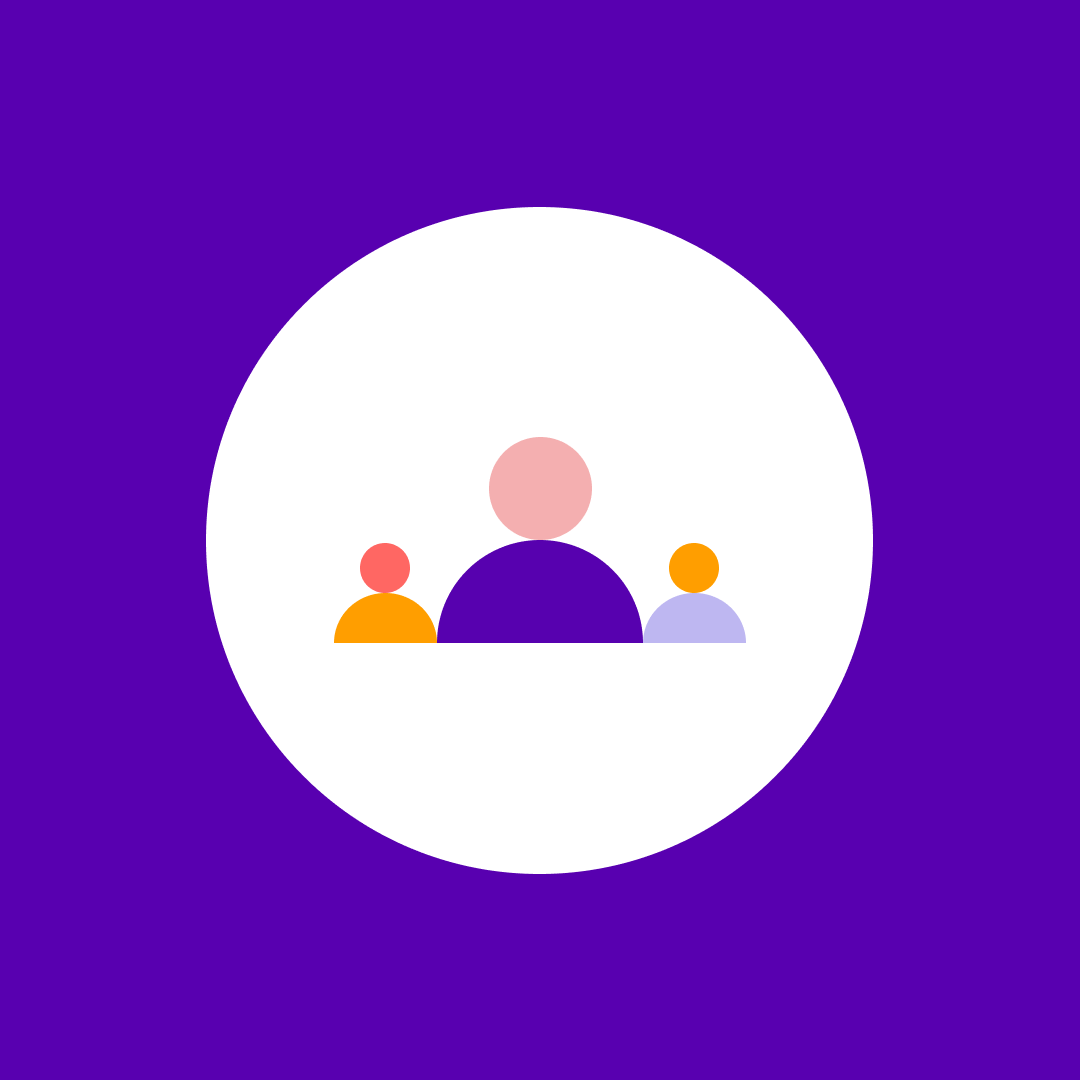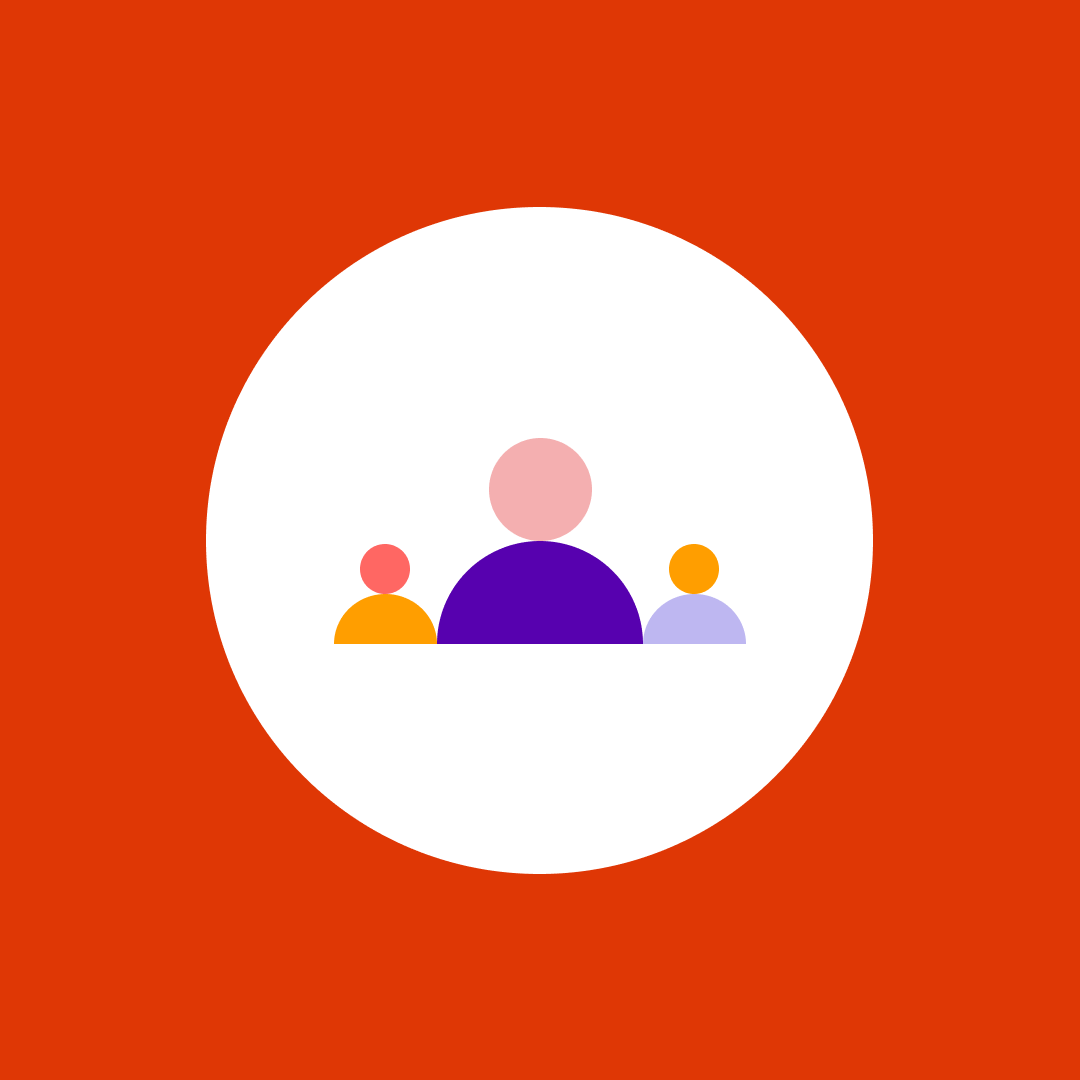20+ best Microsoft Teams app integrations to boost your team productivity in 2025
Table of contents
Microsoft Teams is a platform that brings together all of your workplace tools, apps, and services to deliver better results for you and your employees. The tool has many remote work features that can advance your team’s productivity. Many users are unaware that this collaboration tool also supports integrations that can boost their communication, efficiency, and even well-being.
Whether it’s better communication, collaboration, productivity, or overall well-being, there’s an app out there that you can easily integrate with Microsoft Teams.
In this blog post, we will break down the 20+ best apps for Teams to help you upgrade your digital employee experience and keep your team on track.
1. Jotform for Microsoft Teams – Automate forms and data management
Jotform’s Microsoft Teams forms allow you to organize, manage, and share your forms easily – and automatically send submissions to your Microsoft Teams channels or create events on your calendar. Whether you’re gathering feedback, conducting surveys, or organizing events, you can easily access your forms and collaborate with your team in real-time. The integration eliminates the need to switch between apps to update your data and makes your workflow smoother.
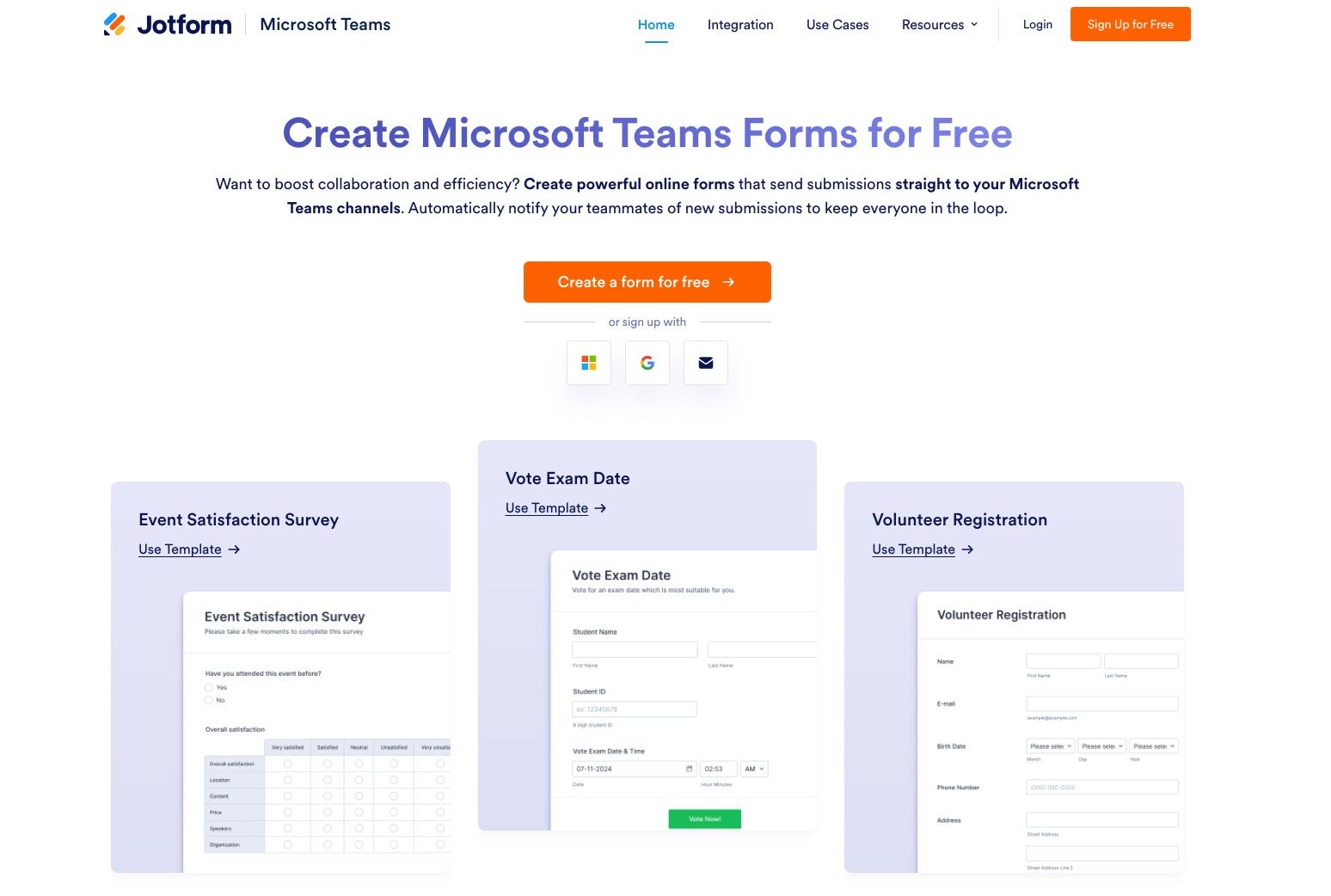
New messages for submissions keep your team in the loop so no important data is missed and allow for quick responses to changes. With its easy setup process, Jotform for Teams makes it simple to stay organized, streamline your form-related tasks, and collaborate with reports, automated flows, and integrations.
2. Polly – Get feedback from your team
Polly is a survey app that lets you create surveys in your Microsoft Teams channel or group chat. It offers a simple way for your teammates to vote on a specific question quickly. The only thing you need to do is provide questions and answers, and Polly does the vote-counting analytics for you in real-time. Simply mention @polly to create and send your survey, and watch the results appear.
It also allows advanced options for extra customization like anonymity, scheduling, displaying or hiding results, and multiple votes. If you want to hear what your colleagues have to say, turn on comments, and an easy-to-use discussion board will appear. Any department can use it to keep employees engaged with the company’s everyday activities, such as – when to have a meeting or where to go for lunch? By adding the Polly tab, you can reach colleagues in context without distracting them from their tasks.
3. Trello – Organize & prioritize your projects
Trello is a project management tool whose boards, cards, and lists can help you organize your projects flexibly. When added to Teams, you’ll be able to see all your boards directly from the app without going to a web browser. By integrating into Teams, you can see your Trello assignments, tasks, and notifications and have conversations about them. The process of adding a Trello app to your Teams is quick and easy as Trello comes as a default app for Microsoft Teams.
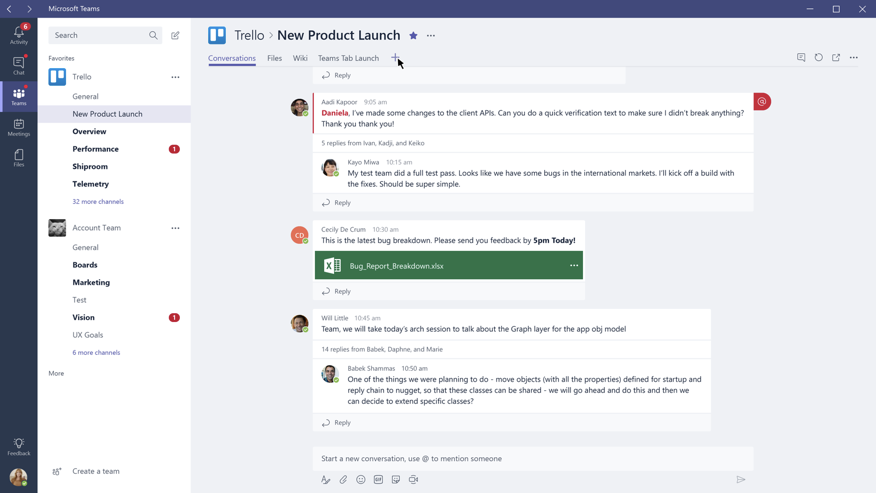
The app will send notifications when your team member creates or removes a card, assigns you to a specific card, and comments or adds an attachment to the card. That way, you ensure everyone is up to date without having to check for updates manually. Trello is a fun and free way to bring together project management and project collaboration without leaving the Teams app.
4. Karma – Promote good behavior & habits
Karma is an app that allows you to give “kudos” to your team members. Using this app, employees can give each other karma points and move up the leaderboards. You can give kudos to a good reply in a thread or a particular post. That way, everyone is encouraged to work more efficiently and deliver faster. It’s a bot that records small officially recognized encouragements and ‘thank you’s that usually aren’t verbalized.
Some of the use cases are teammates appreciation, micro-feedback, instant and long-term rewards, and performance tracking. Karma bot builds user profiles and provides the team leaders with detailed insights, introducing a healthy competition that boosts efficiency. Using Karma, you can view a dashboard that can help you visualize the conducted statistics. It allows managers to review performance reports and create a more appreciative culture within the workplace.
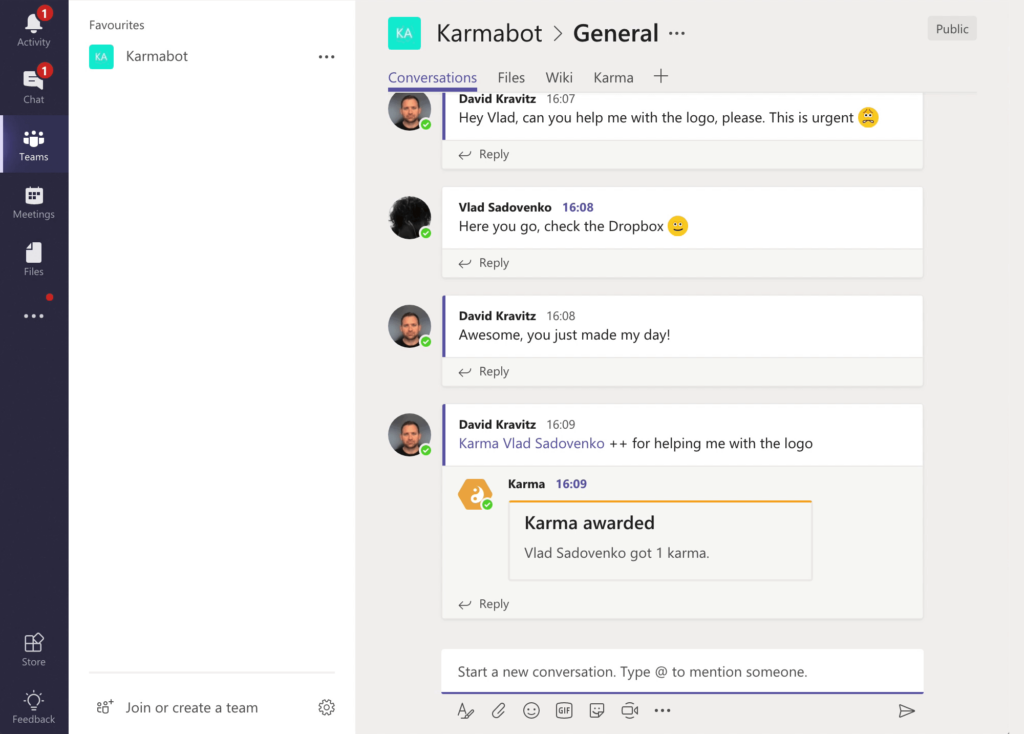
5. Wiki – Create a central knowledge repository
The Wiki app comes as a default app for Microsoft Teams, which is included when you create a channel. This productivity app can be used as a dedicated workspace to keep notes for your team members within Microsoft Teams. It’s a smart-text editor where you draft, edit, and chat all in one place. Using Wiki, you can store an easy how-to guide so everyone can follow basic rules and be up to date.
It presents a central, easily accessible location that comes in handy for FAQ. You can write down guidelines and best practices for a team and make their collaboration more productive. It’s easily accessible, so you don’t have to go further into your documents and search for a specific article to share with your colleagues. Instead of deleting this default app, find a creative way to use it.
6. ScrumGenius – Automate daily standups
ScrumGenius is an app that will automate your team status meetings. It’s an easy way to automate your daily status meetings, weekly retrospectives, and one-on-one check-ins by running automatic check-ins and stand-ups. Every day at a set time, it asks team members a series of questions on what they accomplished yesterday, what their tasks are for today, and what blockers they encountered. ScrumGenius will then email a summary of the team’s results to team leaders so they have a record of what happened each day.
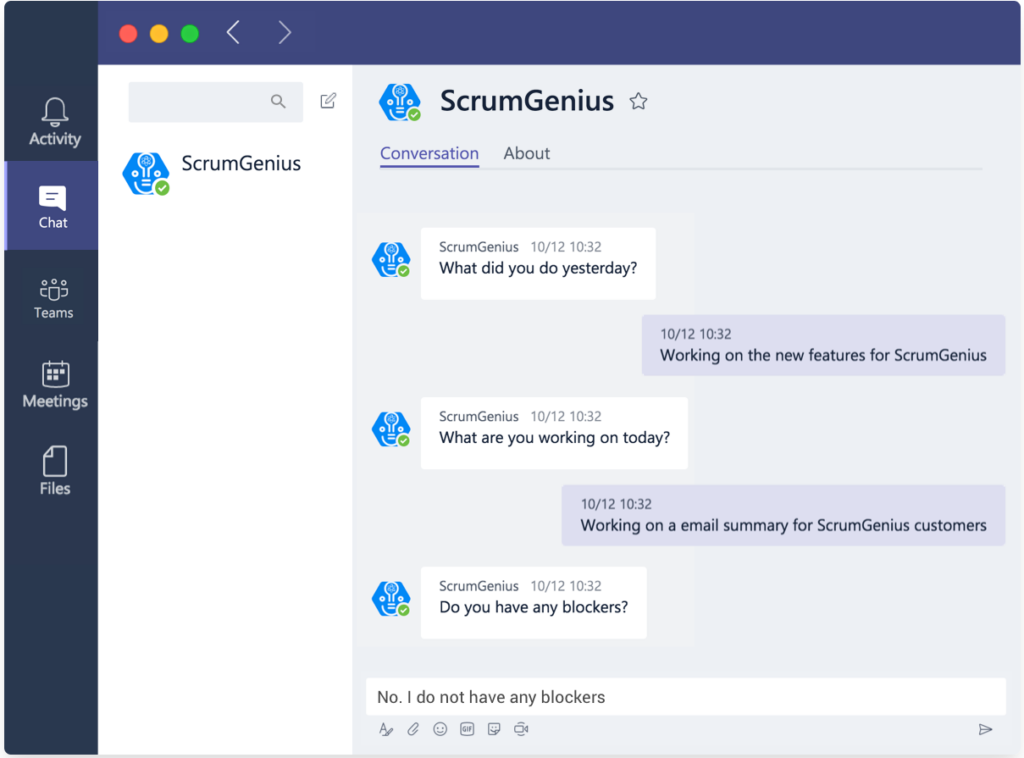
The @scrumgenius bot collects the updates from your team, records the answers, produces useful statistics and summaries, and broadcasts live updates to your channel. It’s a perfect solution for those who want to avoid unproductive meeting sessions.
7. AttendanceBot – Track & analyze work hours
AttendanceBot is an app that helps you track vacations, paid time off, employee shift planning, sick days, remote work, and hours. It’s especially helpful for remote teams with simple ‘in’ and ‘out’ messages, clock in and out. It allows you to keep track of your work hours and export timesheets right within Microsoft Teams. You can track the time spent on specific projects and clients and visualize all data on a dashboard.
Just mention @attendancebot in messages like ‘PTO today’ or ‘Vacation from July 2 to July 9’. It will send your request for approval, notify you of its status, put it on your calendar, and set up vacation autoresponders. AttendanceBot takes care of attendance and leaves management without wasting your time while keeping you in the loop with your team members.
8. MURAL – Think & collaborate visually
MURAL is an app that provides a digital workspace for visual collaboration. Using this app, teams can think and collaborate visually by quickly creating diagrams. This app integrates into your Microsoft Teams workspace by adding a custom tab, notification bot, and messaging extension. You can add a new MURAL or one template and multiple frameworks to your project channel to participate in real-time.
If someone invites you to MURAL or mentions you, the bot will let you know by sending you a private chat message. If you’re having a conversation that requires a visual collaboration session, you can find and share a template right in the current conversation context by using the messaging extension. This app helps teams work visually and efficiently by having all the tools for visual collaboration in one place.
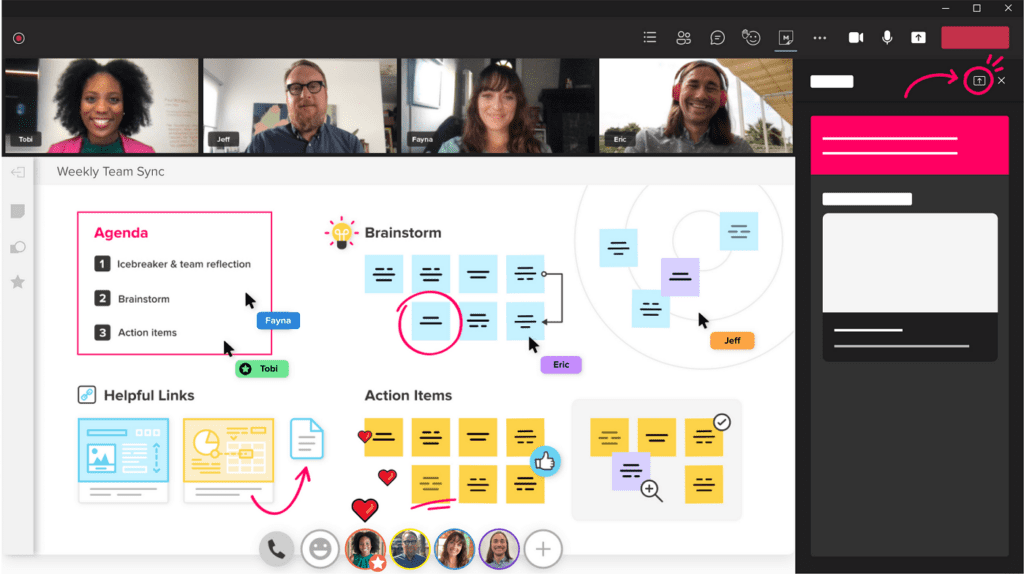
9. MeisterTask – Increase task management efficiency
MeisterTask is a collaborative app designed for task management of agile teams. The app helps team members to increase efficiency in day-to-day task management. It allows the team members to brainstorm with mind maps that can eventually turn into the tasks assigned to specific users or groups. With a simple design and built-in statistics and reports, it’s easy to monitor project processes.
The app adapts to your needs as it offers a personalized dashboard. It allows each teammate to have an overview of any open tasks, their tracked time, and notifications from other team members. Now, managers can automatically receive an email when some task gets moved to a specific column, and the team members can stay in the loop with everyone else’s work.
10. SoapBox – Organize your meetings
The SoapBox app helps you build a habit of running high-efficiency meetings where you and your colleagues can have meaningful conversations. It’s made out of the idea that the best collaboration happens when everyone interacts in the same place. The main purpose of this app is to remove any meeting roadblocks that make meetings time killers.
The app allows you to add things to your meeting agenda and check them off as you go, meaning there are lower chances of going off-topic. You can now get nudged to add agenda items, get suggestions on discussion topics, and keep track of everyone’s next steps. You can archive closed items and carry over open ones to the next meeting. With SoapBox, meetings become more structured, efficient, and good use of everyone’s time.
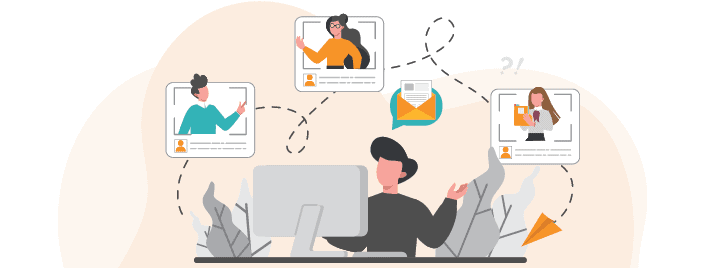
11. Adobe Creative Cloud – Easily share graphic assets
The Adobe Creative Cloud app helps designers worldwide easily share their ideas, get feedback on their work, and keep up to date with all their tasks. With this integration, teamwork and creativity come together on the same platform. Now, sharing various graphic assets with other colleagues is quick and easy.
The Adobe Creative Cloud app depends on authentication through Adobe ID for certain features that allow users to access their secure account. With the app, you can pin your assets to the channel to get feedback via comments. For each action, you will get a notification delivered by the Adobe Creative Cloud bot. The app provides easy access to Creative Cloud files and libraries, so you don’t need to leave the Teams app.

12. Health Hero – Create well-being activities
Health Hero is an app created to level up well-being awareness and improve employees’ health while working from home. It allows teams of any size to create fun activities and challenge each other. Using this unique app, organizations can create interesting fitness challenges and compete in engaging and competitive leaderboards. The only thing they have to do is link their health tracking devices and start receiving activity points.
Health Hero is integrated with many popular fitness apps out there so that everyone can use it to improve their health. It provides an all-in-one dashboard experience where teams can compete against each other and capture activities via chat or media upload. The app is accessible from a browser, tablet, and smartphone. This app brings team members together in a fun and healthy environment, which translates into more happy employees.
13. SignEasy – Reduce your paperwork
SignEasy is an app that allows you to sign important documents and request critical signatures directly within your Microsoft Teams app. With SignEasy, you don’t have to download any additional software to download different kinds of documents. You can simply sign documents of all formats like text, PDF, Word, Excel, JPG, PNG, and many more, without running various tools.
You can add a date, name, and any other annotation in the document while signing it. When requesting a signature, easily add the recipients’ email addresses to specify the order and a personalized message to point out any important information. You can guide your team members through the document by adding fields for each of the signers. This app is a perfect solution for all those documents demanding an immediate signature as it reduces any paperwork delays.
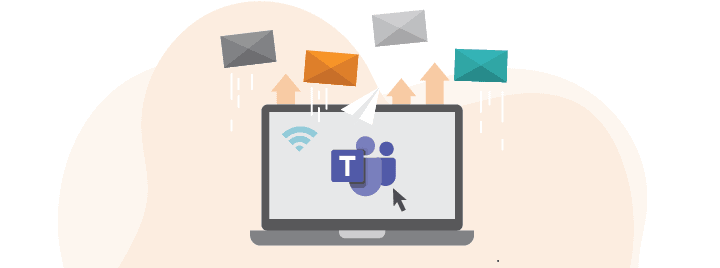
14. YouTube – Share business-related videos
YouTube app integration within Microsoft Teams allows you to search for specific YouTube videos directly from your Teams app. The YouTube app is often associated with procrastination at the workplace but integrated with Teams, it can help teams easily share links to business-related playlists and channels. One of the main use cases is staff training that the company doesn’t provide through internal resources.
With the app, you can search for videos using the built-in search bar, paste a link, share the result to the channel, or pin a video to the tab of the channel itself. It’s a great option if you plan to refer to a specific video over again. The process of adding a YouTube app to your Teams app is quick and easy as YouTube comes as a default app for Microsoft Teams.
15. Zenduty – Manage critical alerts & incidents
If you want to manage your critical tickets and alerts without leaving the Microsoft Teams channel, Zenduty might be the right app for you. Zenduty is an incident management platform that provides real-time alerts from your monitoring, ticketing, and support systems. It integrates with over 100 monitoring and ticketing tools which helps you manage incidents, delegate tasks, and meet your SLAs.
Zenduty manages the incident response lifecycle, including alert correlations, task delegation, communication management, incident roles, root cause analysis, response automation, and incident post-mortems. It brings many customizations such as custom escalation policies and alert routing rules, personal alerts for service-facing incidents, and customizable notifications with on-call agendas.
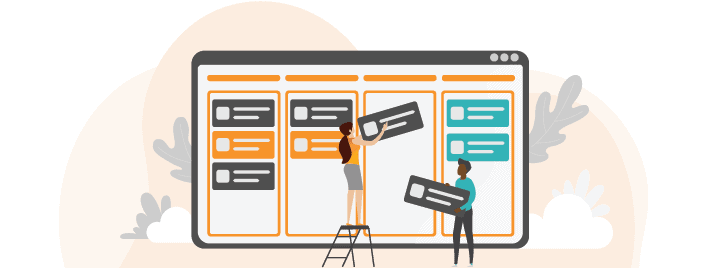
16. Workbot – Build custom workflows
Workbot is the productivity-boosting bot that helps you access and command your business apps right from your Teams environment. With Workbot, complete all the work within the chat space, including approving workflows, delivering requests for IT assistance, and managing order fulfillment. In addition, it allows customizations such as custom workflows, notifications, and commands.
You can pull information from over 150 business apps at once and create and update data by sending commands to Workbot. For example, simply ask Workbot to schedule summary reports from specific tools, and you will receive performance reports within your Teams app. It helps you monitor and interact with your business apps in real-time from a single interface.
17. Power BI – Quickly access Power BI reports
If you’re a fan of the business intelligence and analytics app Power BI, you may find this integration extremely useful. With Power BI for Teams, you can discuss essential decisions across an organization from a single place. It’s integrated into Teams as a tab, so you can easily access your data, analytics, and insights.
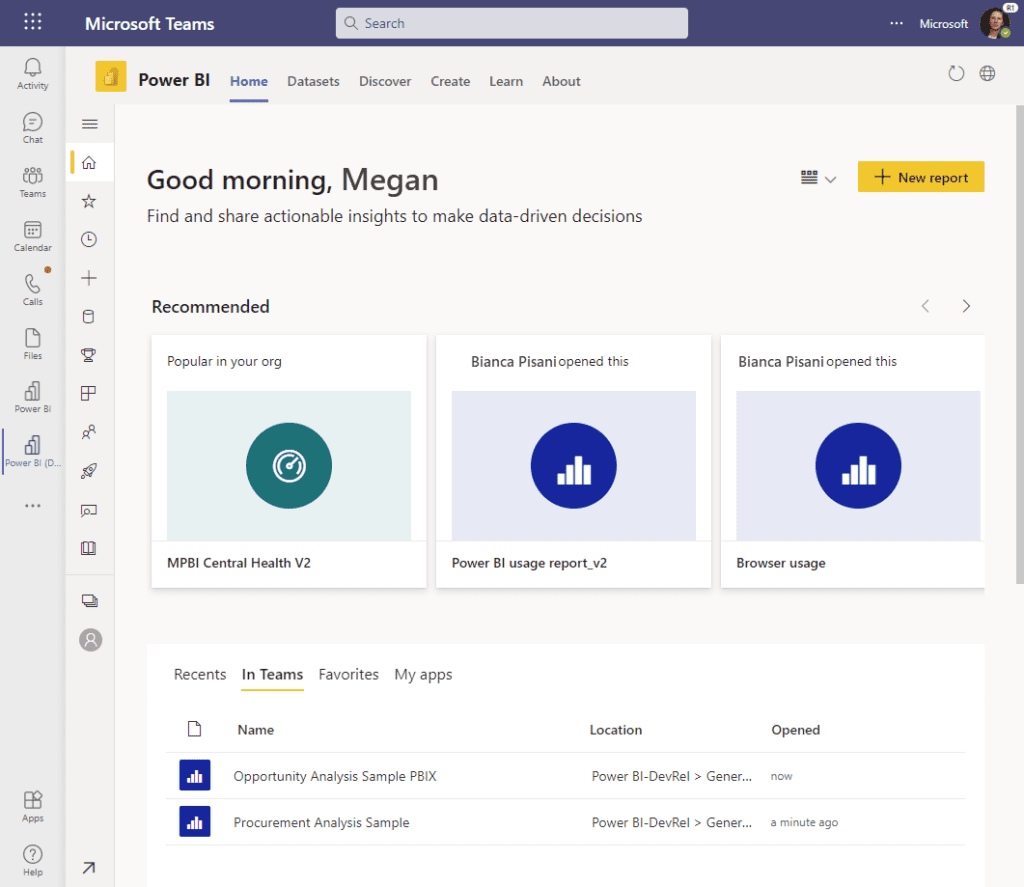
Simply embed interactive reports in channels and chats and track metrics in real-time. You can start a conversation around a particular report, communicate on company results, share ideas for improvement, and set up meetings right in the Tab conversation. With the Power BI app, create dashboards, reports, and workspaces and keep all your relevant data at your fingertips.
18. Remind – Never forget an important task
The Remind app makes sure you never miss an important task, a meeting, or a teammate’s birthday. With Remind, simply set a personal reminder, group chat reminders, or channel reminders, and never forget a thing. Chat with a bot directly or mention it in the chat or channel using the simple pattern [what] [when]. You can even set a recurring reminder and use the “list” to view all of your reminders. Once a reminder occurs, you can snooze (or re-snooze) it if you can’t address it immediately.
19. Decisions – Make your meetings count
Decisions is a meeting management solution that extends the Microsoft Teams collaborative experience. With Decisions, participants can easily find all the upcoming meetings as a list, previous meeting notes, and past meeting outcomes. In addition, you can use Decisions as an agenda builder by adding descriptions and attachments, assigning presenters, and setting objectives.
It can help everyone prepare well for upcoming meetings, share their agendas and suggest topics. Throughout the meeting, you can use the time tracker and voting, and sync tasks and decisions to your Microsoft Planner as a follow-up. It’s a powerful tool for groups that meet regularly, such as project teams, leadership teams, and a board of directors.
20. GitHub – Monitor, collaborate, and manage GitHub projects from Teams
GitHub is home to 73+ million developers, 200+ million repositories, and is used by 84% of the Fortune 100. In other words, it’s the world’s largest online software development platform. Alongside code sharing and code publishing, GitHub is also used for social networking among programmers, coders, and other assorted tech people. With easy forking (copying open-source code to contribute and patch), it’s a quick and powerful way to demonstrate coding credentials.
Connecting GitHub to Teams turbocharges your GitHub experience, with Teams support, messaging, bot and Personal App capabilities. Your teams can view issues, pull requests, resolve tickets, and open links to GitHub – from within MS Teams. Quickly unsubscribe and unsubscribe to repositories, add comments, close and merge – with full control, visibility and access within Teams tabs. The integration is built and maintained by GitHub, freeing you to focus on using and benefiting from the app.
21. Typeform – Automatically send form responses to team channel
Typeform is a conversational alternative to using forms for feedback. Instead of presenting a long set of static fields, respondents are presented with one at a time. These can include photos and videos, conditional (“if/then”) answers, and use the respondent’s name for a more personal two-way experience. What’s more, setup requires no coding knowledge. Templates are also available for building surveys and quizzes, with analytics to measure response and drop-off rates.
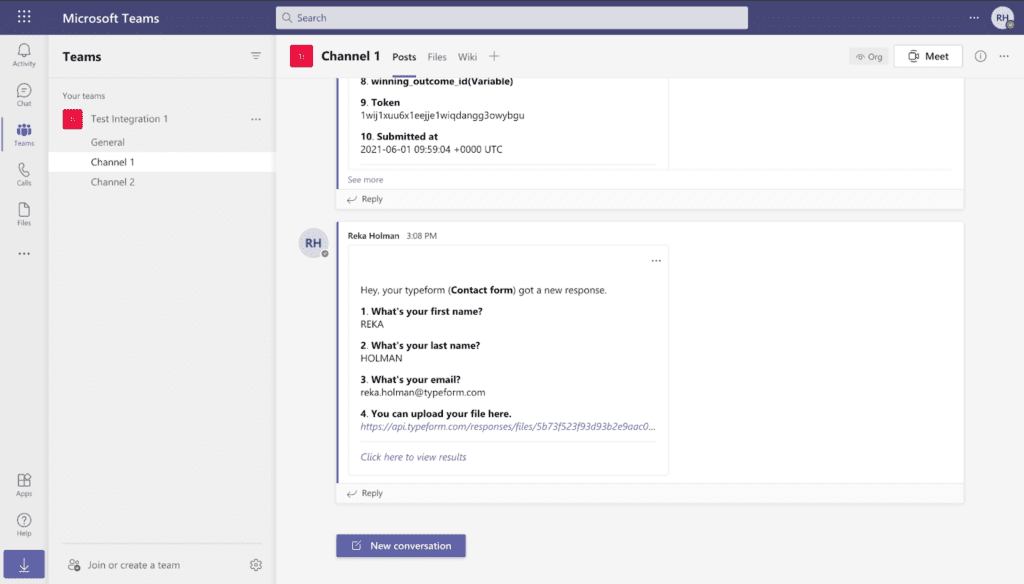
With these sorts of features, Typeform is the perfect fit for Microsoft Teams and its collaboration and communication capabilities. Integrate so you can share, comment and analyze responses as they come in. Answers can show as a post in your chosen Teams channel to save time. You can also create triggers and actions when certain words are mentioned, to alert channels, teams or individuals.
22. Hive – Collaborate more effectively
Hive is a dynamic project management tool that empowers teams to collaborate more effectively. With its flexible project views, teams can organize tasks using a Gantt chart, Kanban board, table, or calendar, with updates synchronized across all views. Hive also offers summary views for macro-level progress tracking across multiple projects.
At the heart of Hive are action cards, which facilitate task assignment, file sharing, and direct communication. Hive’s native chat and email integration, compatible with major clients like Outlook and Gmail, allows seamless communication within the app.
Hive Analytics leverages AI and machine learning to provide insightful dashboards on team productivity and risk assessment. Its resource management feature enables accurate project planning, time tracking, and client billing.
Hive’s capabilities include task assignment, document sharing, and individual task views. Note that this add-in can send data over the internet and access certain personal information for its operation.
23. Evernote – Capture, organize, and share notes
Evernote is a note-taking and task management app many people around the world depend on. It’s integration with Microsoft Teams gives you access to all content directly from your chat thread, enhancing conversation context and collaboration.
Key benefits include amplified teamwork, facilitated by bringing Evernote content into Teams, which helps with idea sharing. This integration lets you chat about projects while simultaneously reviewing shared Evernote notes, all within your chat thread.
It creates a centralized workspace where you can swiftly search and share Evernote notes within Teams conversations and channels. All these lead to accelerated results as the easy sharing and organizing of notes from Teams chat eliminate the need to switch tools.
Evernote’s integration also improves organization by cataloging data, conversations, and meeting notes for easy retrieval. It saves time by allowing searching and sharing within a Teams chat, keeping all note changes in sync. It promotes cross-functional alignment by allowing employees to pin notes to provide conversation context, and to share both private and public Evernote notes within channels or conversations, focusing on priority tasks.
How to select the right Microsoft Teams app
In conclusion, selecting the right Microsoft Teams apps on the Teams’ apps website should start with understanding your specific needs, including potential requirements for advanced tools or integrations. Premium software often provides more extensive features and compatibility with other apps, resulting in a smoother user experience.
Customizability is key to ensuring that the app fits your workflow, enhancing both on-site and remote collaboration. Simplicity is equally crucial; apps should be user-friendly, requiring minimal onboarding to increase adoption and efficiency.
Although we’ve highlighted 20+ apps, there are more to discover to maximize productivity. Visit the Teams’ apps website to explore Microsoft Teams integration options, aiming to simplify workflows. The goal is to use these tools to work smarter, not harder.
Speaking of working smarter, check out Syskit Point, our user-friendly and scalable platform for Microsoft 365 that offers deep visibility, powerful reporting and management, and automated governance. And, if you want to be a Microsoft Teams rockstar, check out the webinar we did with Gokan Ozcifci: