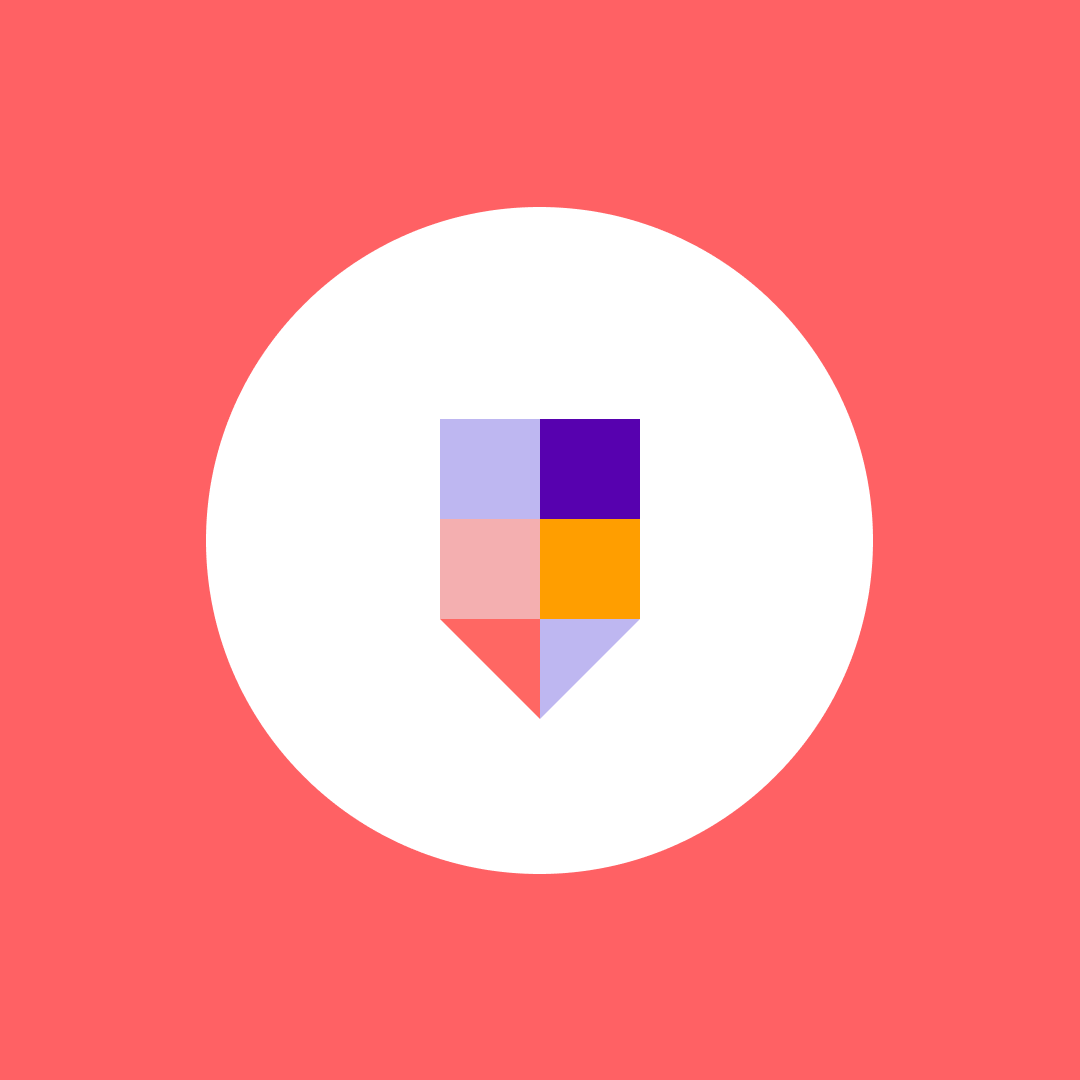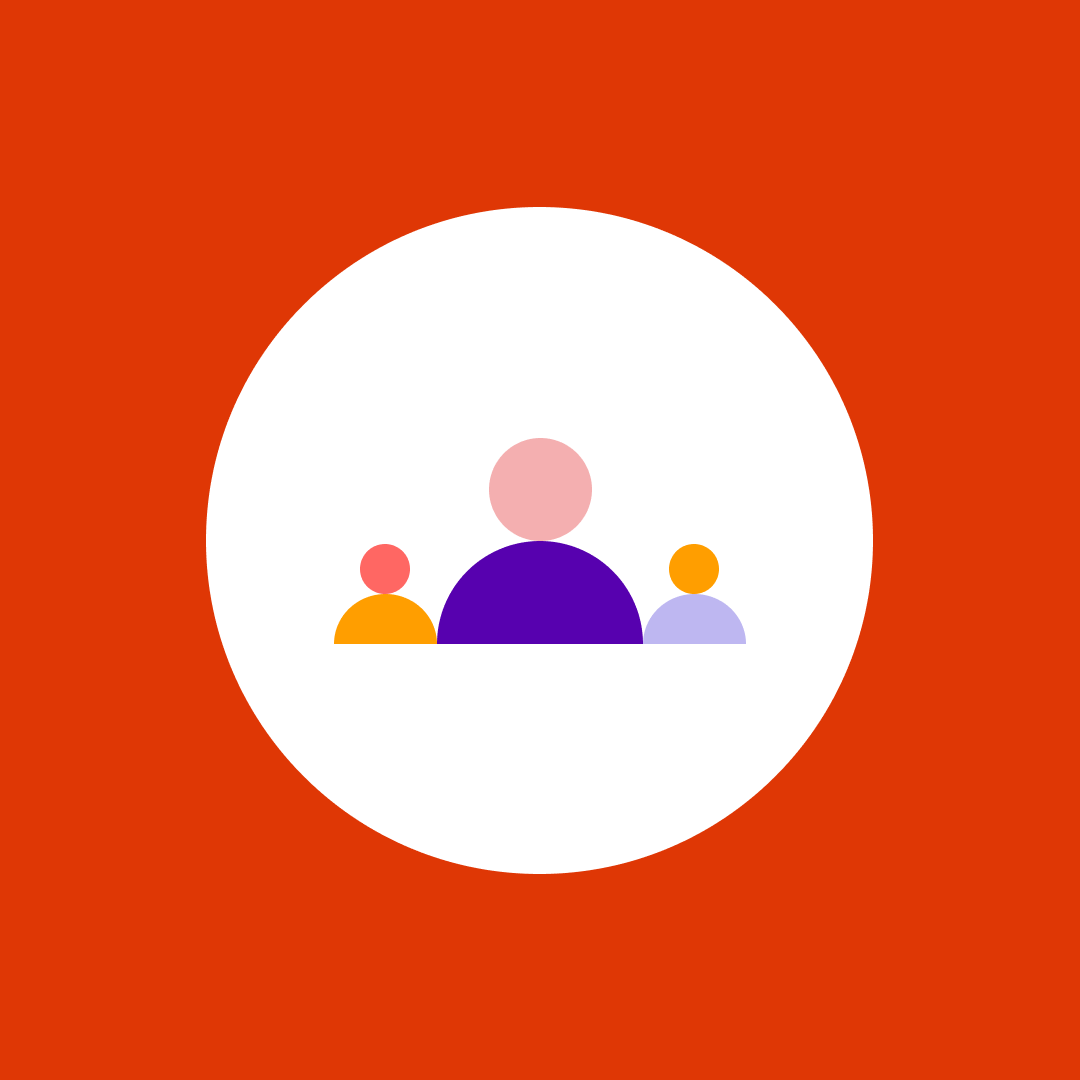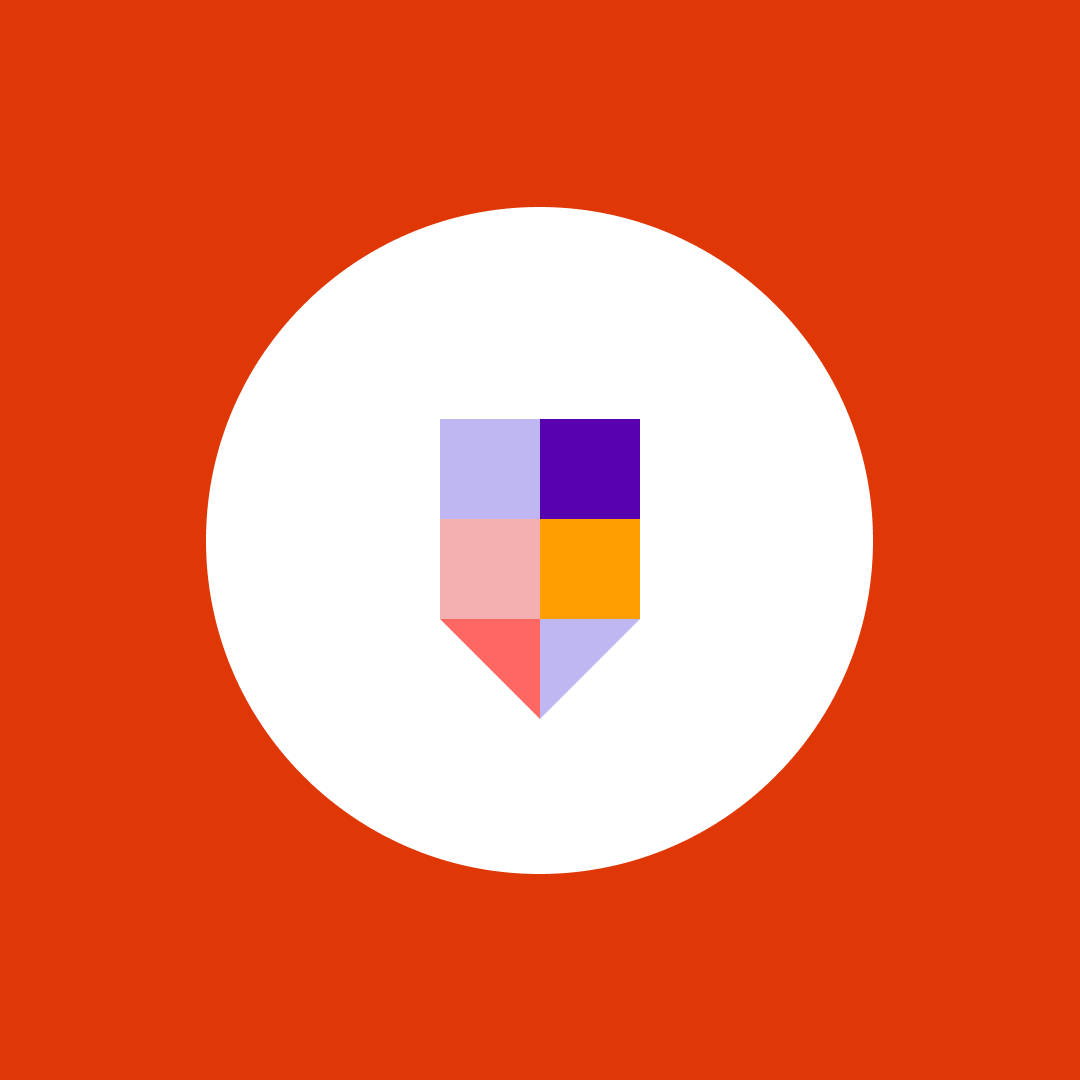Seven tips to make your remote work more productive with Microsoft Teams
Table of contents
In the heart of the Microsoft Teams’ philosophy is teams productivity. This Microsoft product is built to make teams more effective, even in non-standard environments such as remote work. Teams work equally well for the teams sitting in an office, teams with members that work from home, or teams with guest members from an external agency.
Since we, at Syskit, have ourselves been working remotely with Microsoft Teams, we learned a few tricks on how to utilize its features to maximize our productivity – check them out!
1. Record your meetings
Microsoft Teams has this awesome feature that let’s you record your online meetings. Not only is the meeting recording useful for when you’d like to remind yourself of what has been said at a meeting a few weeks ago, but it removes the need of writing meeting notes. This way, everyone can fully focus on the meeting discussion.
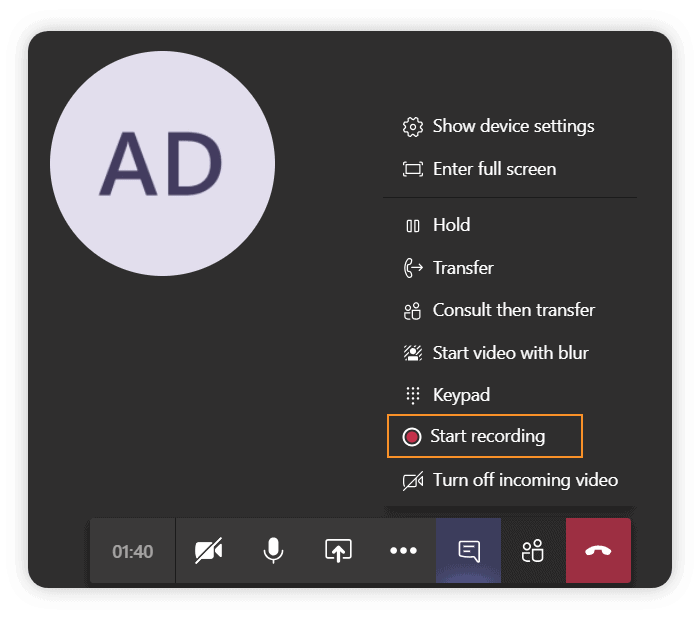
2. Blur your background in online meetings
The background blur is another great option when doing video meetings. Usually, people set up their remote work office at home, but urgent meetings can also happen in busy places such as airports or train stations.
Microsoft has made a feature that blurs everything happening behind the people in a meeting, minimizing the distractions happening in the background. This feature also helps people who work from home protect their privacy, hiding personal things such as kids playing in the background.
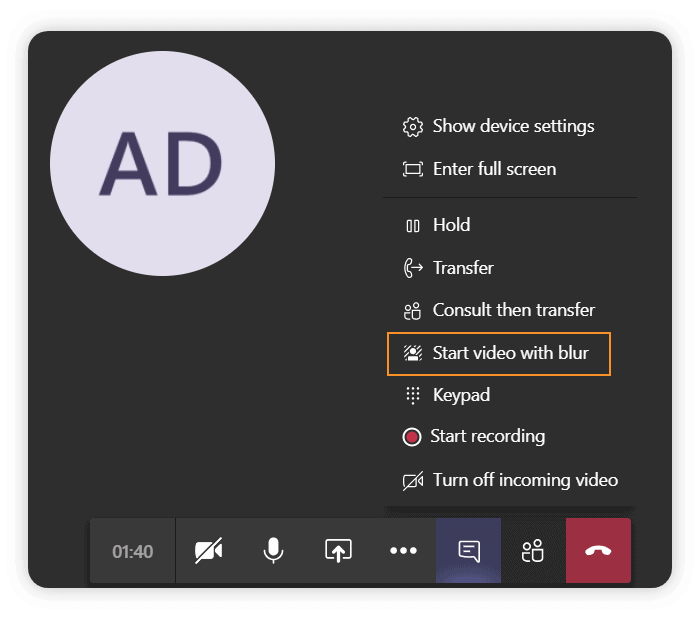
3. Share your screen whenever possible
Sometimes it’s hard to convey your thoughts when you can’t express yourself visually. This might be even harder when you’re physically distant from your colleagues. To answer that challenge of remote work, Microsoft Teams incorporated yet another useful option – screen share.
The screen share feature can help you showcase the projects you’ve been working on to your colleagues, much like you would do face to face. You can share an entire desktop or choose a specific screen.
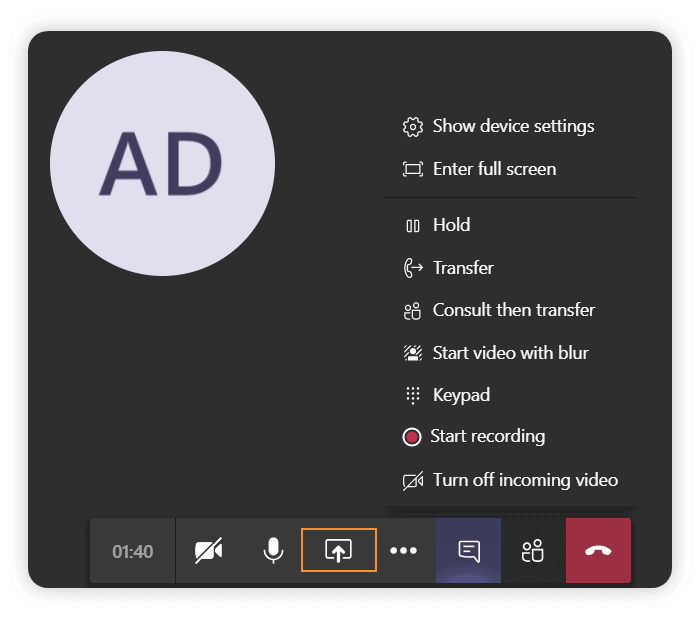
4. Update your channel notifications
Having the right information at the right time is the key to productivity. When using Teams for remote work, unfortunately, it’s easier to miss a piece of information simply because it’s dispersed in various chats and channels.
So it’s important that you set up the channel notifications criteria to be more inclusive than usual. Luckily, it’s possible to edit your alerts to receive a banner whenever someone writes a new message and replies to one, even if you’re not mentioned.
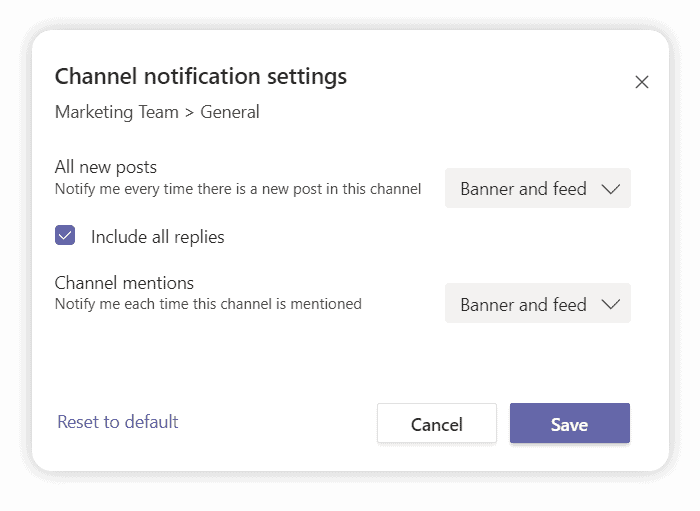
5. Pin the most important channels
Having successful communication in large companies is a challenge in itself, but add remote work to it and you’re bound to have communication noise.
Using pins for team channels, you are creating clarity and giving greater visibility to your most important channels. This way, you can be at ease knowing you won’t miss any important messages.
You should also consider removing obsolete teams that are just creating clutter in your Teams app. Syskit Point lets you know if you have any inactive teams – see how it can help you with Microsoft Teams management.
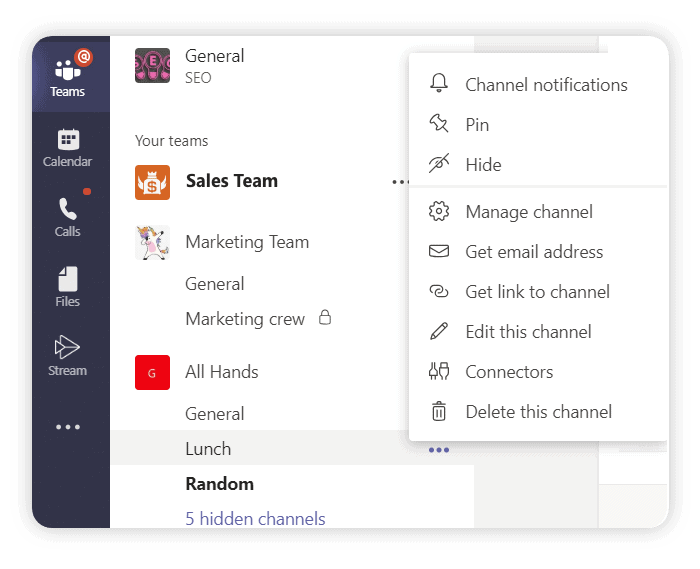
6. Use tabs
Microsoft Teams is a central hub for your team, whether you are communicating with your team members or sharing files with them. We all know it’s a chat, a video meeting platform, and cloud storage for all your files. But, did you know that you can add virtually any other Microsoft platform and a collaboration app to a team via tabs?
Adding your important files via SharePoint, notes from OneNote, and tasks from Planner and Trello are just a couple of options you have at your disposal. Adding all these extra resources makes your team a true central place for team collaboration and eases remote work.
If you want to check which tabs your members add and what files they share, Syskit Point has a neat Office 365 auditing report that tracks user activity.
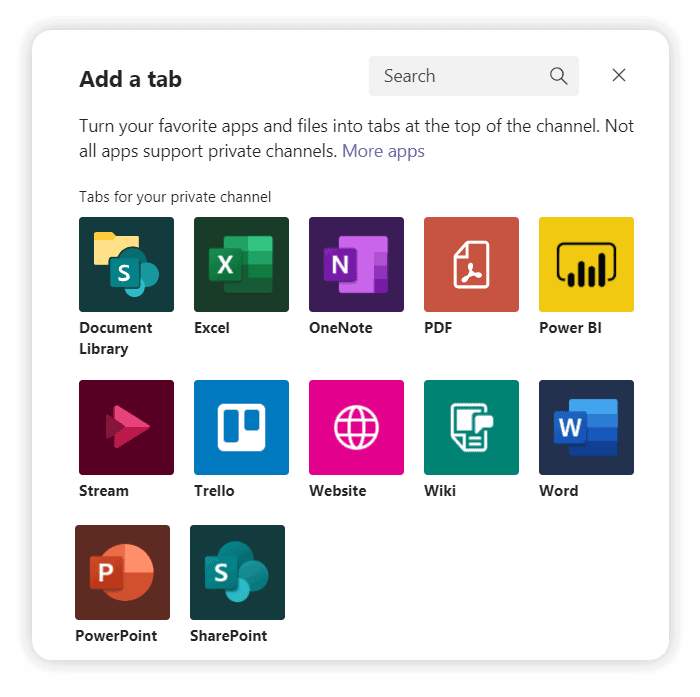
7. Have fun
Working remotely can feel a bit isolating, so it’s important to create opportunities for the whole team to virtually get together. Remote work with Microsoft Teams can be fun. For example, you can organize brainstorm sessions with the Microsoft Whiteboard app or daily check-ins over a virtual coffee. Encourage fun activities, such as virtual quizzes and challenges. Use GIFs and emojis in your daily communication to sparkle positive attitudes and creativity.