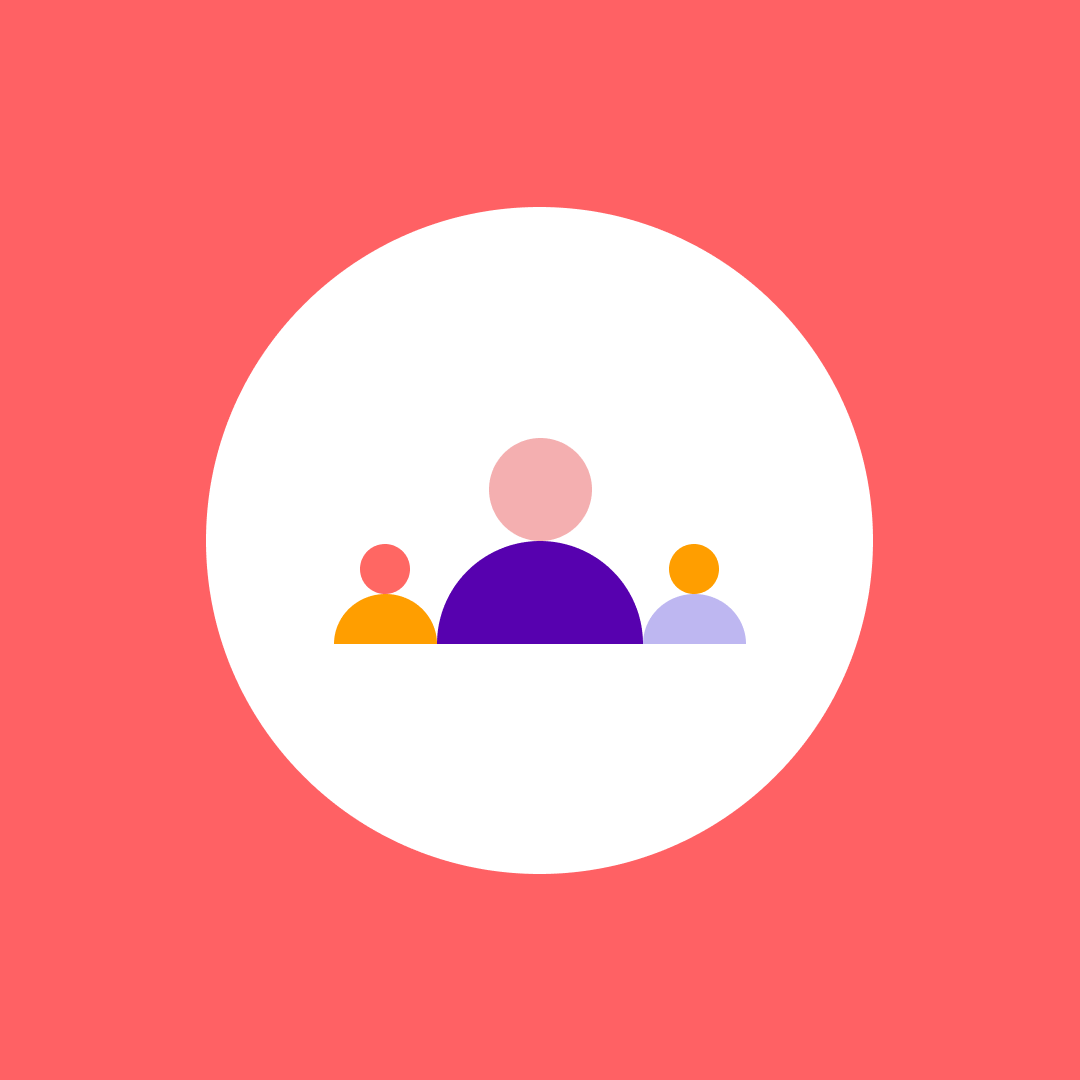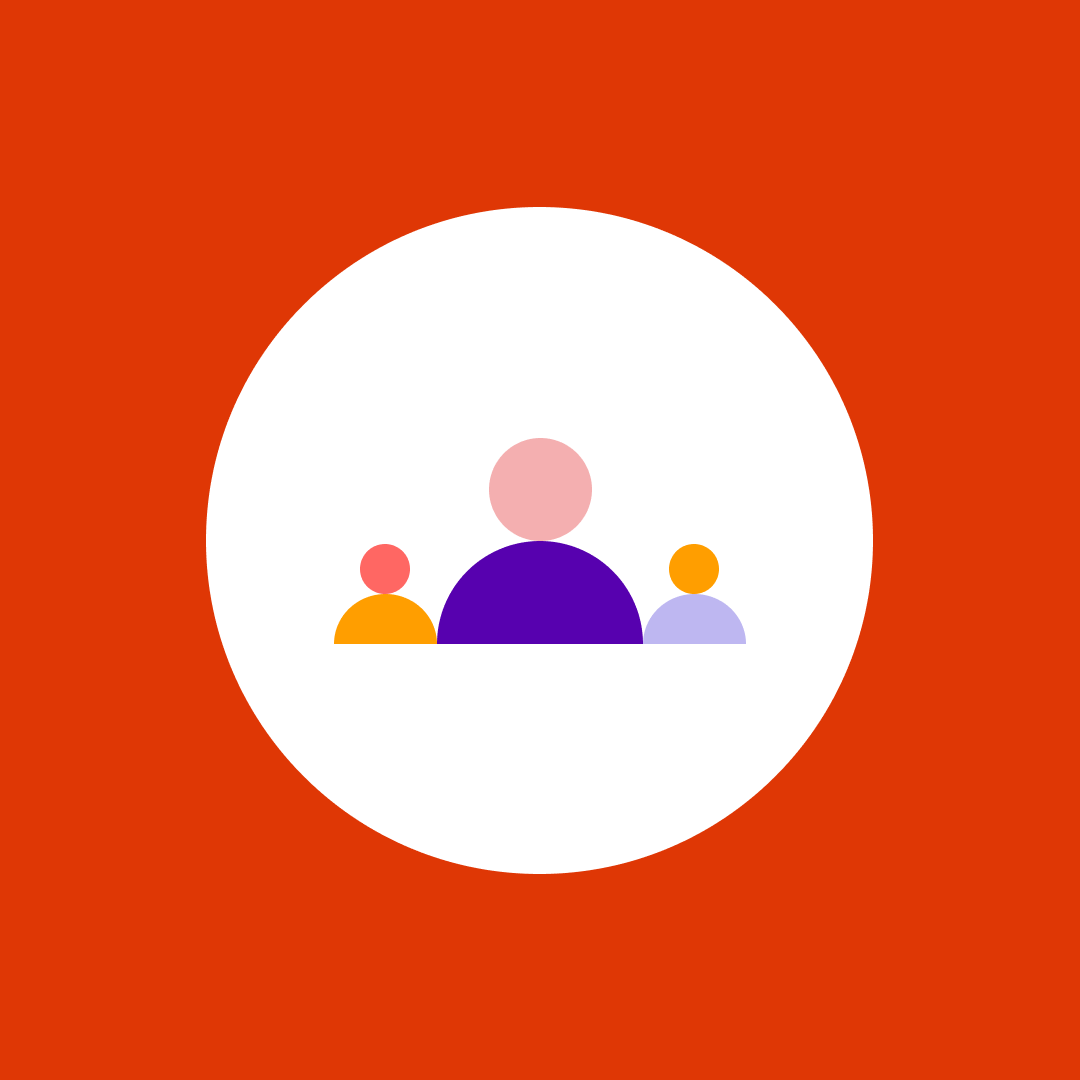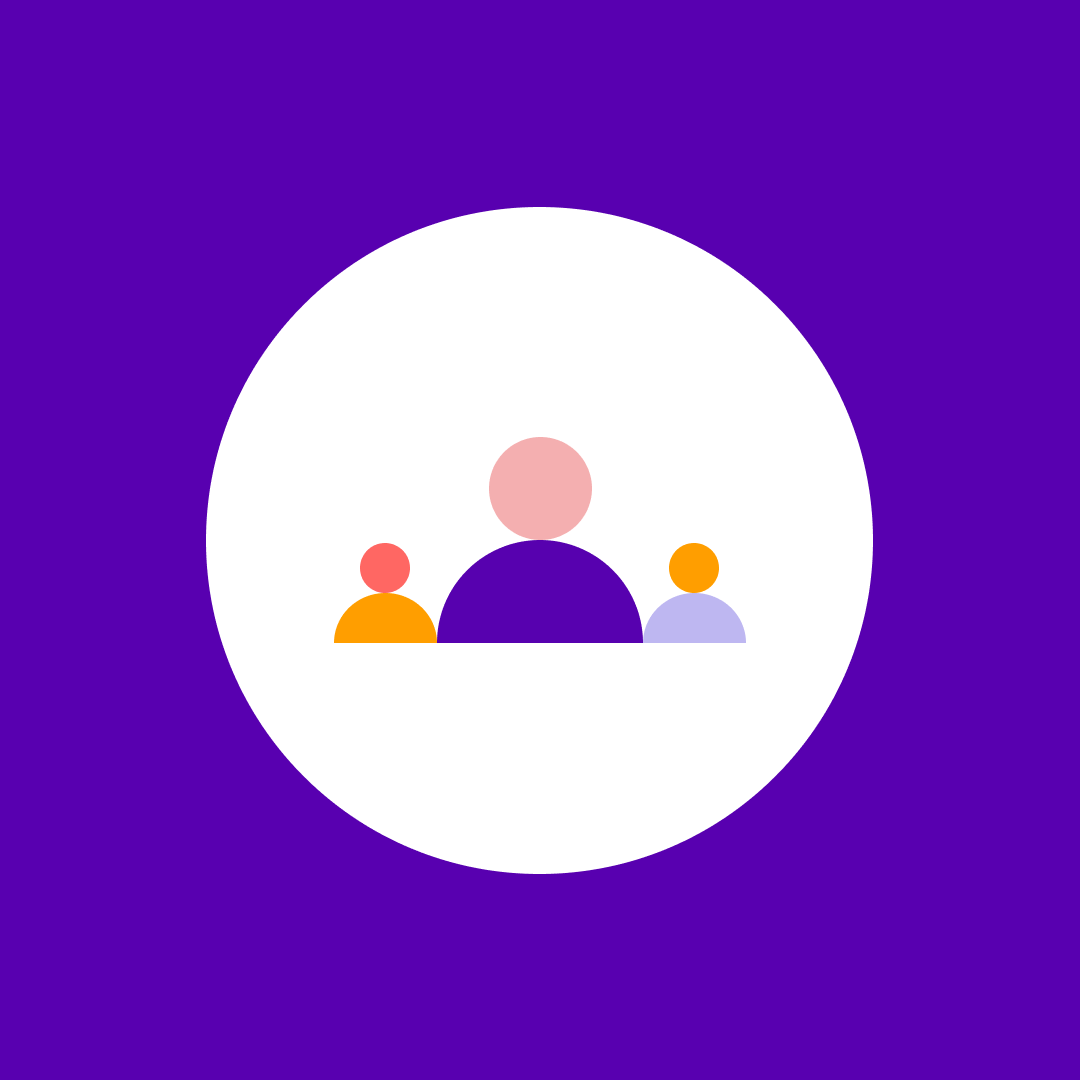Microsoft Ignite 2021: What’s new for file experiences in OneDrive, SharePoint, and Microsoft Teams in M365
Table of contents
Microsoft Ignite is a great place to hear news about Microsoft technologies.
Here’s a round-up from one of the 400+ sessions that took place throughout 2–4 November 2021.
File experiences in Microsoft 365
The session started by looking at the role of OneDrive. Namely, to “Maintain your local files workflow while adding cloud collaboration and security”. This is exemplified in five ways:
- Files at your fingertips (in your OneDrive)
- Unified search for wherever your files are stored
- Files created in Microsoft apps automatically synced and saved in OneDrive
- OneDrive bridges your file storage from desktop to cloud
- Microsoft 365 files protected and controlled by default
How file experiences happen in Windows 11
The session gave an insight into how file sharing works with Windows 11. In File Explorer, file sharing options default to OneDrive. Users just have to be signed in to enjoy this native file experience.
How OneDrive supports team-based collaboration on Microsoft documents
The session explored how OneDrive helps teams collaborate:
- Secure sharing options
Always available within the app being used, for consistent experiences. - File permissions
Users can set different access levels for teams and individuals from within Teams, Outlook or SharePoint. - Real-time collaboration tools
Tools such as @mentions and co-authoring are available to help teams collaborate. - Requests & approvals
Compliancy workflows can be set up to meet organizational and regulatory requirements. - ‘Popular around me’
Users can understand more about how organizations use files, by seeing which files are important, popular, and trending.
Files experience in Teams (available by end of 2021)
The session examined the ‘Add to OneDrive’ feature. Whether viewing files or folders in SharePoint or Teams, users can now click to add a shortcut to their personal OneDrive. These links become available to users wherever they use OneDrive.
Enabling hybrid working with the Known Folder Move (KFM) feature in OneDrive
There’s discussion of how KFM supports file sharing and collaboration for MacOS users on Monterey. With KFM, desktop documents and pictures folders stay saved, synced and protected, across devices. There’s also the option to choose which OneDrive files are stored locally, to manage memory and free up space on local devices.
Teams meeting recordings
Recorded online meetings are directly saved on a user’s OneDrive for private meetings, and on SharePoint for team meetings.
This opens up new possibilities for collaboration. For example, by the end of 2021 meetings will automatically come with transcripts. Much like YouTube transcripts, these will be timestamped. Users will be able to click on parts of the transcript and jump to the relevant part of the video.
Microsoft also plans to incorporate this with PowerPoint slides. Users will be able to jump to specific slides used in recorded presentations, and view and click on a Table of Contents. Any real-time conversations, with comments and @mentions, will also be visible.
Printing from OneDrive
Previously, printing documents required an IT admin to install a printer on a network.
There’s now a Universal Print option. Users can search and select any printer used by their organization – without installing drivers.
OneDrive as a Progressive Web App (PWA)
This year it became possible for users to install OneDrive as a PWA on their machines. OneDrive can then be set to launch automatically, and pinned to the Start menu or Taskbar. Just like a native app.
Quick Access in OneDrive (scheduled for start of 2022)
This makes locating files easier and faster. It works in the same way as Quick Access in File Explorer. Users get a list of recently used places on the left-hand side of their OneDrive desktop. There’s also the option to pin file locations to keep them visible and accessible.
Sharing dialogue box
There have been several improvements to the dialog box that opens when you want to share files.
A dropdown now offers the option to enable edit or view-only access. There’s also a summary of who already has access. Coming soon is the option to share files directly to Teams.
How Sync Admin Reports support security & compliance
Users will have more options to monitor the health of the OneDrive sync client within their organizations. Filter functions are coming soon, to create granular and custom snapshots. This will give more ways to identify sync errors, folder usage, and which devices need updating. What’s more, all this will soon be available to macOS devices.
Sync Ideal State
Sync Ideal State is the recommended setting for protecting and securing your Sync Client deployments. It’s also now the default OneDrive configuration in Windows 365.
Microsoft OneDrive Roadmap: What’s available & what’s coming soon
The session closed with a focus on the Microsoft OneDrive Roadmap. Notable developments include a focus on 64-bit Windows, expiring and external access, the OneDrive and SharePoint access and consolidation, and increased MacOS support.
How to ensure file security & compliance in OneDrive, SharePoint & Microsoft Teams
As you can see, there are many new file experiences coming to OneDrive, SharePoint and Microsoft 365. Of course, these new experiences will come with new questions. In particular, how to maintain file security and compliance.
Syskit Point gives you the right answers. You get a full overview of your Office 365 environment and ownership across Microsoft Teams, SharePoint Online, Microsoft 365 Groups, and OneDrive. Everything is visible through one interface, where you can manage users, create reports and control usage. Explore how Syskit Point can help you take advantage of the many new file experiences!