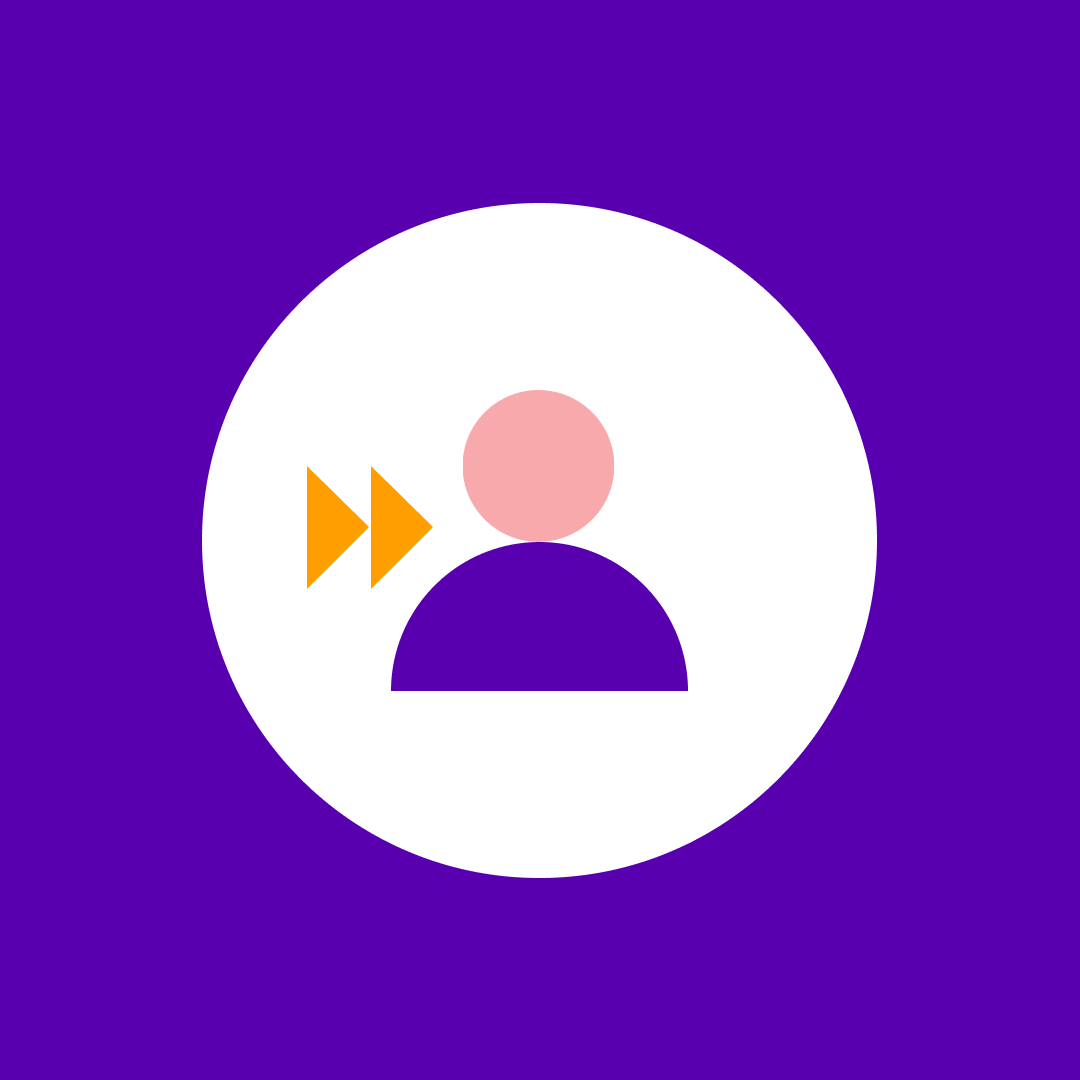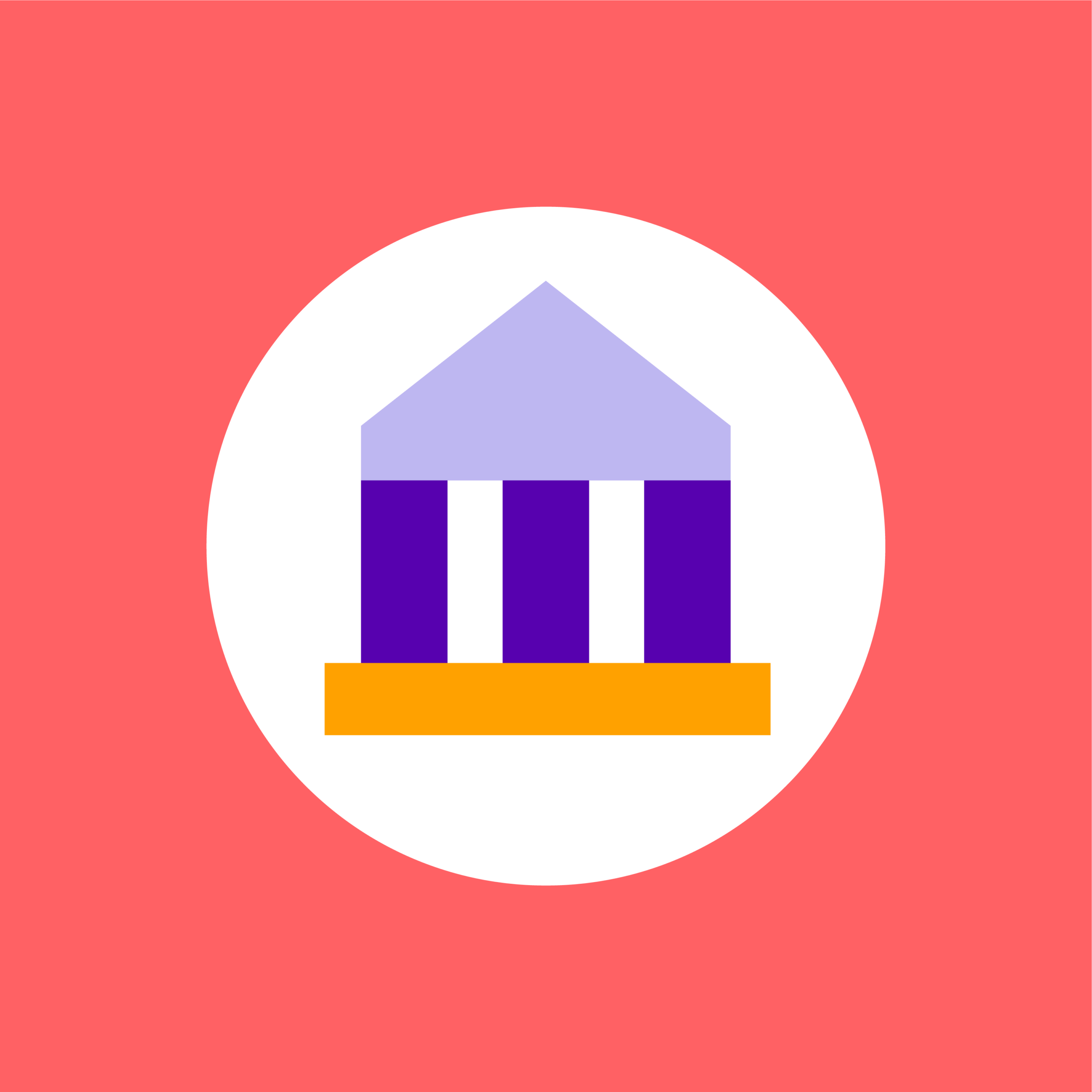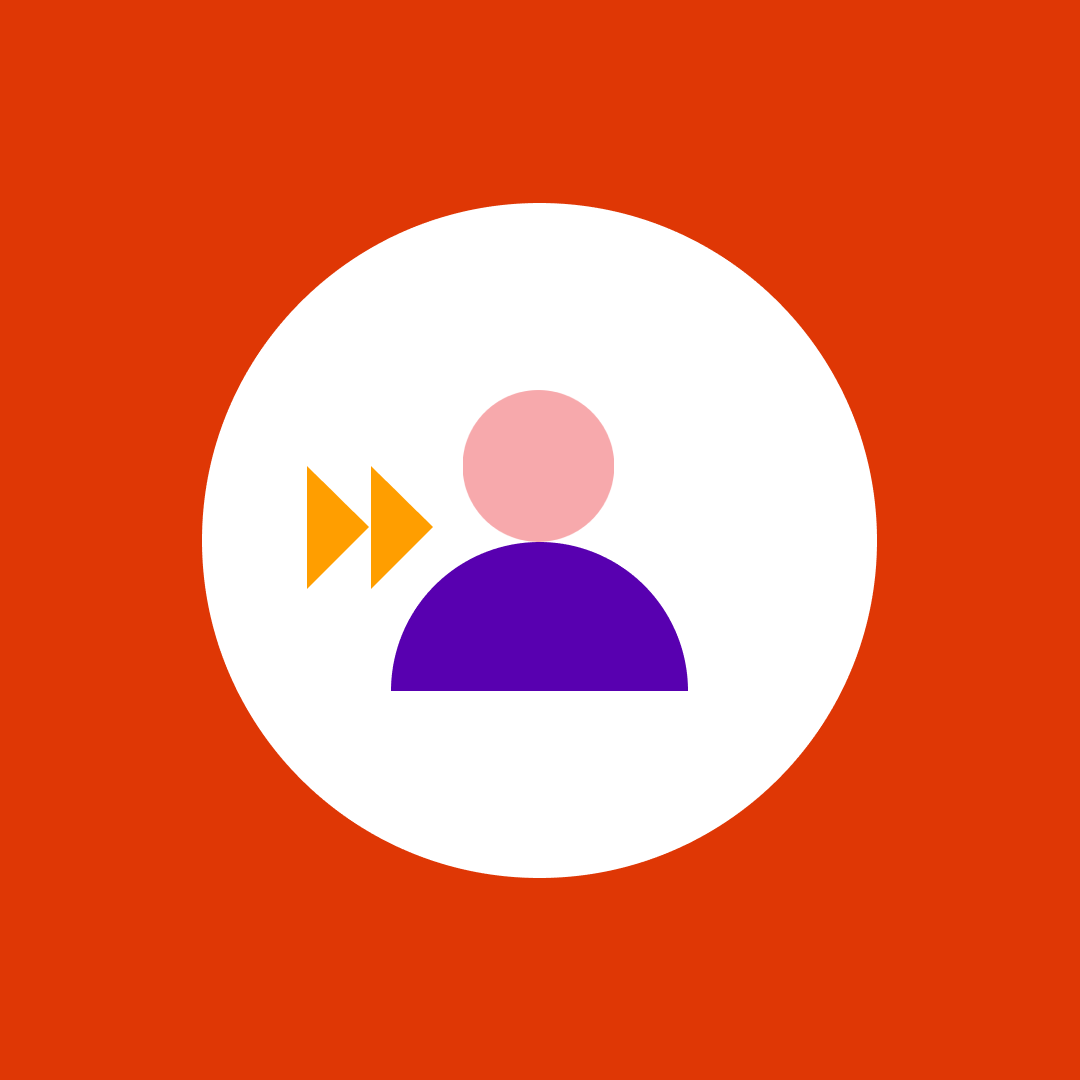Microsoft 365 license optimization guide that cuts your renewal bill
Table of contents
If your M365 renewal is looming and you need to get your costs down, how best to make savings?
Clearing out a handful of inactive accounts is rarely the real problem. Hidden costs often lie in oversized licenses, assigned to active employees but not being used to their full potential. But this fix isn’t a one-time ‘identify-and-purge’ project.
True optimization means adding ongoing M365 maintenance – auditing, spotting underused features, and right-sizing every license to match actual service consumption.
This guide will help you seek out all types of license waste, walk you through a manual audit, and set up a routine process to keep savings rolling, renewal after renewal.
Key takeaways:
- License waste is usually down to oversized licenses and forgotten add-ons, rather than inactive accounts.
- Relying only on ‘last sign-in’ stats leads to risky blind spots, so use true usage data for safe decisions.
- Mapping actual roles to license tiers exposes easy downgrade opportunities and prevents overspending.
- Regular offboarding and lifecycle checks keep your license pool lean and compliant, avoiding buildup over time.
- With Syskit Point, actionable insights make continuous optimization realistic, turning manual headaches into lasting results.
What is M365 license optimization, really?
M365 license optimization means strategically aligning Microsoft 365 subscriptions with actual usage patterns. Rather than running a one-off purge of inactive accounts, it’s an ongoing approach that continuously reviews and right-sizes plans according to real user needs, project requirements, and compliance boundaries.
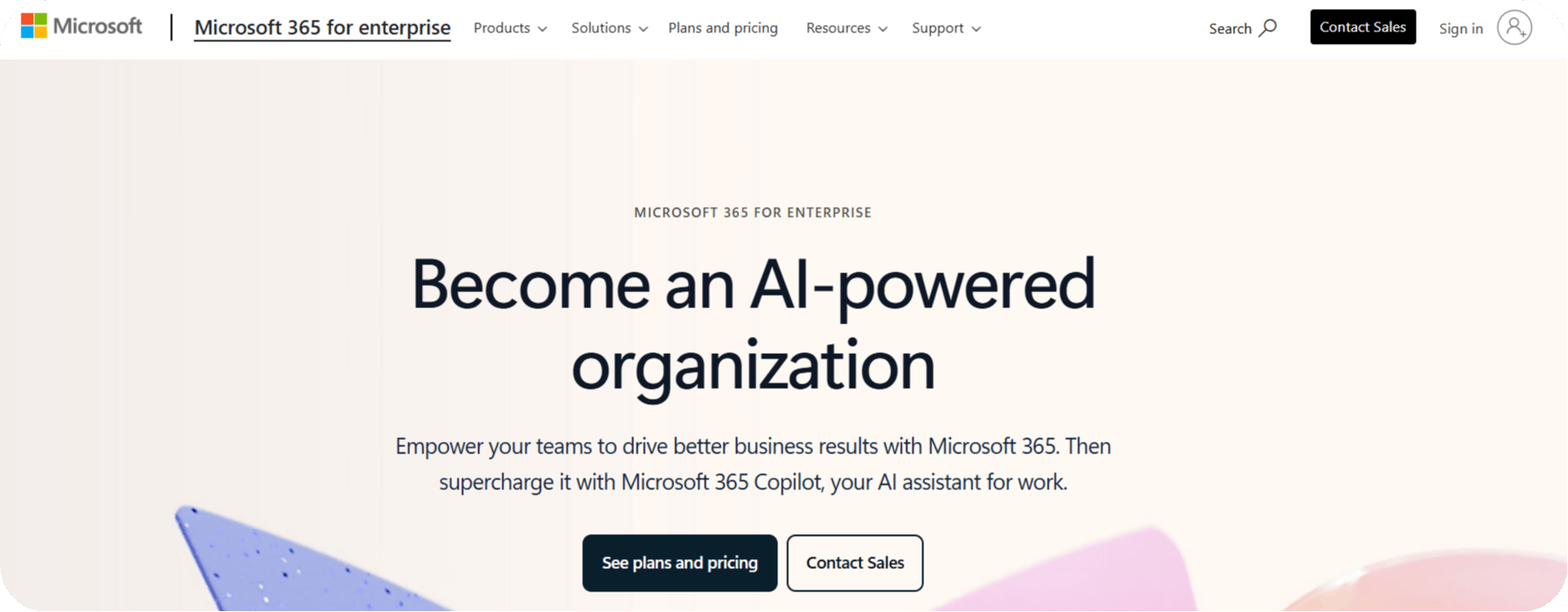
Think of it like giving a streaming service bundle with every channel to someone who watches only movies – it’s a waste! Most organizations focus only on unused licenses or unassigned seats. This misses the fact that the biggest waste is often hidden among active users holding expensive E5 or fully-loaded E3 licenses while barely using their features.
Microsoft 365 makes this challenge harder. Workers change roles, teams, or projects all the time, and needs shift with them. Even data like “last sign-in” can lead you into a trap, as someone who logs in regularly may only use Outlook, leaving advanced security, analytics, or compliance tools untouched.
Now, with Microsoft eliminating discounts for online services purchased through volume licensing (Nov 1, 2025), the cost of unoptimized licensing is rising fast. For an overview of this key change, see our blog post on Microsoft ending volume discounts.
Three types of M365 license waste every tenant has
Every Microsoft 365 tenant faces three types of license waste:
1. Obvious waste: Unassigned and inactive licenses
Unassigned licenses are subscriptions that sit unused. These are nothing but shelfware, draining budgets monthly without a single active user.
Inactive licenses are assigned to users who show no activity for a common benchmark period (30 days is standard). These often point to offboarding gaps or role changes left untracked. For large enterprises, reclaiming or reassigning inactive licenses can quickly save thousands.
2. Hidden waste: Oversized and mismatched licenses
Assigning a premium E5 license to someone who only sends emails and joins meetings is a huge waste of money.
Rightsizing by downgrading (E5 to E3, for example) can cut those license-specific costs by up to 40%, according to recent Syskit webinars. Paying for rarely-used features – Power BI Pro, advanced security, telephony – when staff only need basics multiplies bills without improving productivity.
3. Forgotten waste: Orphaned add-ons and external users
Standalone licenses like Visio often remain assigned for projects that have ended long ago, continuing to rack up charges. Organizations also sometimes give full licenses to external or guest users who only need basic access – a simple error with ongoing cost consequences.
Target these patterns during audits for fast, defensible savings. With Microsoft’s discounts disappearing, every reclaimed license protects budgets and careers.
Your manual optimization playbook: Step-by-step guide
A manual Microsoft 365 license audit is doable, but even seasoned admins find it demanding and detail-heavy. Follow our three-step guide to taking back control of your environment, using native tools. This process reveals both obvious waste and the hard-to-find kind that typically drain budgets while going unnoticed.
The manual M365 audit
Step 1: Gather your data
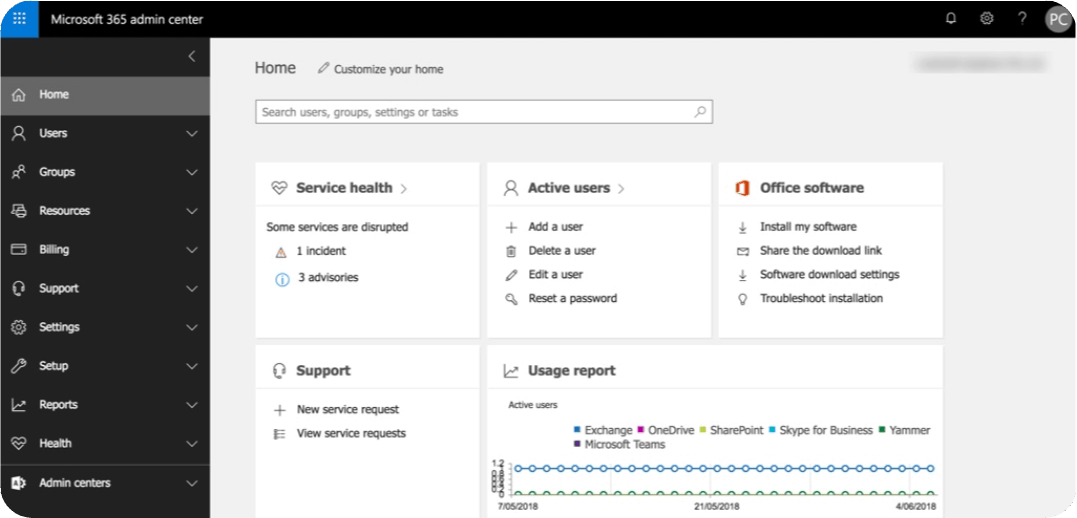
Start in the Microsoft 365 Admin Center. Here, find how many licenses are unassigned, and pull reports on user activity. While easy for a first pass, remember the ‘last activity date’ often just shows when a user authenticated, and not what apps or premium features they used. That creates blind spots, as active sign-ins don’t mean Power BI or advanced security tools are being used.
For deeper insights, most admins must manually cross-reference reports from different centers – Teams, SharePoint, and Azure AD. Sometimes, PowerShell scripts become necessary to extract service-specific usage data. This is accurate, but can be labor-intensive and error-prone.
Step 2: Analyze usage and identify candidates for change
Go service by service. For downgrades, check who holds E5 licenses, then review detailed reports or logs to see if they use features like Power BI Pro or advanced security. If they haven’t, flag them for potential downgrade to E3 or E1.
For add-ons, look for Visio or Planner assignments. Check last opened dates – if no one used them in months, these are ripe for reclaiming.
Step 3: Calculate potential savings
Working out potential savings will help you put a business case together:
- (Unused Licenses x Unit Cost) + (Downgrades x Cost Difference) = Total Potential Savings.
- Example: (15 x $480/year) + (10 downgrades x $192/year) = $9,120 in annual savings.
Manual auditing pays off, but it’ll quickly become more complex as user count rises. That’s where automation – and central intelligence – make life easier.
Key optimization strategies to implement
Three strategies consistently drive smarter Microsoft 365 license management and lower spend. They help IT reclaim waste, match licenses to real-world needs, and keep license sprawl in check as teams change and grow.
Strategy 1: Reclaim and reharvest
Always begin by sweeping up unused and inactive licenses, then move them into a central license pool. This pool allows quick assignment to new hires or project teams without buying extra seats.
Understanding the 90-day re-harvest rule is really helpful for staying organized. When a Microsoft license is revoked, it can be reallocated immediately, but mailbox and content retention policies may keep certain data for up to 90 days.
Delaying reclamation risks licenses being left unused during notice periods or onboarding, silently draining budgets.
Strategy 2: Use a downgrade decision matrix
Don’t assign based on guesswork. Build a matrix that maps common roles – Executives, Information Workers, Frontline Staff – to the specific license tier they genuinely require.
For example, moving a user from E5 to E3 typically removes access to Power BI Pro and advanced security. Going from E3 to E1 loses desktop Office apps and certain compliance features. Periodic mapping ensures users have just enough features, preventing overspending without risking service gaps.
Strategy 3: Implement license lifecycle management (starting with your leaver process)
Embed license checks into your standard offboarding process. Always tie de-provisioning to employee exits or role changes, reclaiming licenses before they linger unused.
Confirm any content retention or legal hold requirements before removing access, as missing this can risk data loss or compliance breaches.
“Manual audits only catch the obvious waste. The expensive problems hide in plain sight, and real savings come from continuous monitoring that alerts you the moment usage patterns change, not six months later at renewal time.”
– Danijel Cizek, Product Manager Team Lead at Syskit
What next? From manual audits to continuous optimization
You’ve done the hard work by pulling reports, tackling tricky spreadsheets, and claiming quick wins for your budget – proof that real savings and better IT value are within reach! But with an environment as dynamic as Microsoft 365, manual audits don’t stay accurate for long.
A static audit is a snapshot in time. Within weeks, new projects spin up, users switch roles, and Power Platform adoption surges. The old, inefficient cycle returns – unused licenses sneak back in, business leads demand E5 features, and suddenly your cleanup starts over from scratch.
Performing deep, service-level audits for every user simply isn’t practical at enterprise scale. A better approach is needed!
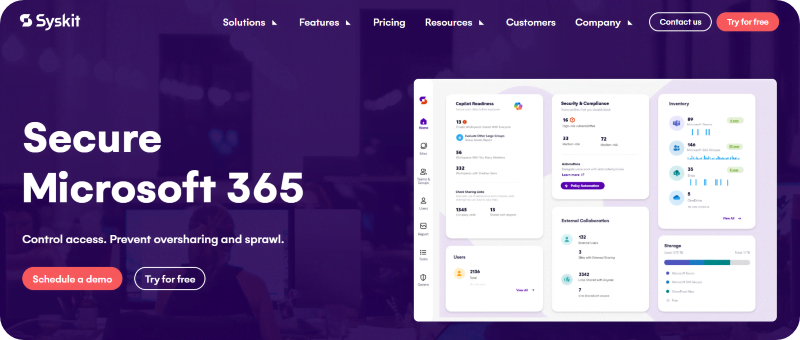
Syskit Point allows for continuous optimization and a massive reduction in your manual tasks. Instead of showing only ‘last sign-in’, it tracks actual app-level usage, alerting you to the E5 users cruising by on E1 features.
You get not just raw data, but actionable recommendations – lists of clear downgrade candidates, abandoned add-ons, and reliable savings numbers ready for C-suite review.

Automated governance means workflows can reclaim licenses for leavers, set alerts for unused assignments, and route approvals to line managers. Reclaimed seats can stay reclaimed, without drain or drama.
And when it’s time to justify IT’s value, reporting comes included. Syskit Point translates technical savings into business case wins, making it easy to share the impact with non-technical stakeholders and defend every decision with confidence.
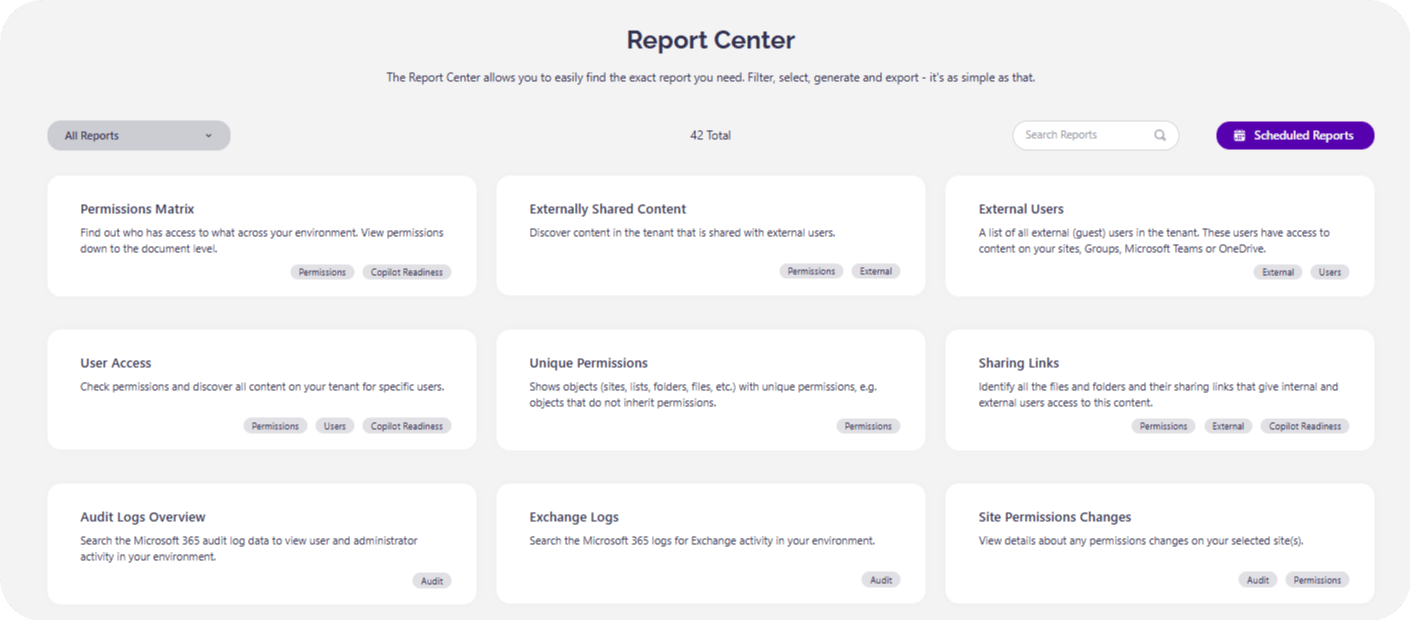
Here are three high-impact checks to begin with:
- Use Azure AD to spot and review external users who hold full licenses.
- Identify all E5 users who haven’t touched Power BI in 30 days.
- Filter for licenses assigned to accounts that are disabled or tied to leavers.
Take control of your M365 license costs
Take control of your M365 license costs before they control you!
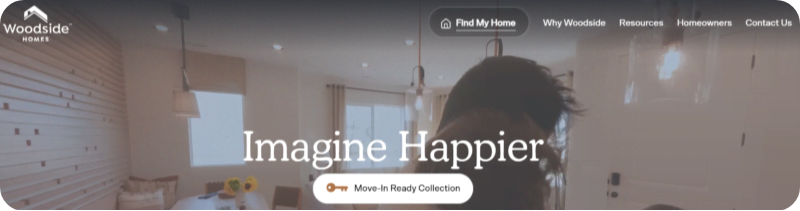
“With Syskit Point, you can say we have 35% of inactive licenses costing us this much per year, and it’s easy to identify them and resolve this situation.”
– Richard Leaf, Director of Applications at Woodside Homes
Manual audits are possible, but they simply aren’t fast or agile enough to keep pace with your evolving business. Real optimization means continuous, automated analysis – spotting waste as it happens, and not after budgets have been exceeded.
If you’re ready to get true visibility into your M365 license usage, see how Syskit Point can help you cut costs and maximize value.