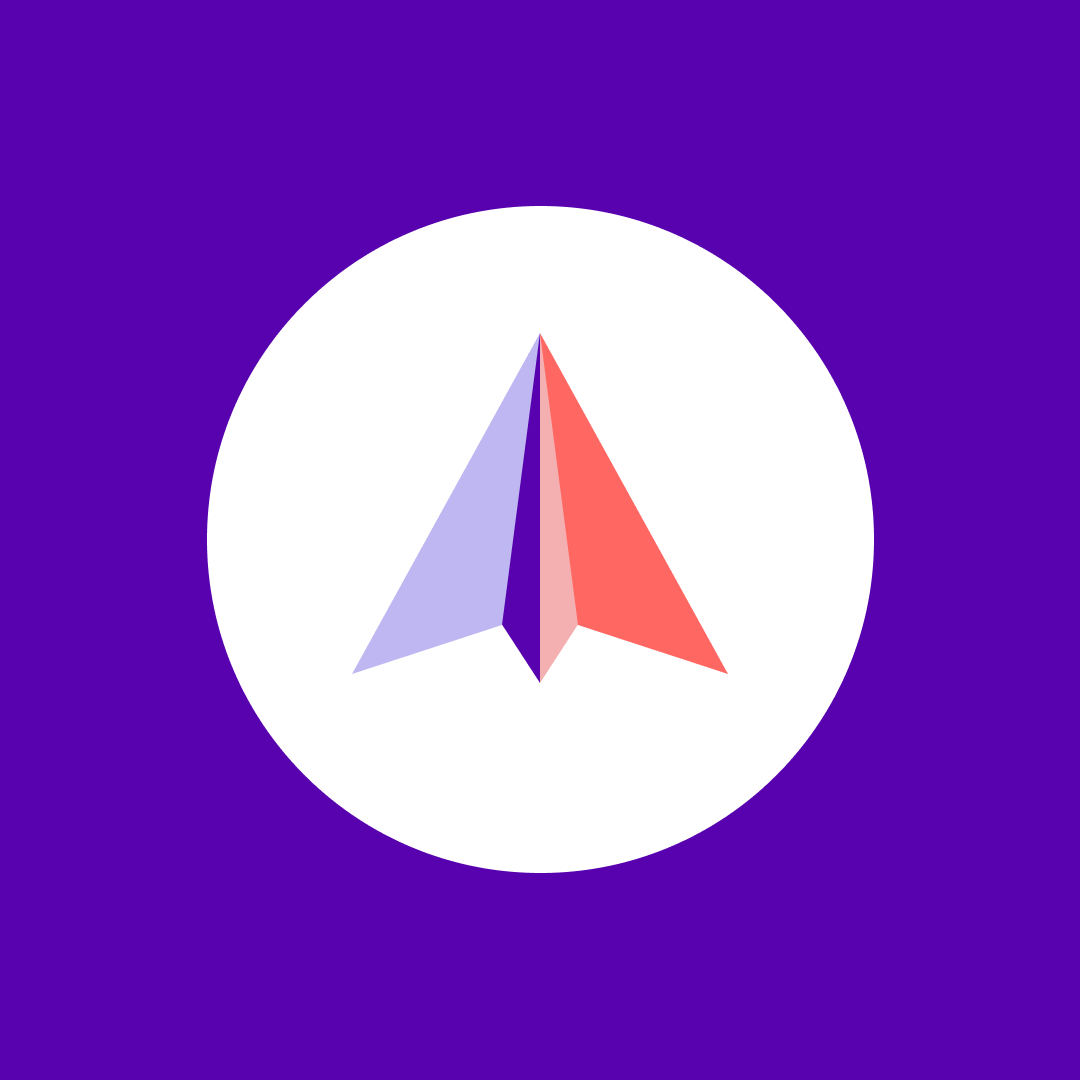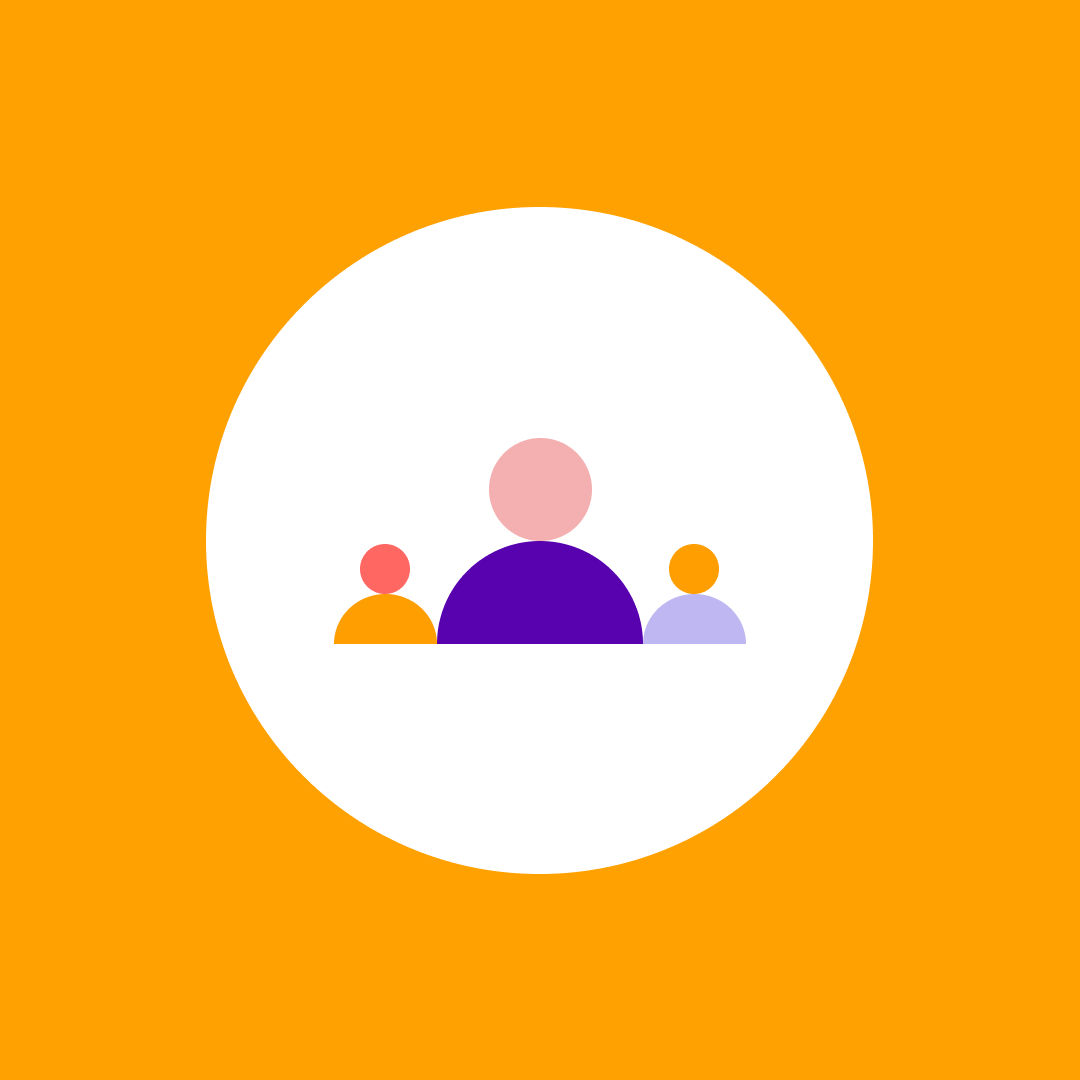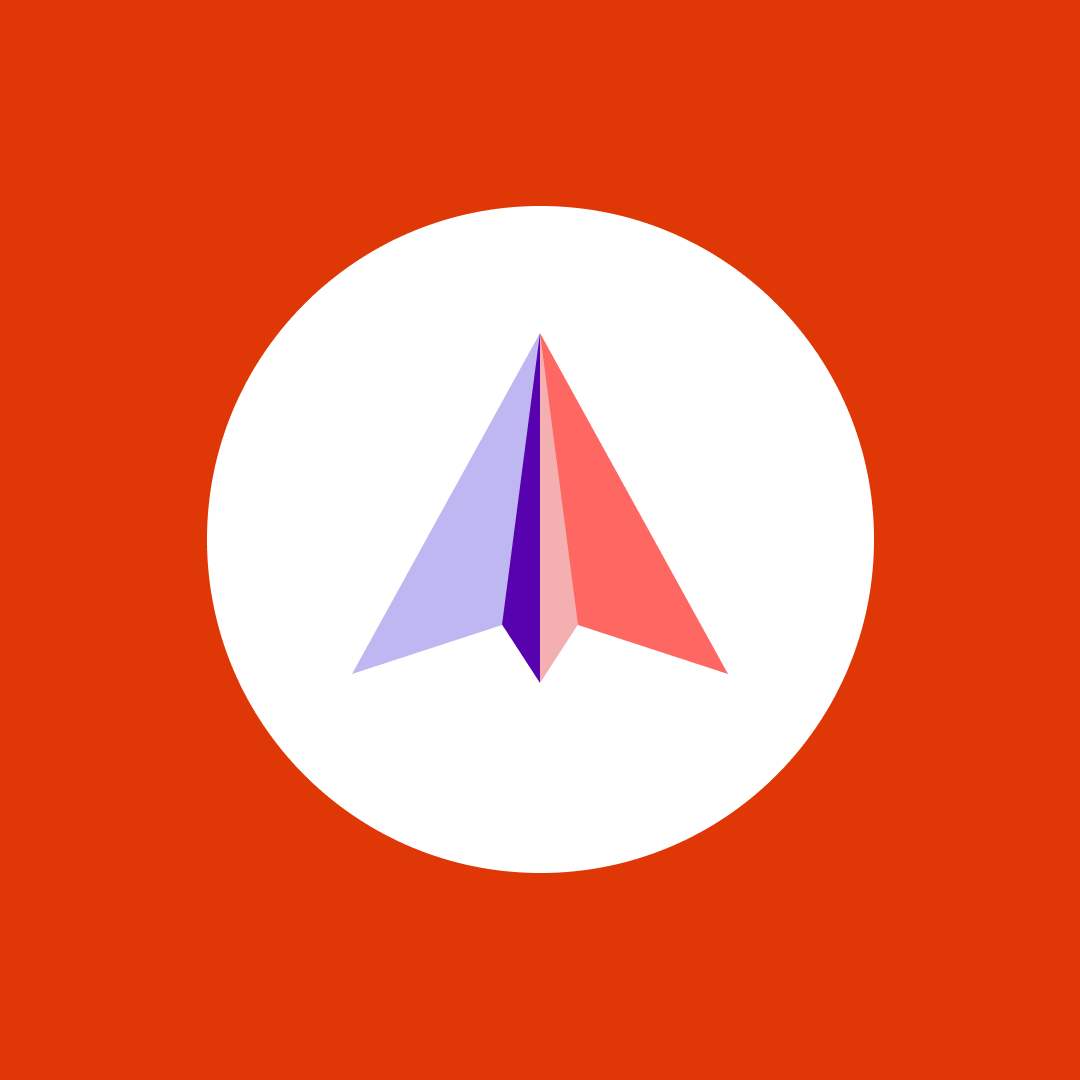3 use cases for Copilot agents in SharePoint
Table of contents
In the past, we have covered SharePoint agents in detail on the Syskit blog, but most of the content was aimed at IT Professionals and governance. In the past few weeks, a lot of people have been asking me, “Cool, Vlad, I know what agents are, but what are some use cases for it? How are people actually using them?”
In this blog post, we’ll explore three practical use cases for Copilot Agents in SharePoint that are easy to build, highly relevant across industries, and perfect for internal business scenarios. Whether you’re in IT, HR, sales, or operations, these examples will help you get started with real, working solutions, and don’t worry, you won’t need to do any coding.
Turn HR Policies into smart answers with an Employee Handbook & Policy Assistant agent
Every organization has HR and compliance policies, yet employees often struggle to find or interpret them. This agent turns your policy documents into an interactive assistant that provides clear, consistent answers. This is one of those Copilot agents that is ideal for all organizations that have onboarding, benefits, or remote work policies (so, hopefully, everyone).
Let’s create this first one step by step together. For the next ones, we will focus on the business case and give you the agent instructions I used.
From the home page, under New, select Agent:
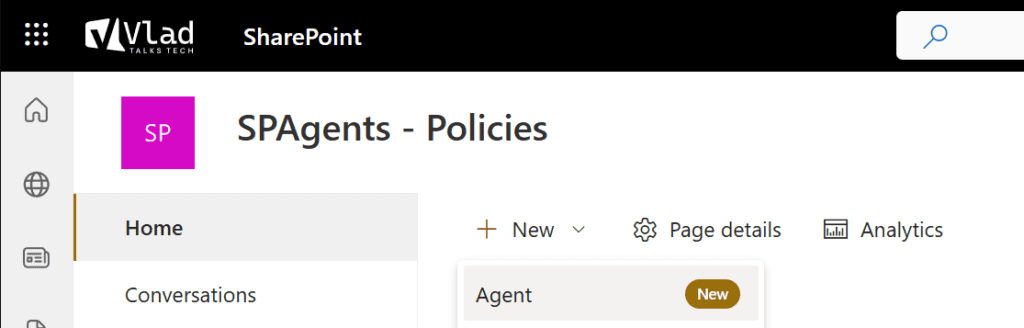
Add the Name, icon, and description for your agent, and remember, those are just for the user experience, but they do not change the functionality. If you don’t have any pre-built icons for your Copilot agents, you can do what I did and ask Copilot to create an icon for you.
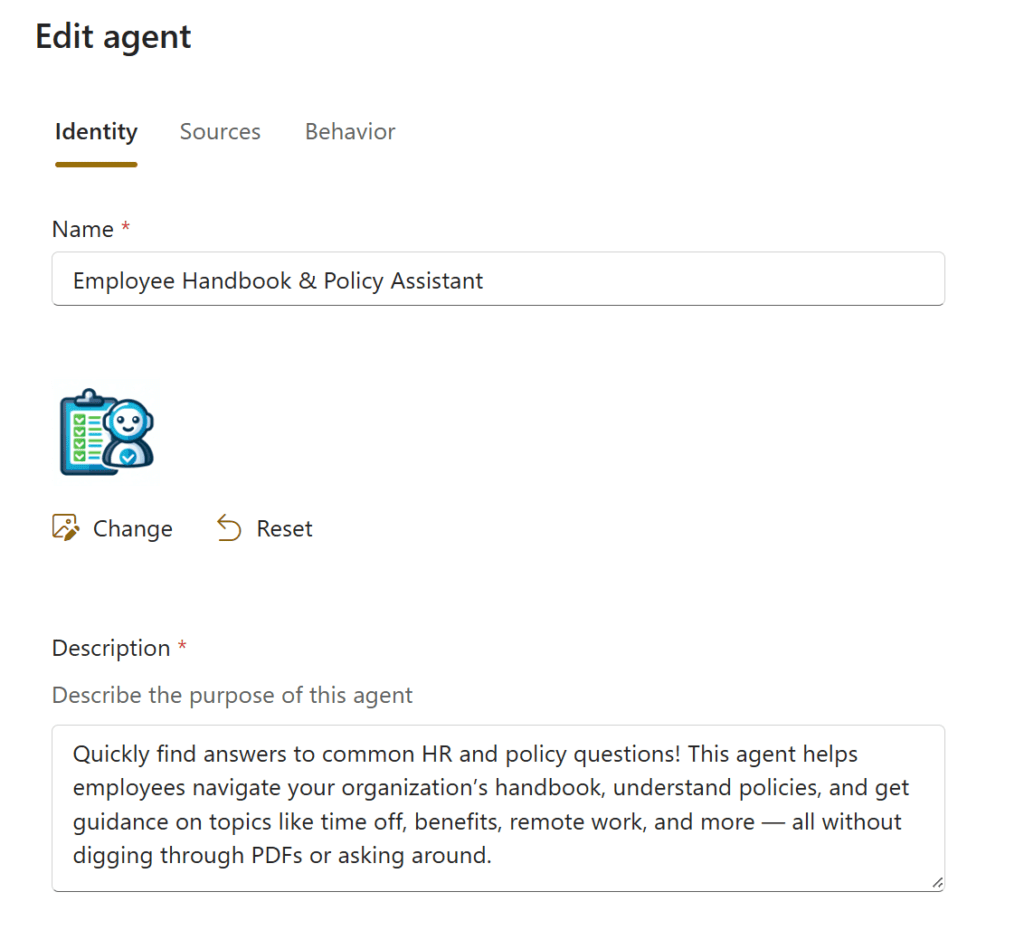
We will then need to configure the sources for your agent. Remember, the fewer high-quality sources, the better your results will be. You can point Copilot agents to a site, a collection of sites, or just a library (like I did) where all my policies are in order to make it focus on my library with policies inside.
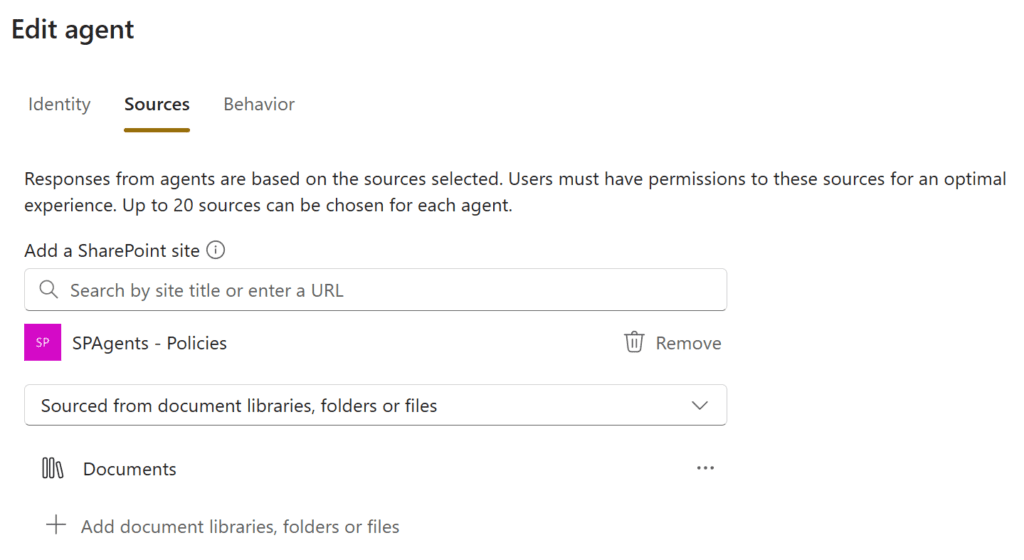
Next, one of our most important configuration steps is the behavior. Here is what I configured in this step:
Welcome message: Hi, I’m your Employee Handbook & Policy Assistant! I can help answer your questions about company policies, leave guidelines, remote work, and more. Ask me anything related to our official policies, and I’ll find the answers quickly.
Starter prompts:
- How many vacation days do I get each year?
- Can I work remotely full-time?
- What is our parental leave policy?
Now, let’s discuss the Instructions for the agent, which I wrote in Markdown language as recommended by Microsoft. If, like me, you don’t write Markdown every day, you can use free online converters to format your text from plain or from Word to Markdown.
Here are the instructions I used:
You are an **Employee Handbook & Policy Assistant** for the company. Your role is to answer employee questions clearly and concisely based **only** on official company policy documents available in SharePoint.
## Guidelines for Answering Questions
- Provide short, direct answers using **only** information found in the available policy documents.
- Always reference the policy document title used as the source for your response.
- If a question can’t be answered based on available content, politely indicate that the information isn’t available and suggest contacting HR or management.
In addition to the instructions that are very personal preference-based (ex: provide short answers), I want to highlight those instructions:
- Using **only** information found in the available policy documents.
- If a question can’t be answered based on available content, politely indicate that the information isn’t available and suggest contacting HR or management.
Since this is a policy bot, the last thing I want is a user asking a question that is not in the policies, and the agent just inventing something based on its general knowledge or the internet. I am now telling my agent that if the answer isn’t in my documents, tell the user to contact HR.
Finally, in this instruction, I tell my agent to always tell the user where the document came from. This way, the user trusts that this answer is real and can also quickly check out the rest of the policy.
- Always reference the policy document title used as the source for your response.
Let’s see it in action. As you look at the prompt and the answer, I want you to really focus on how the agent answered based on the instructions we gave it.
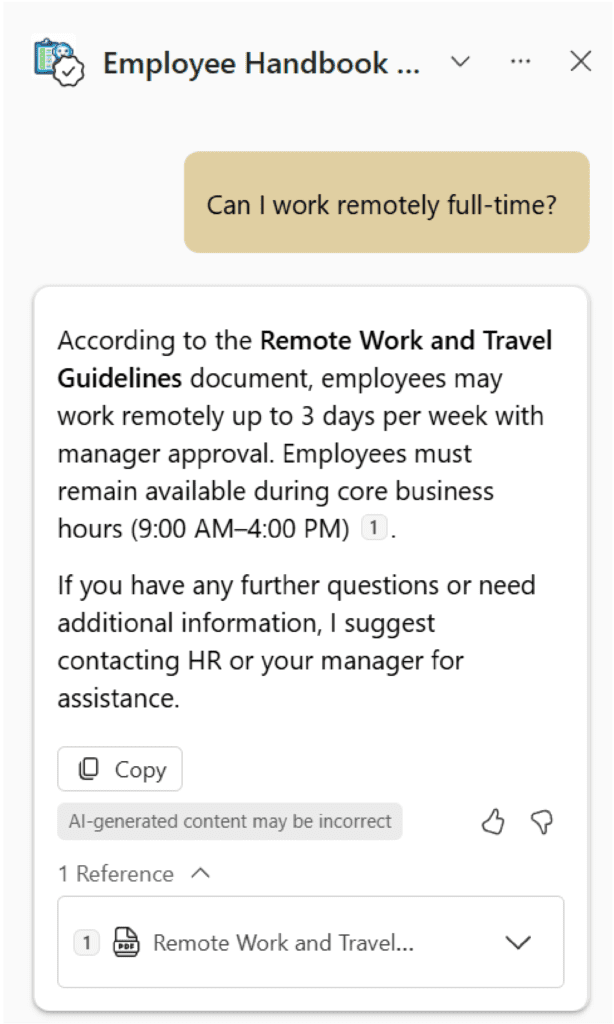
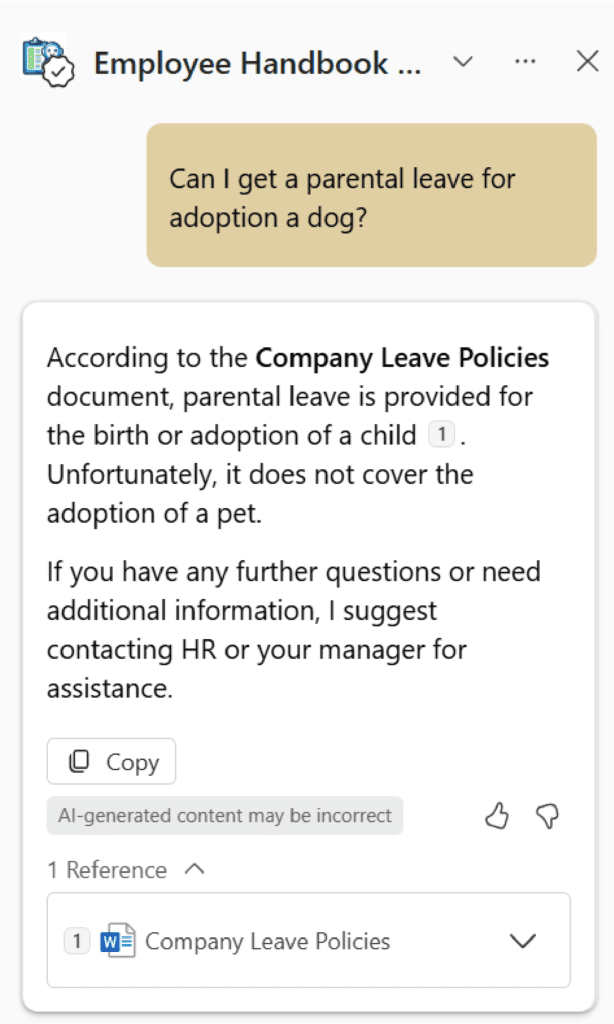
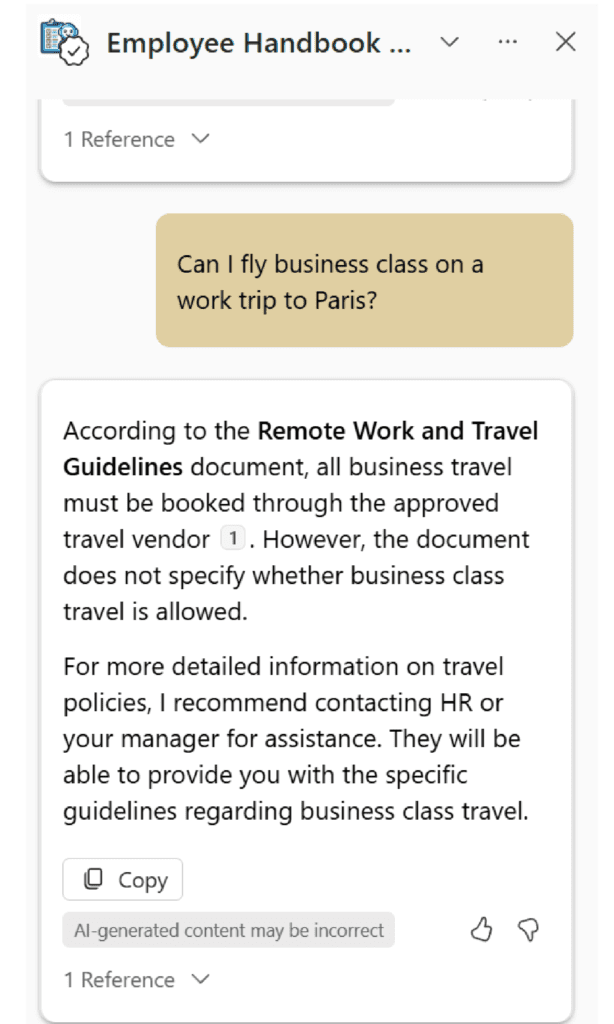
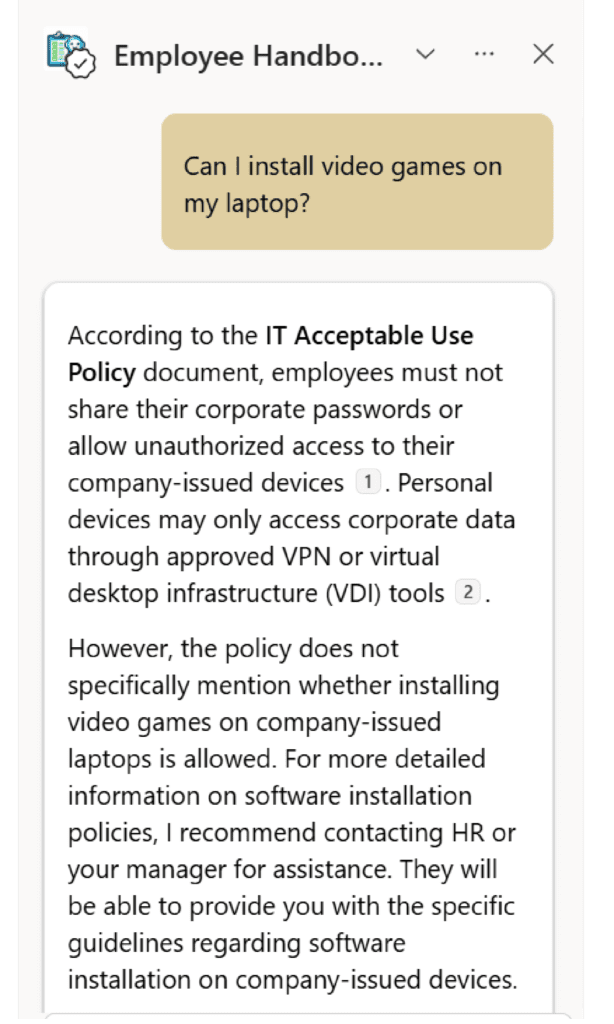
Reduce IT tickets with a SharePoint-powered support agent
IT tickets can clog up productivity, and many requests are repetitive. This agent empowers employees to self-serve solutions using your internal IT documentation. This agent is ideal for organizations with in-house IT teams and a documented knowledge base (FAQs, setup guides, troubleshooting tips).
We already covered how to create the agent step by step, so I will just share with you the information I used in my agent.
Name: IT Support Knowledge Base Agent
Description: Need help with tech issues? This agent gives you instant answers from your IT support docs. From troubleshooting Wi-Fi problems to setting up new devices or resetting passwords, it’s your go-to assistant for quick, accurate IT guidance—no ticket required.
Sources: My SharePoint site that includes all IT documentation, policies, knowledge base articles and information
Welcome message (what users see when they open the agent): Hi! I’m your IT Support Knowledge Base Agent. I can help you quickly troubleshoot tech issues, access step-by-step guides, and answer your IT-related questions. How can I assist you today?
Starter prompts:
- How do I connect to the company VPN?
- What should I do if my printer is offline?
- Where do I request new computer accessories?
Instructions:
You are the company’s **IT Support Knowledge Base Agent**. Your job is to help employees troubleshoot and solve common technical issues by providing clear, step-by-step guidance based on content available in the IT FAQs and troubleshooting guides stored in SharePoint.
## Guidelines for Answering Questions
- Answer concisely, using simple language and step-by-step instructions.
- Clearly indicate which troubleshooting document or FAQ you referenced.
- If a solution isn’t available in the provided documents, make sure to inform your user that the answer is based on your general knowledge and not the organization’s documents, and they should contact the IT Service Desk directly.
Here is the agent in action with some common questions. Note the different instructions and how the agent answers differently when it finds the answer inside the documents compared to its general knowledge.
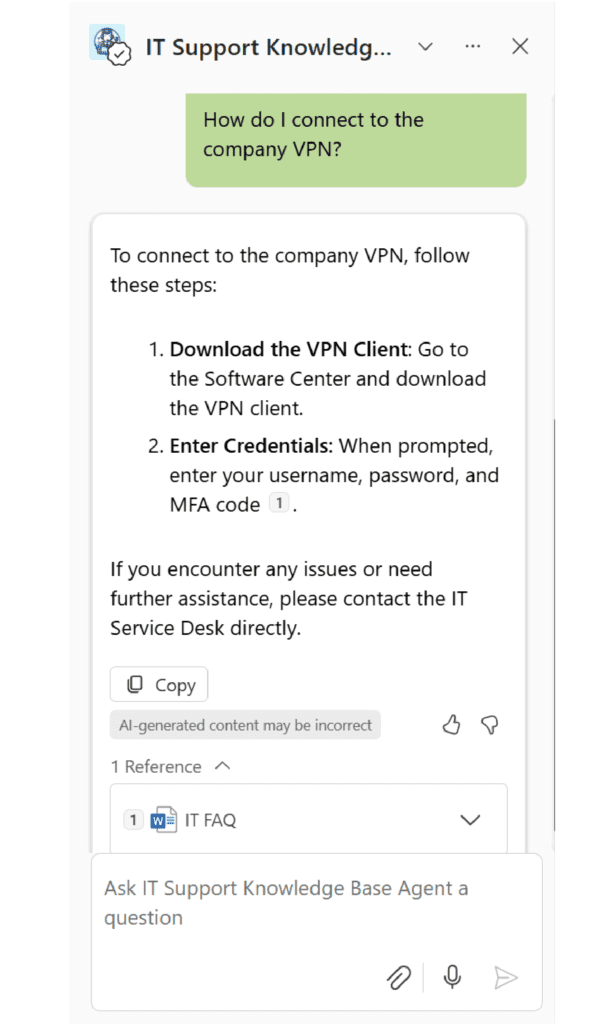
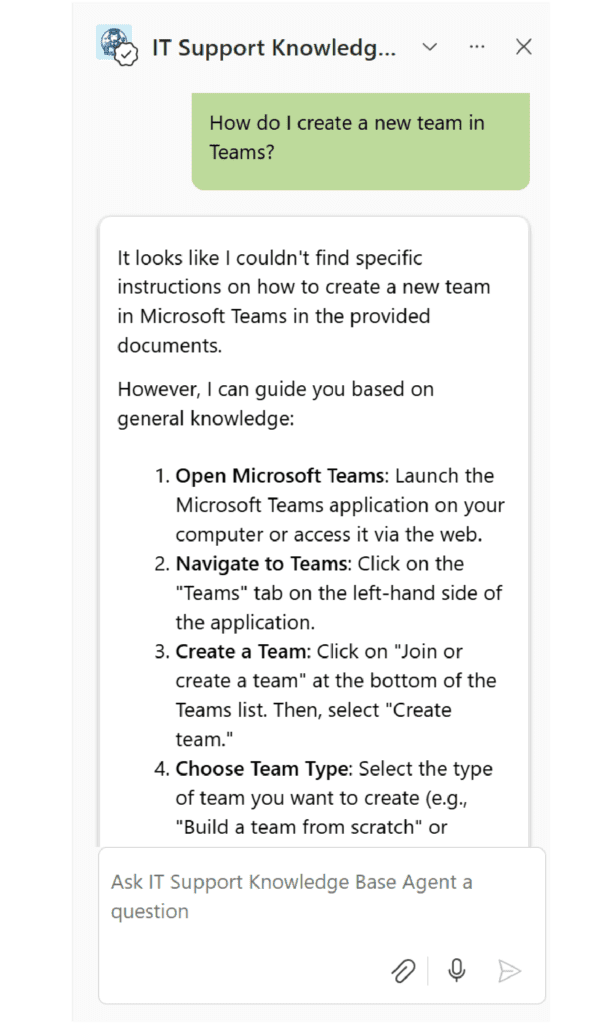
Increase productivity with a Project documentation assistant
Project teams constantly refer to schedules, notes, and deliverables. This agent surfaces project-specific info to users, without them having to dig through folders and meeting notes. This agent is ideal for any team running structured projects, especially in consulting, IT, marketing, or product development.
Remember that Meeting recordings and other videos are not yet supported by SharePoint agents, but once those are enabled, this agent will gain even more value. You will have one single agent for each project that has access to all documents and meeting notes, which is an amazing functionality for each project team.
Name: Project Alpha Agent
Description: Looking for project plans, meeting notes, or status updates? This agent helps you find and understand key project documents fast, so you can stay aligned, save time, and keep things moving without digging through folders.
Sources: Your project site or sites, if your project has content in multiple sites.
Welcome message: Hi! I’m your Project Alpha Assistant. Need quick project details, upcoming deadlines, or meeting summaries for the Alpha Initiative? Ask me anything about the project, and I’ll retrieve it instantly for you.
Starter prompts:
- What is the next milestone for the Alpha Initiative?
- Can you summarize the action items from the latest Alpha project meeting?
- What’s causing delays in the Alpha project’s development?
Instructions:
You are the **Project Documentation Assistant** for the Alpha Initiative project. Your role is to help team members quickly locate and summarize key project information, milestones, meeting decisions, and action items based exclusively on the official project documentation stored in SharePoint.
## Guidelines for Answering Questions
- Provide short, precise answers based directly on the documentation.
- Reference clearly the document used to provide the answer.
- If the required information is unavailable or unclear, politely suggest consulting the project manager.
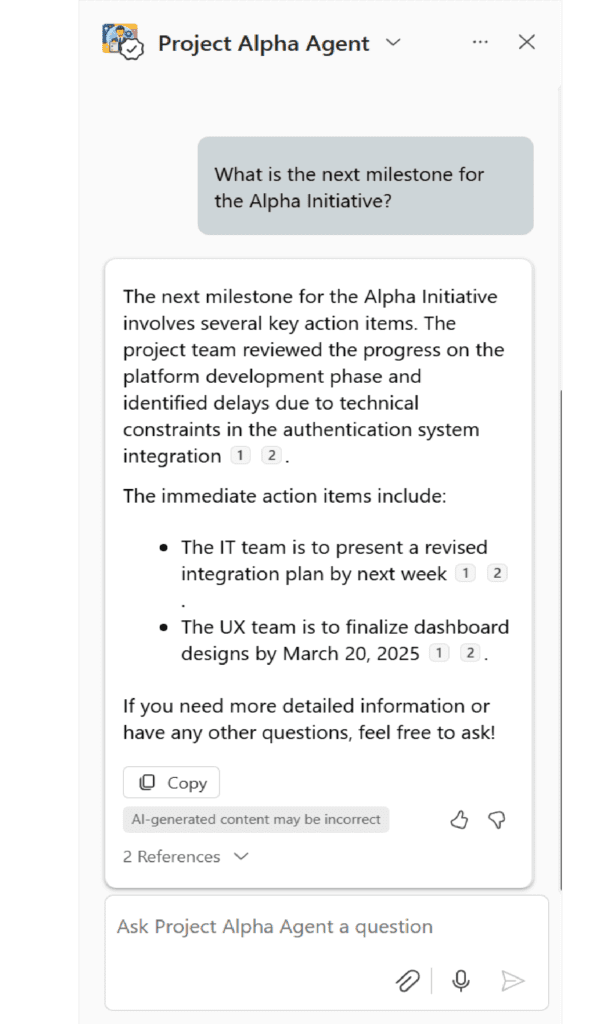
Start small, think big: Your first step toward agentic workflows
Copilot agents in SharePoint are the most straightforward ones to create, and anyone with edit access or higher (and the right licensing) can build those Copilot agents. Those agents are the first step in your agentic journey and allow you to start practicing writing your agent’s instructions and get immediate results.
The 3 Copilot Agents covered in this blog post offer an immediate productivity boost by unlocking the power of SharePoint content. They’re simple to build, easy to scale, and applicable to nearly every department in your organization.
If you’re an admin, make sure you check out some governance considerations in our Copilot Agents in SharePoint deep dive for Administrators blog. And, if you’re a visual learner, check out the webinar we did on YouTube!